Rockwell Automation AutoMax Enhanced Ladder Editor User Manual
Page 56
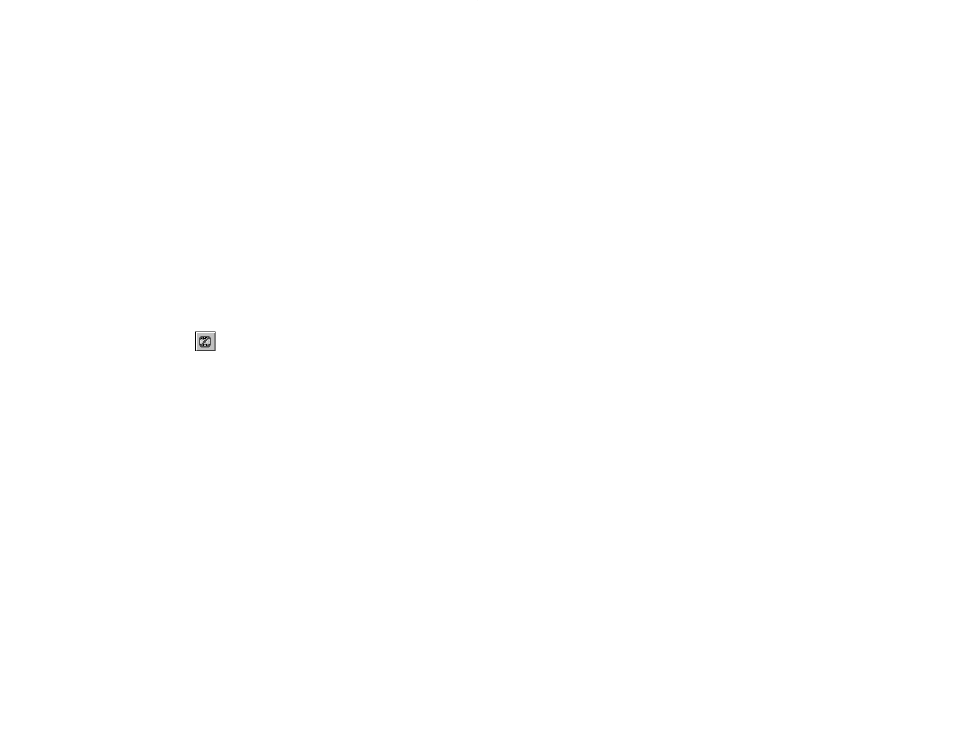
5Ć10
5.8.2
Removing an Online Program from Test Mode
If you want to continue making changes to an online program that is
in Test Mode, you must first take it out of Test Mode. You can do this
by using the Quit Test Mode command from the Online menu.
Taking a program out of Test Mode removes the changes from the
Processor. The modified rungs are no longer running on the
Processor; the original rungs are now executing.
I
MPORTANT
If you delete a counter data structure as part of the online changes,
the counter has retained its value while the changes were in Test
Mode. When you remove the program from Test Mode, the counter
is storing a current value since the change that deleted the counter
was not accepted.
If you delete a timer data structure as you edit an online program,
the timer is reset when you remove the program from Test Mode
without accepting the online changes.
To remove an online program from Test Mode while retaining
pending changes
Step 1.
Make sure the program is in an active program window.
Step 2.
Do one of the following:
D From the Online menu, choose Quit Test Mode
or
D Click on
The Editor prompts you to confirm your decision.
Step 3.
To remove the program from Test Mode, click Yes.
Clicking No removes the question box, leaving your
program in Test Mode.
The online program continues to display the modified rungs. You
can continue to make changes or cancel all the online changes. You
must accept added, deleted, or modified rungs before they can be
installed in the Processor again.
5.8.3
Canceling All Changes Made to an Online Program
You can cancel any pending changes made to an online program or
remove the program from Test Mode by using the Cancel All
Changes command. Pending changes are those that have not yet
been committed to the Processor. You cannot cancel changes to a
variable that resulted in setting, forcing, or unforcing it or changing
its initial value, since these changes take effect immediately.
To cancel all changes made to an online program
Step 1.
Make sure the program is in an active program window.
The program can be in Test Mode.
Step 2.
From the Online menu, choose Cancel All Changes. The
Editor prompts you to confirm your decision.
Step 3.
To cancel the changes, click Yes. Clicking No removes
the question dialog box and leaves the online program
unchanged.
