Rockwell Automation AutoMax Enhanced Ladder Editor User Manual
Page 53
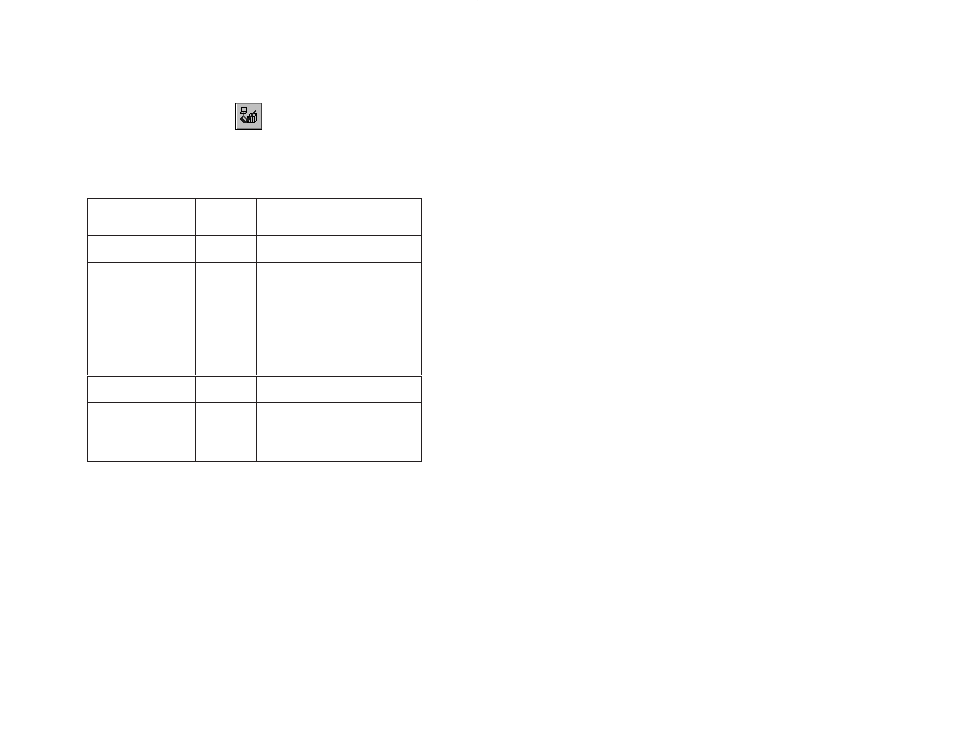
5Ć7
To accept or reject changes made to an online program
Step 1.
When you are finished editing an online program, do one
of the following:
D Choose Accept from the Online menu
or
D Click on
The first edited rung is highlighted and displayed along
with the Accept Online Changes Dialog box.
Step 2.
From the Accept Online Changes dialog box, perform
one of the following actions:
To:
Choose
this
button:
Result:
Approve the displayed
rung.
Accept
The next edited rung is displayed
for you to accept.
Approve all the rungs
that you added,
deleted, or modified.
Accept All
The Commit Online Changes dialog
box is displayed. You can
immediately download the changes
to the Processor or temporarily
download the changes to the
Processor by placing the program
in Test Mode. See Downloading
Changes Made to an Online
Program (Commit Online Chnges),"
section 5.7.
Discard the changes
made to the rung.
Reject
The Editor returns the rung to its
original construction.
Cancel the Accept
process and return to
editing the online
program.
Cancel
The Accept Online Changes dialog
box disappears. You can resume
editing the online program. Your
current modifications are
unaffected.
If you have accepted at least one rung, you can commit the change
or place the program in Test Mode. If not, you can resume editing
the program.
5.7
Downloading Changes Made to an Online
Program (Commit Online Changes)
After accepting added, deleted, or modified rungs, you must commit
the changes before the Editor can download them to the Processor.
You use the Commit Online Changes dialog box to do this. The
Editor automatically displays this dialog box after you have finished
accepting the changes made to an online program. You must have
accepted at least one online change for the Editor to display the
dialog box.
