5 saving programs automatically as you work, 6 displaying a program in multiple windows – Rockwell Automation AutoMax Enhanced Ladder Editor User Manual
Page 12
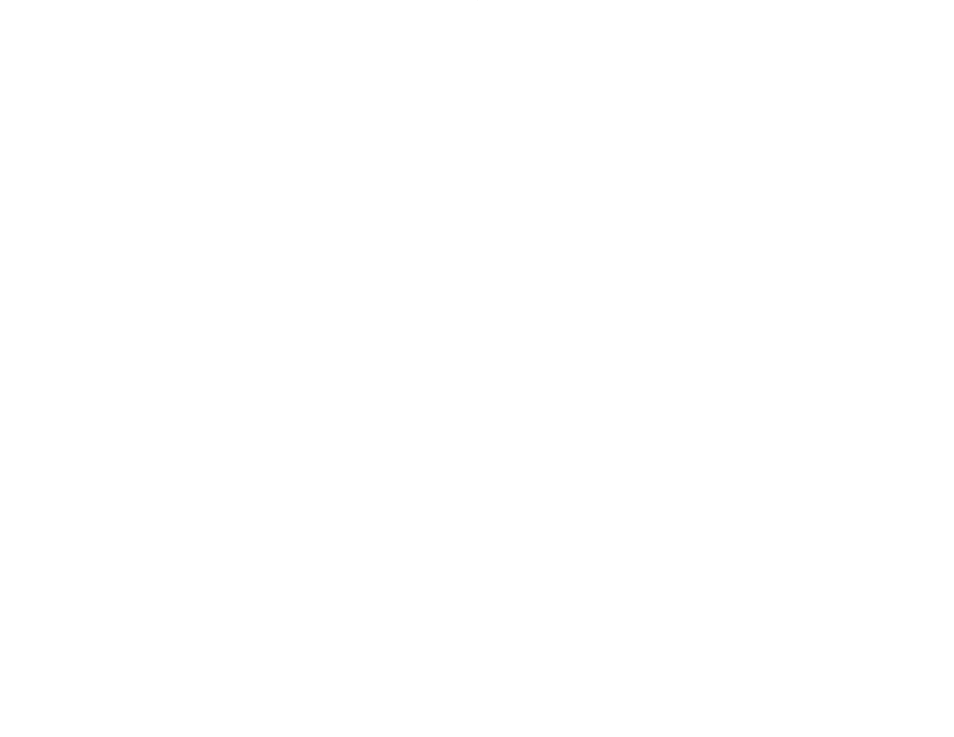
1Ć4
1.5
Saving Programs Automatically As
You Work
To make sure that you do not lose work, you can use the Automatic
Save Every feature to save your offline ladder programs at a
specified intervalāĊāfor example, every ten minutes. Specify whether
you want your programs to be saved automatically and the time
interval to use within the General Options tab.
Files that are saved automatically are stored in the same directory
as the original ladder program and under the same name. However,
the file extension for an automatically saved file is .ASV.
To automatically save programs as you work
Step 1.
From the Tools menu, choose Options.
Step 2.
On the General tab, choose Automatic Save Every.
Step 3.
Using the Minutes spinner box, choose or type the time
interval (in minutes) that you want the Editor to wait
before it automatically saves the ladder program. Choose
an interval from 1 to 120 minutes. The default setting is 10
minutes.
The program is saved at your specified time interval whenever a
change to the program has been made since the last automatic
save.
If a program you are trying to open has a more current autosaved
copy, the Editor prompts you to choose either the autosaved file or
the program file you last saved.
The autoĆsaved copy of a ladder program is deleted whenever you
save the program by using the Save command or close the
program.
1.6
Displaying a Program in Multiple Windows
To help you simultaneously view different parts of a program, you
can choose to display it in more than one window. Any changes you
make to the program are reflected in the other window(s) in which
the program is displayed. When you open a new window, it
becomes the active window and is displayed on top of all other
open windows.
To display a program in multiple windows
Step 1.
Make sure that the program you want to display in a new
window is the active program.
Step 2.
Do one of the following:
D From the Window menu, choose New Window.
or
D With no program items selected and the mouse
pointer positioned in the grid area, click the right
mouse button, and choose New Window from the
popĆup menu.
The program window name is appended by a :#". For example, if
you chose to display the program LINE_1.pc in a new window, the
new program window would be LINE_1.pc:2.
