2 monitoring an online ladder program – Rockwell Automation AutoMax Enhanced Ladder Editor User Manual
Page 50
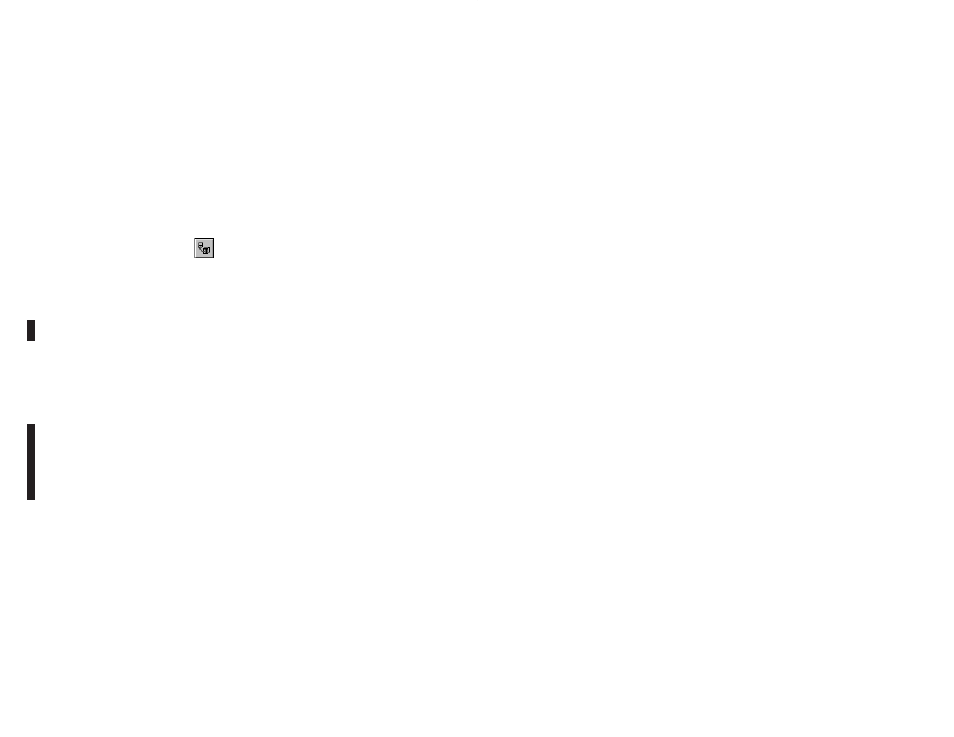
5Ć4
5.2
Monitoring an Online Ladder Program
Before you can edit an online program, you must open it using the
Monitor PC Program command from the Online menu. You access
this command from the Editor, Task Manager, or System
Configurator.
To monitor an online ladder program
Step 1.
Close the Online Task Manager application if it is running.
The Online Task Manager uses the same online
connection as an opened online program. Both
applications cannot be accessed at the same time.
Step 2.
Do one of the following:
D From the Online menu of the Editor, Task Manager, or
Software Configurator, choose Monitor PC Program.
or
D Click on
The Monitor PC Program dialog box is displayed.
Step 3.
Using the Look In area of the dialog box, navigate to the
location containing the ladder program you want to open.
You can look in these folders:
D Direct - for programs available in the Processor to
which you are connected
D Network - for programs located on Processors
connected to the network
Step 4.
Once you have located the program you want to monitor,
select the program's icon displayed in the Files area of
the dialog box. To select more than one program to open,
do one of the following:
D Draw a selection box around the programs you want
to open.
D To select individual programs, press [CTRL] while
selecting the program icons with the mouse.
D To select all programs, select the first program, and
press [SHIFT] while selecting the last program.
Notice that the program's name appears in the File name
field.
Step 5.
If you want to view the rung and variable descriptions
while monitoring the online program, see Choosing To
Display Descriptions While Editing/Viewing an Online
Program" in online help.
Step 6.
Click OK to open the program.
The program you selected is opened.
Tip
You can have multiple online programs opened at once.
