Rockwell Automation AutoMax Enhanced Ladder Editor User Manual
Page 63
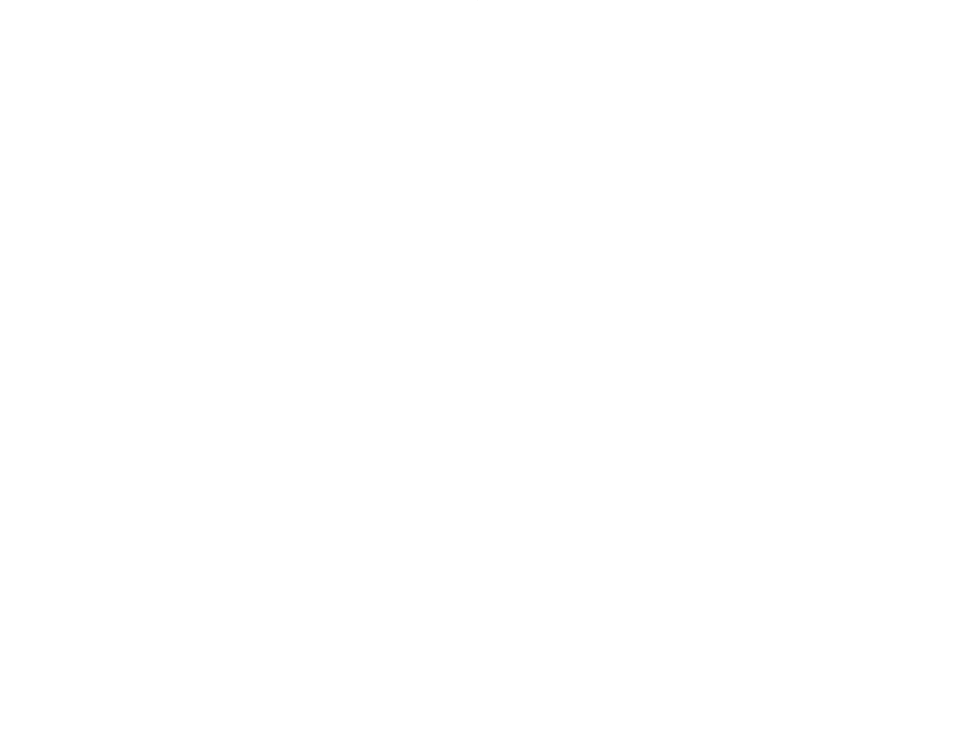
5Ć17
About Setting a Variable
To set a variable is to write a value to it that can be overĆwritten by
an instruction in the same program, another program referencing
the same variable, or an external device if the variable is mapped to
an input. It is possible for a variable that is set to be overĆwritten on
the next scan of the program. Forced values cannot be set.
The Editor stores and displays up to 64 set variables for the current
editing session. The Editor does not store the list of set variables
after the current editing session has been completed. When you set
a variable, it is added to the bottom of the list. Once the 65th
variable is added to the set list, the variable present at the top of the
set list is removed from the list. Duplicate entries are removed from
the list.
When setting variables that use variable initialization, keep these
points in mind:
D Setting a variable using Retained Value initialization modifies the
variable's retained value, and this value becomes its new initial
value.
D Setting a variable using User Specified Value initialization
changes the variable's current value but not its initial value.
About Forcing a Variable
To force a variable is to write a value to it that cannot be overĆwritten
by an instruction or another program referencing the same variable.
Only unforcing the variable permits its value to be changed. Up to
64 variables can be forced. Forced variables are stored on force
pages, a maximum of four, each containing 16 variables.
About the Set/Force/Unforce Dialog Box
Both setting and forcing operations for ladder programs are
selected from the Set/Force/Unforce dialog box. This dialog box can
be displayed in both a basic and an expanded form and is
associated with only one rack connection at a time. When you
choose the Set/Force/Unforce option from the Online menu, the
basic Set/Force/Unforce dialog box is displayed. This basic dialog
box takes up less room on the screen than the expanded dialog box
so that you can view more of your program. The expanded dialog
box takes up more room, but has more options.
You can switch back and forth between the basic and expanded
dialog boxes using the More button in the basic dialog box and the
Less button in the expanded dialog box.
To set, force, or unforce variables, you must have an online program
window open. The same Set/Force/Unforce dialog box is used for
each online program window using the same rack connection.
Opening a program window using a different rack connection
disables all fields on the Set/Force/Unforce dialog box, except the
force list, that applied to the previous rack connection. Only the
force list is actively updated on the Set/Force/Unforce dialog box for
the online program window(s) using the previous rack connection.
You can unfreeze this dialog by activating the online window that is
used for the other rack connection. If you choose the
Set/Force/Unforce command from the online program window with
the new rack connection, the Set/Force/Unforce dialog box is
updated to reflect the information for the new connection.
