12 running and stopping ladder programs, 13 exiting the ladder editor – Rockwell Automation AutoMax Enhanced Ladder Editor User Manual
Page 18
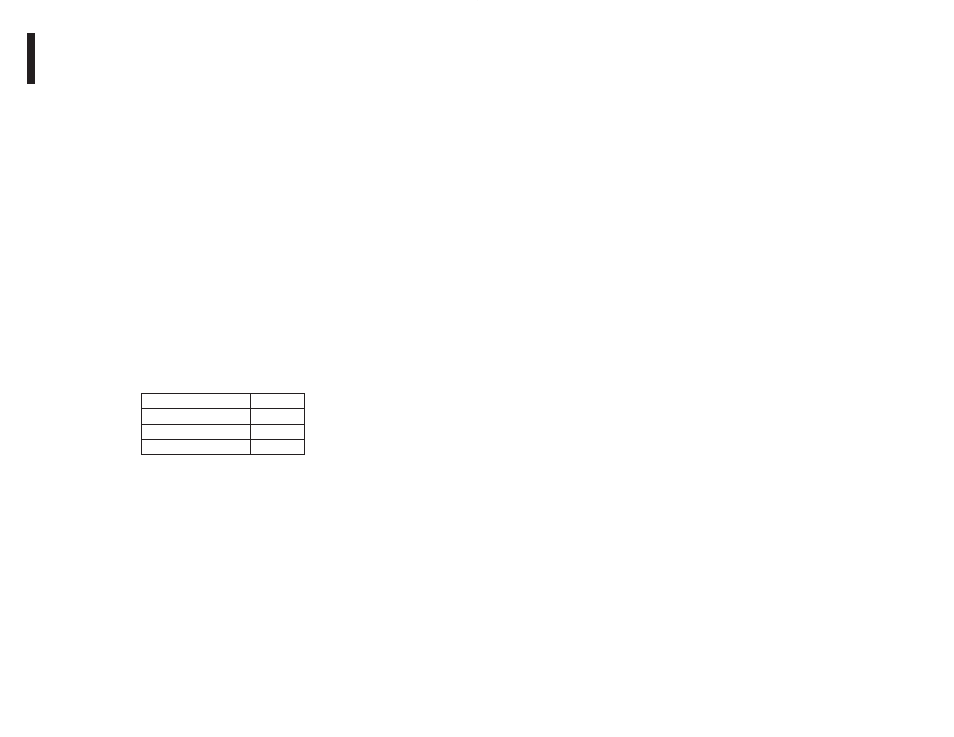
1Ć10
Step 4.
Select Software as the Event Type.
Step 5.
In the Name field, type the name of the software event
that will trigger the program's execution.
Step 6.
Click OK to accept the changes.
1.12
Running and Stopping Ladder Programs
Use the Online Task Manager to place a program into run or to stop
a program. If you are editing online, you must pause the Editor
before you can access the Online Task Manager, since they both
share the same communication channel. See Pausing the Editor,"
section 5.3, for more information.
1.13
Exiting the Ladder Editor
Exit the Editor with the Exit command. The Exit command closes all
program windows and closes the Editor.
The Editor prompts you to save any changes to open programs
before exiting. If you choose to close an online program that has
changes that have not been accepted, the Editor prompts you to
return to the editing session or close. Selecting close discards all
the changes.
To exit the Editor
Step 1.
From the File menu, choose Exit.
Step 2.
If you have made changes to any open ladder program
since you last saved it, choose one of the following
buttons in the message box that asks if you want to save
the changes:
To:
Click:
keep the changes
Yes
not save the changes
No
not close the program
Cancel
Tip
You can also exit the Editor by choosing Close from the Editor
Control menu.
