Rockwell Automation AutoMax Enhanced Ladder Editor User Manual
Page 66
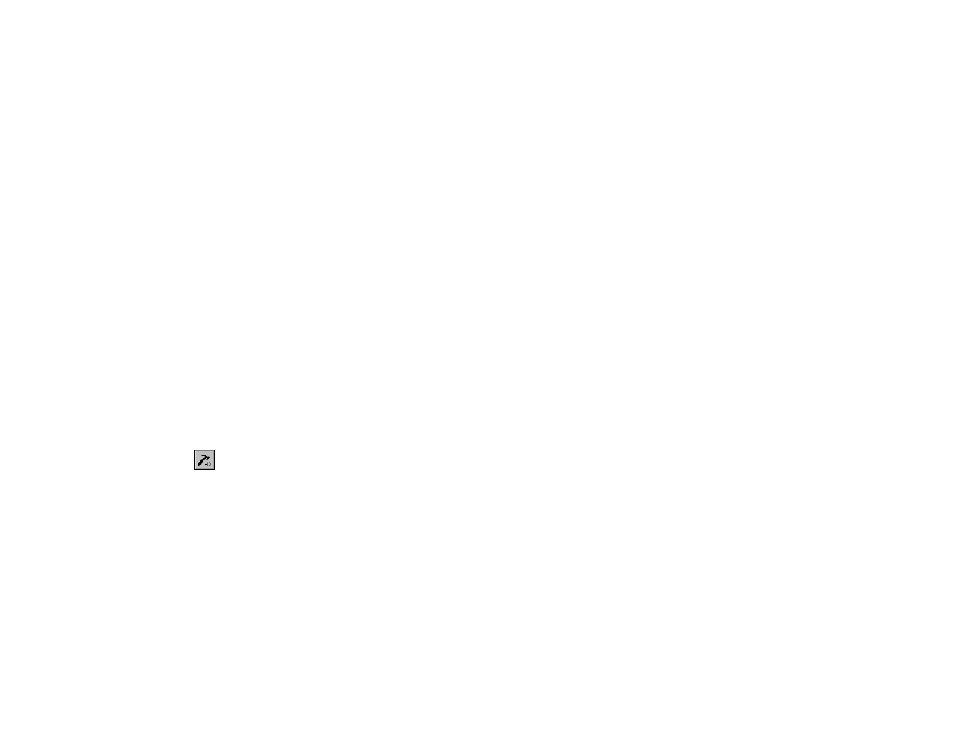
5Ć20
Tip
To quickly fill in the Program and Variable Name field for a local
variable you want to force, select the variable in the program before
choosing the Set/Force/Unforce command. Selecting a global
variable in the program before choosing the Set/Force/Unforce
command fills in the Variable Name field in the Set/Force/Unforce
dialog box.
Tip
Selecting a variable from the Force Variables List fills the parameters
within the Current Selection group box with the information for the
variable.
Tip
You can also view the force table in the Expanded
Set/Force/Unforce dialog box.
5.12.3
Unforcing Variables
Unforcing a variable allows it to be written to by any of the following:
D another instruction in the program
D another program
D an external device if the variable is mapped to an input
You can unforce any global simple variable or any local simple
variable present in a task that is forced.
To unforce a variable from the Variables dialog box
D In the Set/Force/Unforce Variables dialog box, enter the variable
and click Unforce. The selected variable must already be forced
before you can unforce it.
To unforce a variable
Step 1.
Make sure an online program window is open.
Step 2.
Do one of the following:
D Click on
or
D From the Online menu, choose Set/Force/Unforce.
The Set/Force/Unforce Variables dialog box is displayed.
You should keep this dialog box open while you are
setting, forcing, or unforcing multiple variables.
Step 3.
If you want to unforce a local variable, enter the name of
the program in which the variable is used in the Program
field. If you want to unforce a global variable, leave the
field blank.
Step 4.
Enter the name of the variable to be unforced. Only
simple variables can be forced. The simple variable
selected before choosing the Set/Force/Unforce
command is the default. If no variable was selected, the
last variable set, forced, or unforced is the default.
Step 5.
Click Unforce to unforce the variable.
