0 - verifying programs, 0 verifying programs – Rockwell Automation AutoMax Enhanced Ladder Editor User Manual
Page 43
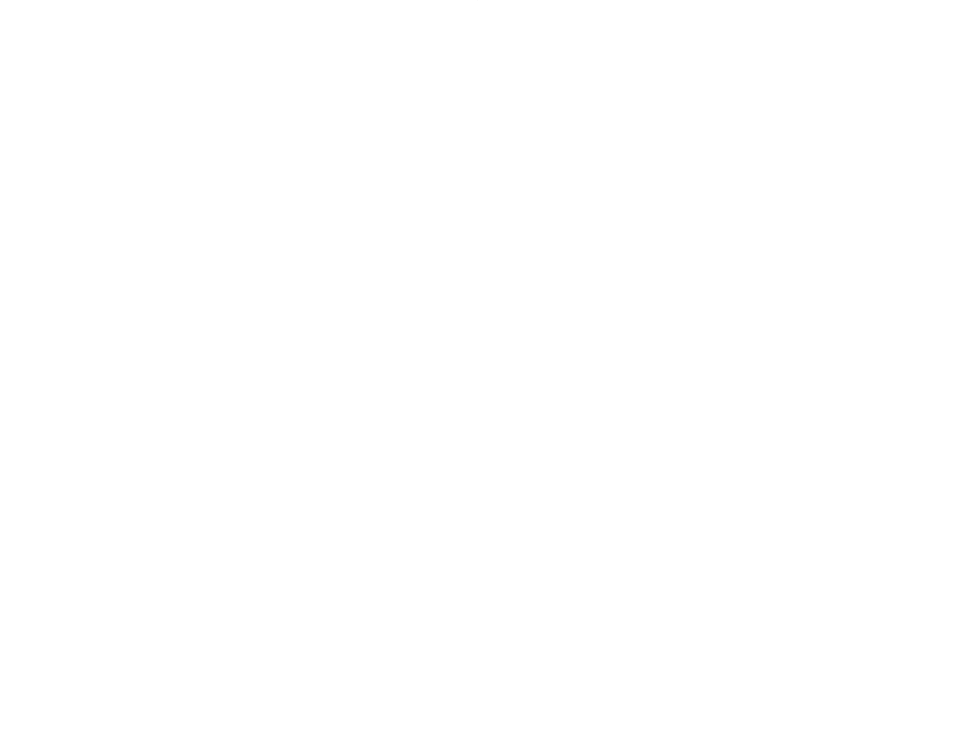
4Ć1
4.0 Verifying Programs
Use the Verify command to help debug your ladder program. During
the verification process, the Editor checks your program and notifies
you of any errors that would prevent the program from running. If
you choose, the Editor can report less serious issues, called
warnings. See section 4.3 for more information. The error and
warning messages also include information about the rung and grid
location in which the error or warning occurred.
A program whose verify operation results in errors is not
successfully verified and cannot be downloaded to a Processor and
run. If only warnings result after a verify operation, the program is
considered verified. Look at the bottom right corner of a program's
status bar or in the Program Info tab (Program Properties) for the
program's verification status, either Verified or Not Verified.
As the Editor verifies a program, it automatically compresses the
rung to the left and up by deleting rows and columns that do not
contain an instruction and minimizing wire lengths. Coils are moved
out to the vertical page break if the RightĆJustify Coils after Verify
option is not selected. See section 3.7 for more information.
The Editor automatically verifies an online program when you
choose to commit any online changes or place the program in Test
Mode. Online program changes cannot be downloaded to a
Processor and run until they are successfully verified.
Each program has its own Verify Output window that lists the error,
warning, and status messages generated during the verify process.
Because the Verify Output window is separate from the program
window, you can easily switch between the program and the verify
messages as you troubleshoot your program. The title of the Verify
Output window is the name of the program appended by a .LOG
extension. If you choose to verify the program again while the Verify
Output window is open, the information in the window is overwritten.
Within the Verify Output window, you can search for text and print
the log file.
When offline programs are verified, the Editor does not check the
Variable Configurator or create a verify log file unless you set the
applicable options in the General tab of Tool Options. See sections
4.1 and 4.2 for more information.
To verify a program
Step 1.
Make sure the program you want to verify is the active
program.
Step 2.
From the Tools menu, choose Verify.
