Rockwell Automation AutoMax Enhanced Ladder Editor User Manual
Page 28
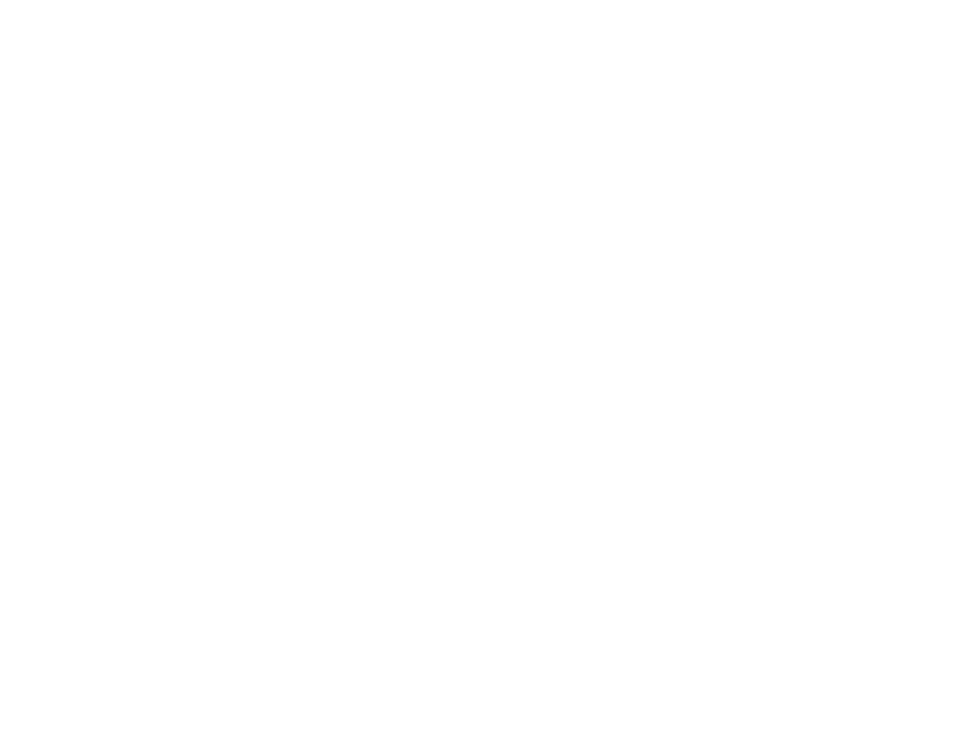
2Ć10
Tip
You can also access the Instruction Info tab from the popĆup menu.
Point to the instruction that you want to change, press the right
mouse button, and choose Properties from the popĆup menu.
Tip
You can also change the information about the variables used in the
instruction. Simply choose the Variables tab or press CTRL+TAB to
display the Variable Properties.
Tip
To select the instruction and access the popĆup menu, place the
mouse pointer over the instruction and click the right mouse button.
2.10
Assigning Variables and Constants to
Ladder Instruction Parameters
Each instruction includes at least one input or output parameter. The
more complex instructions contain parameters for multiple
nonĆBoolean inputs and outputs. Each parameter has a variable
name field in which you enter the variable name or constant that you
want to assign to the parameter.
To help make assigning variables to instruction parameters easier
and faster, variables are automatically assigned a default data type
and scope when they are first entered. The default type is that most
likely to be used by the instruction. For example, the default type for
a variable name entered for a relay instruction is Boolean. But for a
JMP, the default type is label. For most block instructions, the default
type for input and output parameters is integer.
When you enter an elementĆindexed variable, a default maximum
array index is automatically assigned, which you can later change in
the Variable Properties.
The scope of the variable is determined by the case of the first letter
of the variable name you type. If the letter is upper case, the variable
defaults to being a global variable. If the letter is lower case, the
variable defaults to being a local variable.
To assign variables or constants to ladder instruction
parameters
Step 1.
Select the instruction for which you want to assign
variables. The variable name field appears as a
dottedĆline box.
Step 2.
Click in this dottedĆline box. The outline becomes solid
and a vertical text cursor appears.
Step 3.
Type in the variable name or a constant you want to use
following the naming conventions of the Editor. See the
reference information for the instruction you are
programming for more information about the allowable
variable types. The scope of a variable can be either
global or local. When you first enter a variable, its scope
is defined based on the case of the first letter you type.
An upper case letter defines the variable to be global. A
lower case letter defines it to be local. See section 2.15
for more information about a variable's scope.
