Rockwell Automation AutoMax Enhanced Ladder Editor User Manual
Page 17
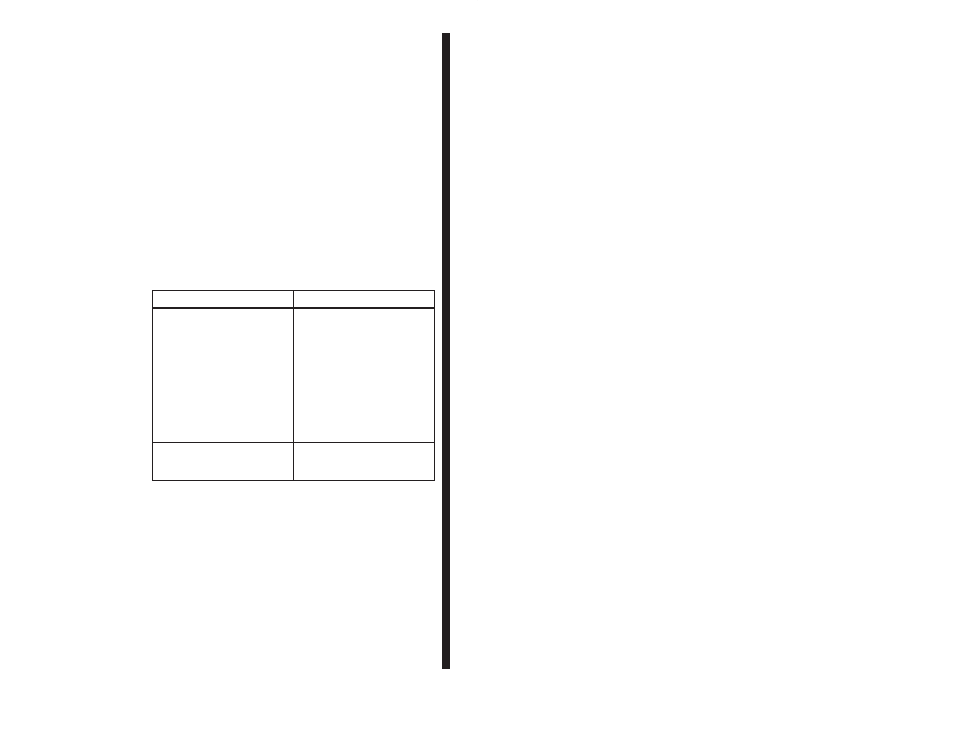
1Ć9
You can specify a timeout for the hardware event. This lets you
specify the maximum amount of time in ticks that can pass before
the hardware event occurs. You can use a timeout as a safeguard in
case something happens to the module you are using to generate
the hardware event. If the event does not occur before the timeout
time, a rack STOP ALL error occurs.
To specify a hardware event
Step 1.
Access Program Properties. Make sure no rung or
instruction is selected, and choose Properties from the
File menu.
Step 2.
Choose the Scan Info tab.
Step 3.
Select Event Driven for the Scan Mode.
Step 4.
Select Hardware as the Event Type.
Step 5.
In the Name field, type the name of the hardware event
that will trigger the program's execution.
Step 6.
In the ISCR Variable Name field, type the name of the
variable associated with the ISCR (Interrupt status and
control) register on the hardware module being used to
generate the interrupt.
Step 7.
Do one of the following:
To:
Do this:
specify a timeout for the
hardware event
a. Select the Timeout
Enabled
b. Enter an integer value
between 1 and 32767
You should set the timeout to
a time longer than what you
expect the actual time will be.
A good general rule is 1.5
times longer than the
expected time between
events.
not use a timeout
Make sure the Timeout
Enabled checkbox is not
selected.
8. Click OK to accept the changes.
1.11.3
Specifying a Software Event To Control Program
Execution
A software event is a flag set by another program. Specify the
software event that triggers a program's execution by using the
Scan Info tab under Program Properties.
To specify a software event
Step 1.
Access Program Properties. Make sure no rung or
instruction is selected, and choose Properties from the
File menu.
Step 2.
Choose the Scan Info tab.
Step 3.
Select Event Driven for the Scan Mode.
