Download the program to your controller, Edit your 1732e-if4m12r configuration – Rockwell Automation 1732E-OF4M12R ArmorBlock Dual-Port EtherNet/IP 4-Point Analog Input/Output User Manual
Page 29
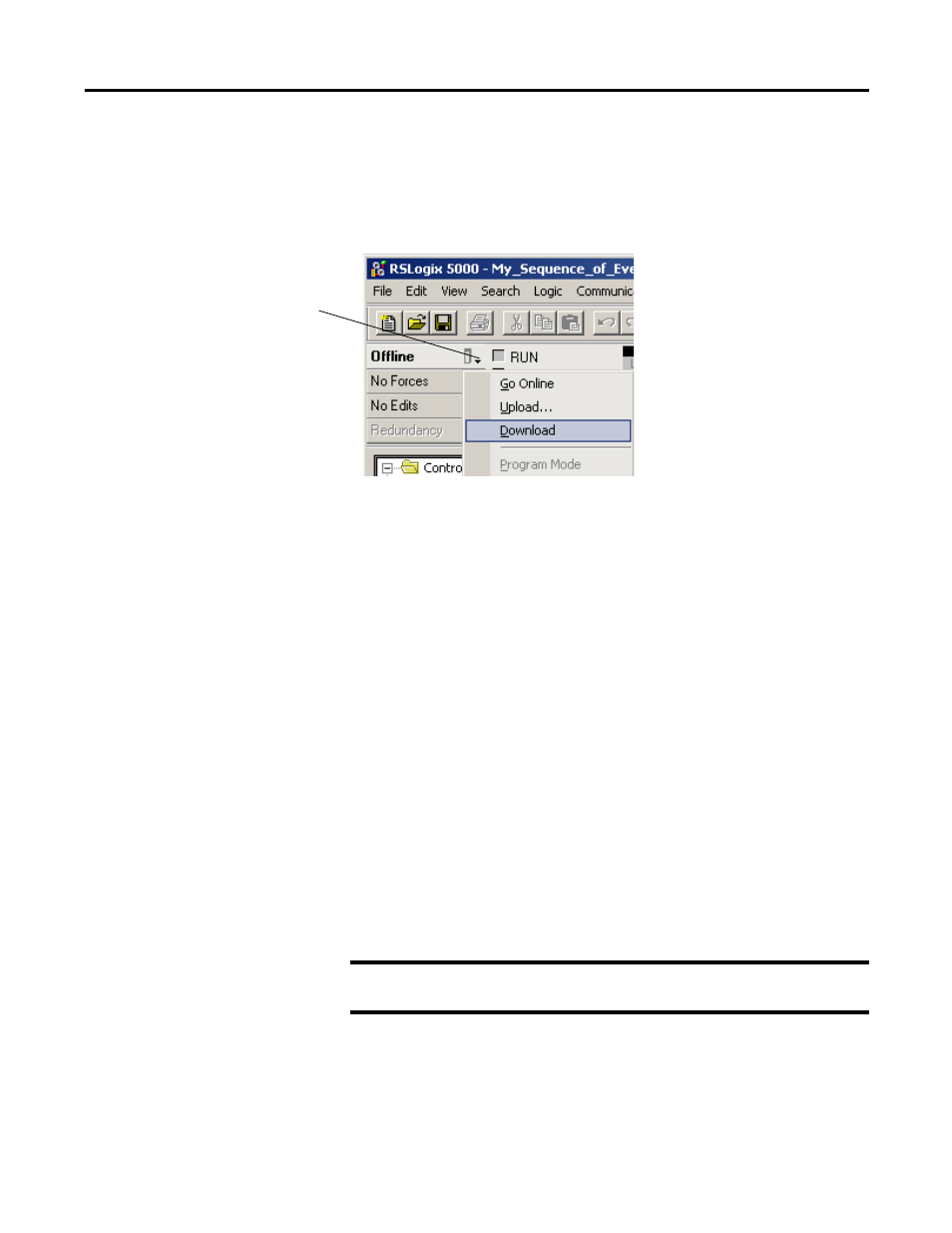
Rockwell Automation Publication 1732E-UM005A-EN-E - July 2012
21
Configure Your Analog Input and Output Modules with RSLogix 5000 Software Chapter 3
Download the Program to
Your Controller
After you write configuration for your module, the module does not use this
configuration until you download it to the owner-controller. The download
transfers the entire program to the controller, overwriting any existing program.
Download module configuration as shown below:
Depending on your application, a variety of RSLogix 5000 software screens may
appear to choose a path to your ControlLogix controller and to verify the
download. Navigate those screens as best fits your application.
This completes the download process.
Edit Your 1732E-IF4M12R
Configuration
RSLogix 5000 programming software automatically creates module-defined data
types and tags when a module is created. This section describes how to modify
the default configuration for input modules.
Data types symbolically name module configuration, input and output data. Tags
let you provide each a unique name, such as where the user-defined data type and
slot reside on the controller. This information is used to communicate data
between the controller and module.
After you have set configuration for a module, you can review and change your
choices. You can change configuration data and download it to the controller
while online. This is called dynamic reconfiguration.
Your freedom to change some configurable features, though, depends on whether
the controller is in Remote Run Mode or Program Mode.
The editing process begins on the main page of RSLogix 5000 software.
A. Click here to see the
pull-down menu.
B. Click download.
IMPORTANT
Although you can change configuration while online, you must
go offline to add or delete modules from the project.
