Rockwell Automation 1769-SDN Compact I/O DeviceNet Scanner Module User Manual User Manual
Page 52
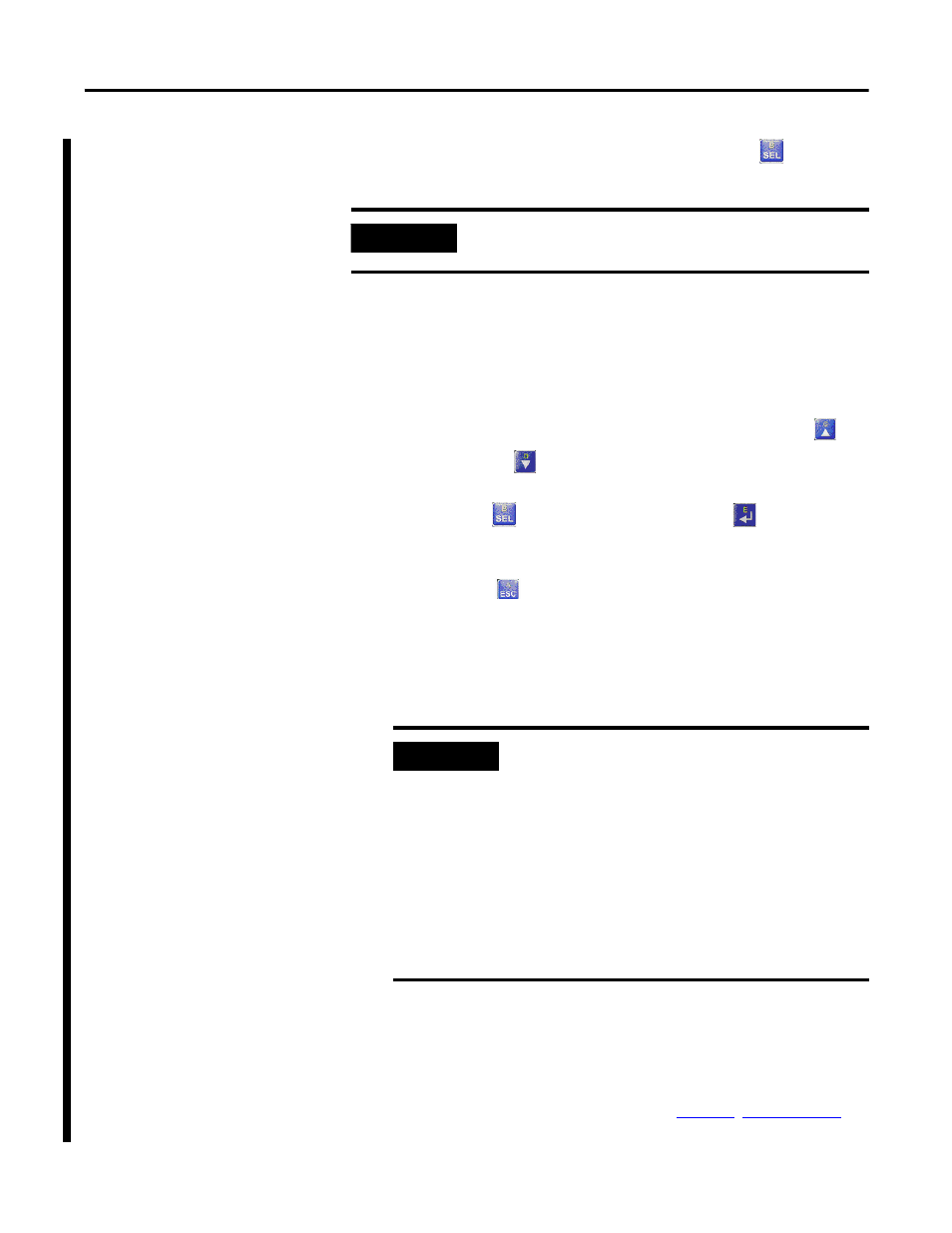
52
Publication 1769-UM009E-EN-P - August 2009
Chapter 4 Automatically Configure a DeviceNet Network
12.
Change AutoScan setting to Enable and press
to scroll
down to Save.
Notice that the 1769-SDN module status indicator flashes red and back
to green, while the status display momentarily shows 72.
When the AutoScanning is complete, the status display blinks between
65 and the node address of the scanner.
13.
On the AutoScan set-up screen, press either the
or
14.
Press
twice and then press
to save your
changes.
15.
Press
three times to return to the Network Who screen
on the 193-DNCT terminal.
If all the devices on the network are properly mapped, the scanner status
display blinks back and forth between 80 and the node address of the
scanner.
16.
Put the controller into Run mode and verify that the scanner is in Run
mode (CommandRegister.Run is 1) in the scanner control output
word = 0.
The scanner status should display only the node address of the scanner.
If it is flashing other codes as well, refer to
more information.
IMPORTANT
When setting the AutoScan mode from Disable to Enable, the
1769-SDN scanner clears all existing configuration.
IMPORTANT
With 193-DNCT terminal, version 2.1 and higher, the
active nodes line on the Network Who screen should
show a number that exactly matches how many slave
devices are on the DeviceNet network.
If the number on the active nodes line doe not match the
number of slave devices on the network, the cause
typically is one of the following:
• The consume I/O data size of a device is greater than the
selected I/O allocation size.
• The slave device is not on the network.
