Activate and deactivate p-buttons, Activate and deactivate p-buttons -11, Activate the p-buttons – Rockwell Automation 1760-xxxx Pico Controller User Manual User Manual
Page 143
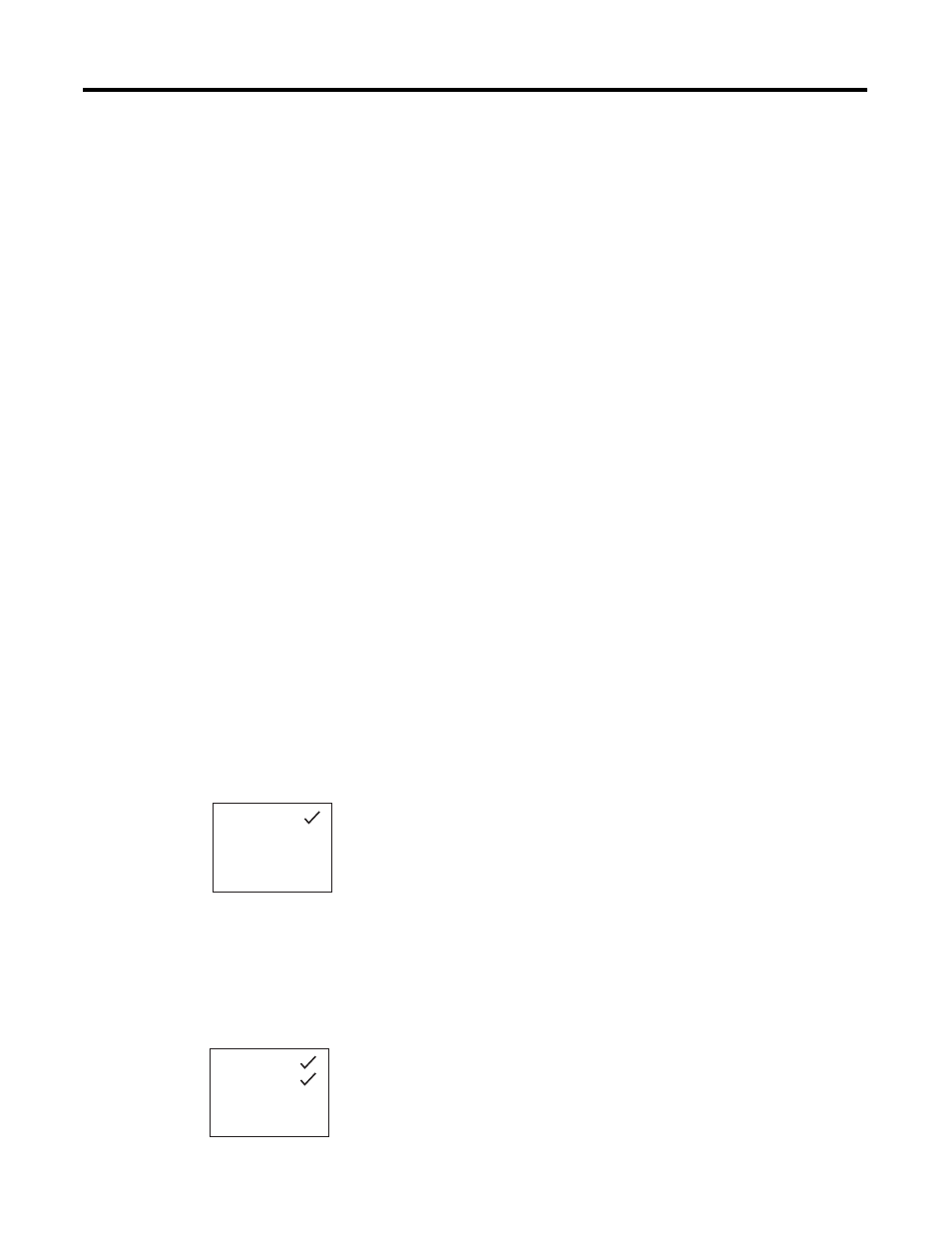
Publication 1760-UM001D-EN-P - September 2005
Pico System Settings 6-11
Deactivate Debounce (Input Delay)
If Pico is showing DEBOUNCE in the display, this means the
Debounce mode is deactivated. Otherwise, select DEBOUNCE and
press Ok.
If Debounce mode is deactivated, the display shows DEBOUNCE with
no check mark.
Activate Debounce (Input Delay)
If there is a check mark next to DEBOUNCE, the Debounce function
has been activated.
If there is no check mark, select DEBOUNCE and press Ok.
Press Esc to return to the status display. See Delay Times for Inputs
and Outputs on page 8-7 for information on how Pico input and
output signals are processed internally.
Activate and Deactivate
P-Buttons
Even though the cursor buttons (P-Buttons) have been set as
push-button inputs in the program, this function is not activated
automatically. This prevents any unauthorized use of the cursor
buttons. The P-Buttons can be activated in the System menu. If Pico is
password-protected, you cannot open the System menu until you
have unlocked Pico.
The P-Buttons are activated and deactivated via the P BUTTONS menu
option.
1. Press Del and Alt to select the System menu.
2. Select the SYSTEM menu.
3. Move to the ’P’ menu option
Activate the P-Buttons
If Pico is showing P BUTTONS
å
, this means that the P-Buttons are
active.
1. Otherwise, select P BUTTONS and press Ok.
A check mark appears and the P-Buttons are now active.
DEBOUNCE
P BUTTONS
STOP MODE
RETENTION ON
DEBOUNCE
P BUTTONS
RUN MODE
RETENTION ON
