Set the password – Rockwell Automation 1760-xxxx Pico Controller User Manual User Manual
Page 134
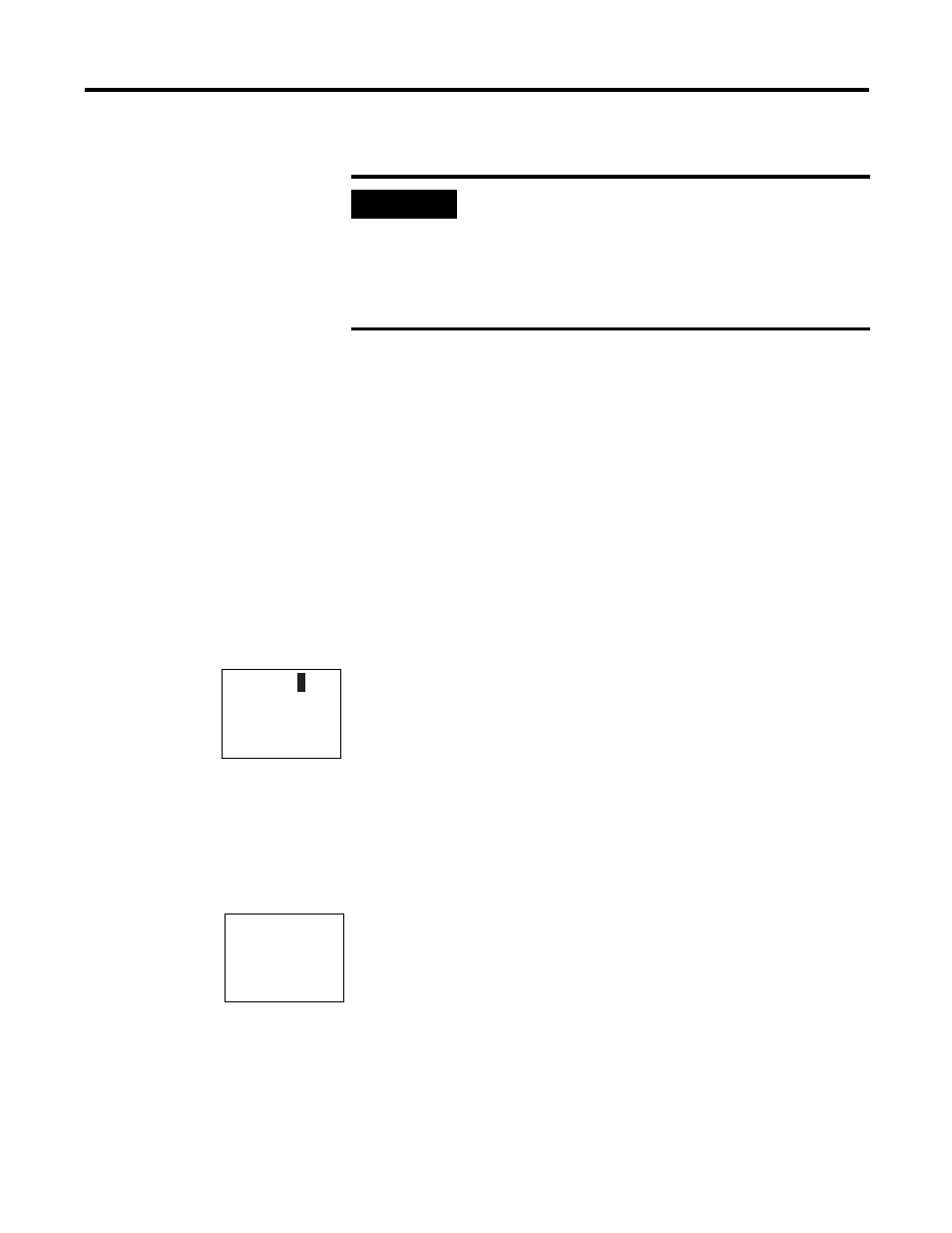
Publication 1760-UM001D-EN-P - September 2005
6-2 Pico System Settings
Set the Password
Passwords can be set in the System menu in both Run or Stop
operating modes. If, however, a password is already activated, you
cannot change to the System menu.
1. Press Del and Alt to call up the System menu.
2. Select the menu item SECURITY... to enter the password.
3. Press the Ok button and move to the PASSWORD... menu.
4. Press the Ok button again to access the password entry area.
If a password has not been entered already, Pico will switch
directly to the password display and show four dashes: no
password set.
5. Press Ok, and four zeros appear.
6. Set the password using the cursor buttons:
– left and right arrows
move to the 4-digit entry field
– left and right arrows select digit in password
– up and down arrows set a value between 0 and 9.
7. Save the new password by pressing Ok.
Pico will hide a valid password with XXXX.
8. Press Ok or Esc to exit the password display.
The password is now valid but not yet activated.
IMPORTANT
A password that was entered in Pico is transferred to
the memory module together with the circuit
diagram, whether it was activated or not.
If this Pico circuit diagram is loaded from the
memory module, the password is also transferred to
Pico and is activated immediately.
ENTER PW
----
ENTER PW
1000
