Scanport status led states – Rockwell Automation 1203-GK5 DeviceNet Communications Module FRN 1.xxx-3.xxx User Manual
Page 83
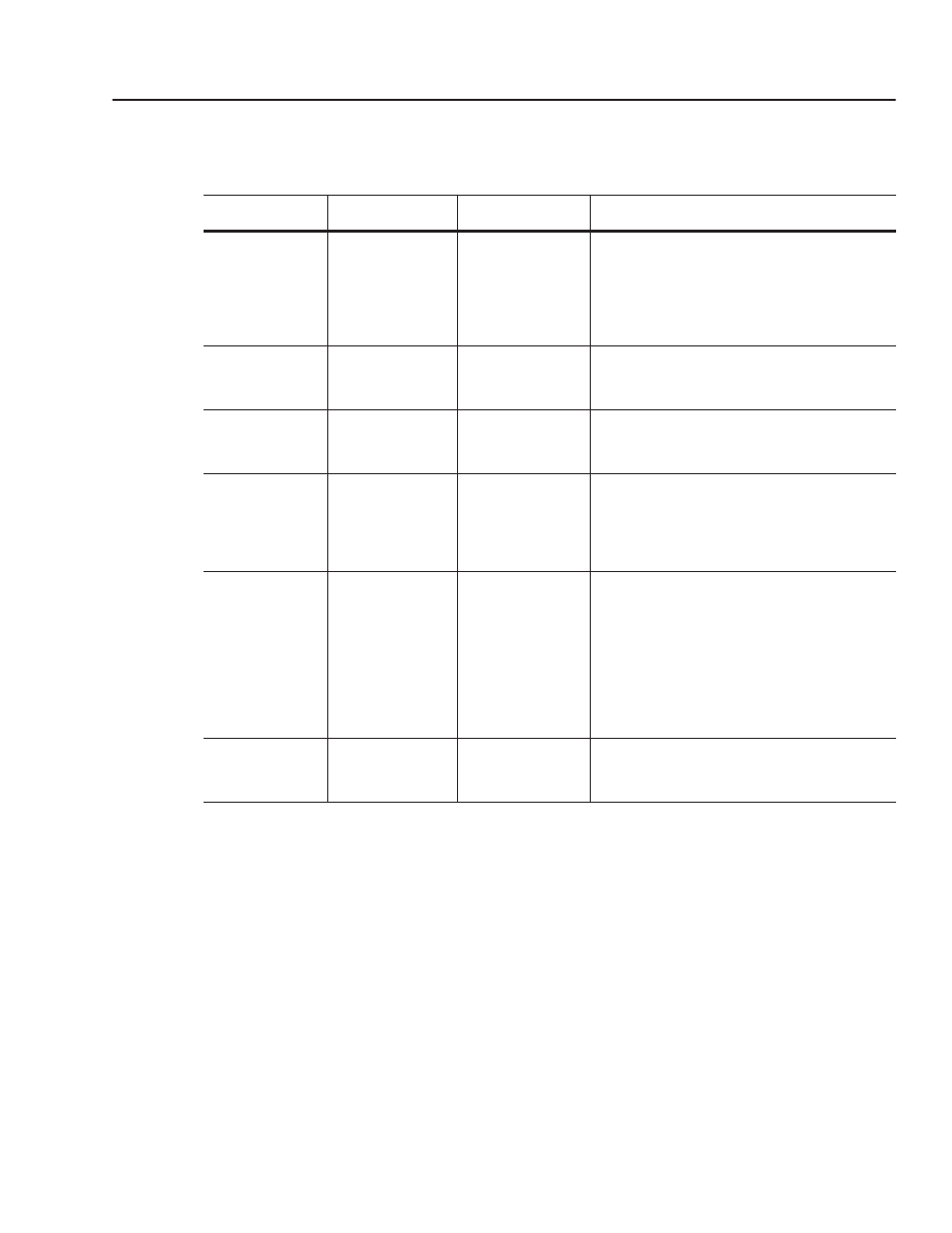
Troubleshooting
7-3
SCANport Status LED States
The LED furthest from the DeviceNet connector is the SCANport
Status LED. It is labeled “SP.” It indicates the status of the SCANport
connection. Refer to the following table:
LED Status
State:
Indicates
Action:
off
Not powered
No power
1. Verify that the connected SCANport product is
powered.
2. Verify that SCANport cables are connected securely to
the product.
3. Verify that the SCANport connection is operating
correctly. (Test the connection with a HIM.)
flashing green
Online/ I/O
connecting
Requesting I/O
connections or no I/O
is selected
No action needed. Adapter is establishing one or more of
the I/O connections with the SCANport product.
steady green
I/O operational
One or more
connections
established
No action needed.
flashing red
Configuration fault
SCANport problem:
No communications
seen from the
SCANport device to
request connections
1. Reseat cable properly.
2. Replace cable.
3. Verify that the SCANport connection is operating
correctly. (Test the connection with a HIM.)
steady red
Link failure
SCANport failure:
Poor cable connection
does not allow proper
port identification or
the SCANport device
isn’t allowing the
configured I/O
connections.
1. Verify that all SCANport cables are securely
connected to the SCANport product.
2. Verify that datalinks are not enabled on a product that
does not support datalinks.
3. Verify that a particular datalink is not already being
used by another adapter on the same SCANport
product.
4. After the problem is corrected, power cycle the
adapter.
steady orange
Product failed
SCANport
compatibility test
Call Rockwell Automation support.
