Viewing and editing parameters – Rockwell Automation 1203-GK5 DeviceNet Communications Module FRN 1.xxx-3.xxx User Manual
Page 58
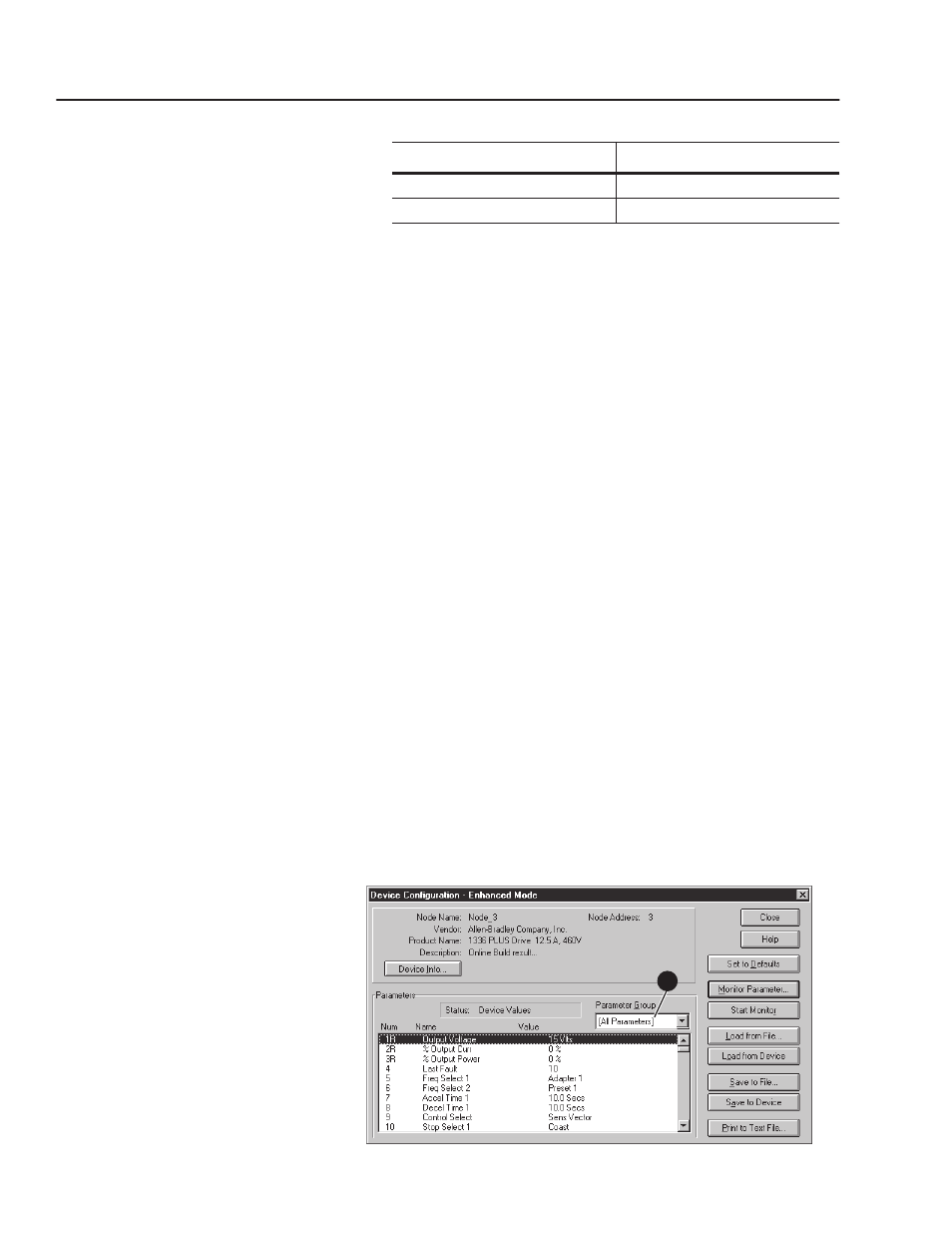
4-20
Configuring a Scanner to Communicate with the 1203-GK5 Module or 1336-GM5 Board
9. In the Save File as type box, select the appropriate extension:
10. Click OK to save the file. The Network WHO screen appears.
11. Click Close to close the Network WHO screen.
12. Exit DeviceNet Manager.
Your device is now configured on the DeviceNet network. The
network LED on the module is solid green. Refer to Chapter 5,
Creating a Ladder Logic Program, for information on creating a PLC
Ladder Logic Program.
Important: If the network LED is not solid green, refer to Chapter 7,
Troubleshooting.
Viewing and Editing Parameters
You may need to view or edit a parameter value in an adapter (e.g.,
1203-GK5 module or 1336-GM5 board) or in a product (e.g., 1336
PLUS drive) with DeviceNet Manager. Follow these instructions:
1. Select Who > Network Who to display the Network Who
screen. DeviceNet Manager immediately scans for devices on the
network.
Important: To stop the scan, click Stop. You can click Stop at any
time.
2. Double-click the icon for the node whose parameters you want to
edit. The Device Configuration dialog box appears.
Important: If a DeviceNet Manager message asking you to create an
EDS file appears, refer to “Creating an EDS File for the Adapter and
Product” on page 4-4.
Figure 4.39
Device Configuration
—
Enhanced Mode Dialog Box
If Using:
File Extension:
PLC Scanner (1771-SDN)
.SL7
SLC Scanner (1747-SDN)
.SL4
3
