Rockwell Automation 1203-GK5 DeviceNet Communications Module FRN 1.xxx-3.xxx User Manual
Page 37
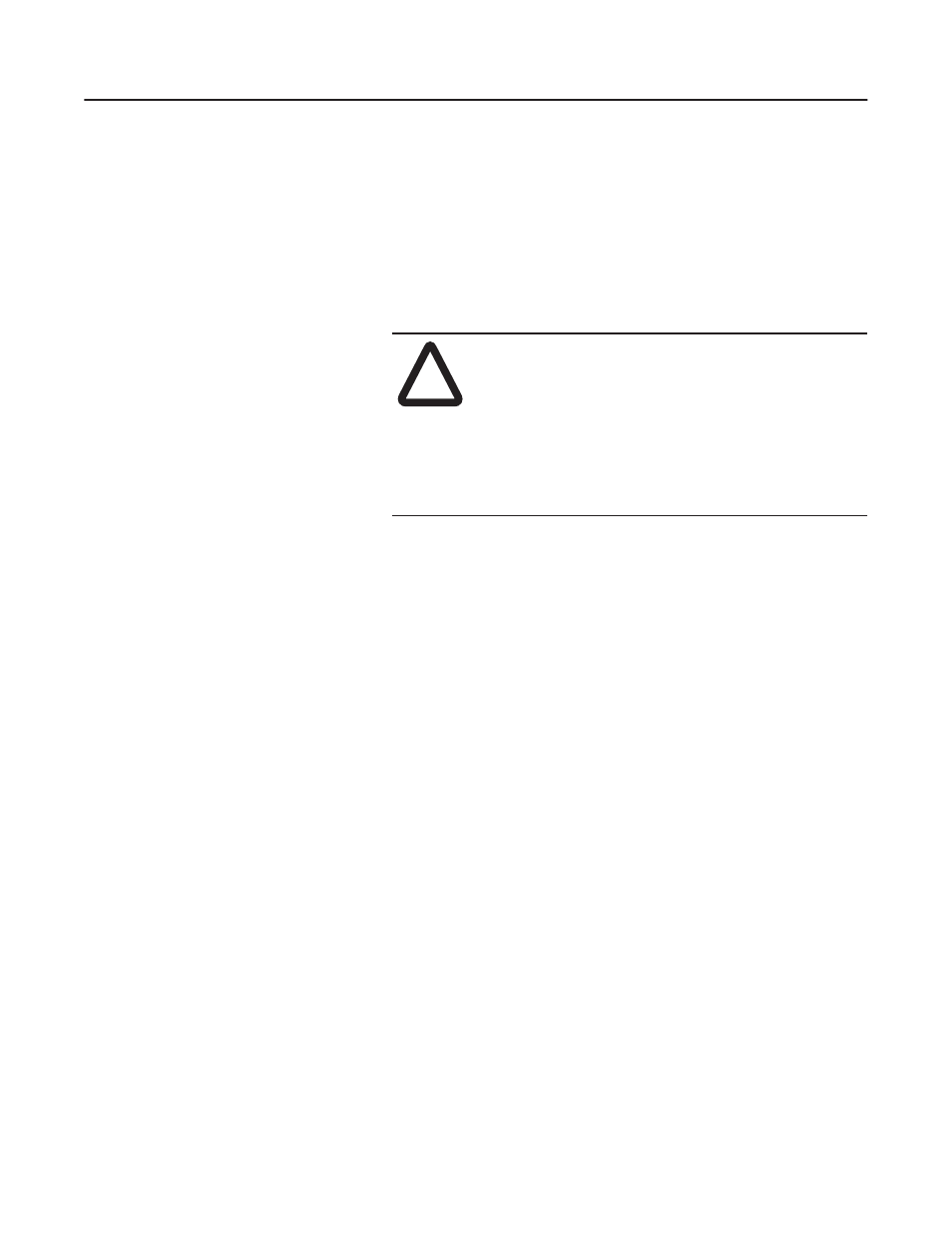
Installing the 1203-GK5 Module or 1336-GM5 Board
3-9
4. Insert the pins located on the 1336-GM5 into the 14-pin
SCANport header on the drive. The board should sit squarely on
the stand-offs.
5. Using a #1 Phillips screwdriver and the four supplied mounting
screws, screw the board securely into place, being careful not to
overtighten.
6. Attach the DeviceNet cable wires to the supplied DeviceNet
connector. Refer to Figure 3.3 to verify that you have wired the
connector correctly.
7. Plug the DeviceNet cable into the DeviceNet connector on the
board.
8. Screw the two screws into place using a 1/8" flathead screwdriver.
9. Reapply power to the SCANport product.
10. Reapply power to the DeviceNet network.
Your 1203-GM5 board is now installed. The SCANport LED is solid
green. The network LED is blinking green. You are now ready to
configure the scanner to communicate with the module. Refer to
Chapter 4, Configuring a Scanner to Communicate with the 1203-
GK5 Module or 1336-GM5 Board.
Important: If your LEDs are different, refer to Chapter 7,
Troubleshooting, for more information.
!
ATTENTION: Static control precautions are required
if you wire the connector when it is already connected
to the adapter. It is not recommended that you do this.
Device malfunction may occur if you do not follow ESD
control procedures. If you are not familiar with static
control procedures, refer to Rockwell Automation
Publication 8000-4.5.2, Guarding Against Electrostatic
Damage, or other applicable ESD protection handbooks.
