Procedures, Procedures -2 – Rockwell Automation 160 DEVICENET (DN1) MODULE FRN 1-2.XX User Manual
Page 15
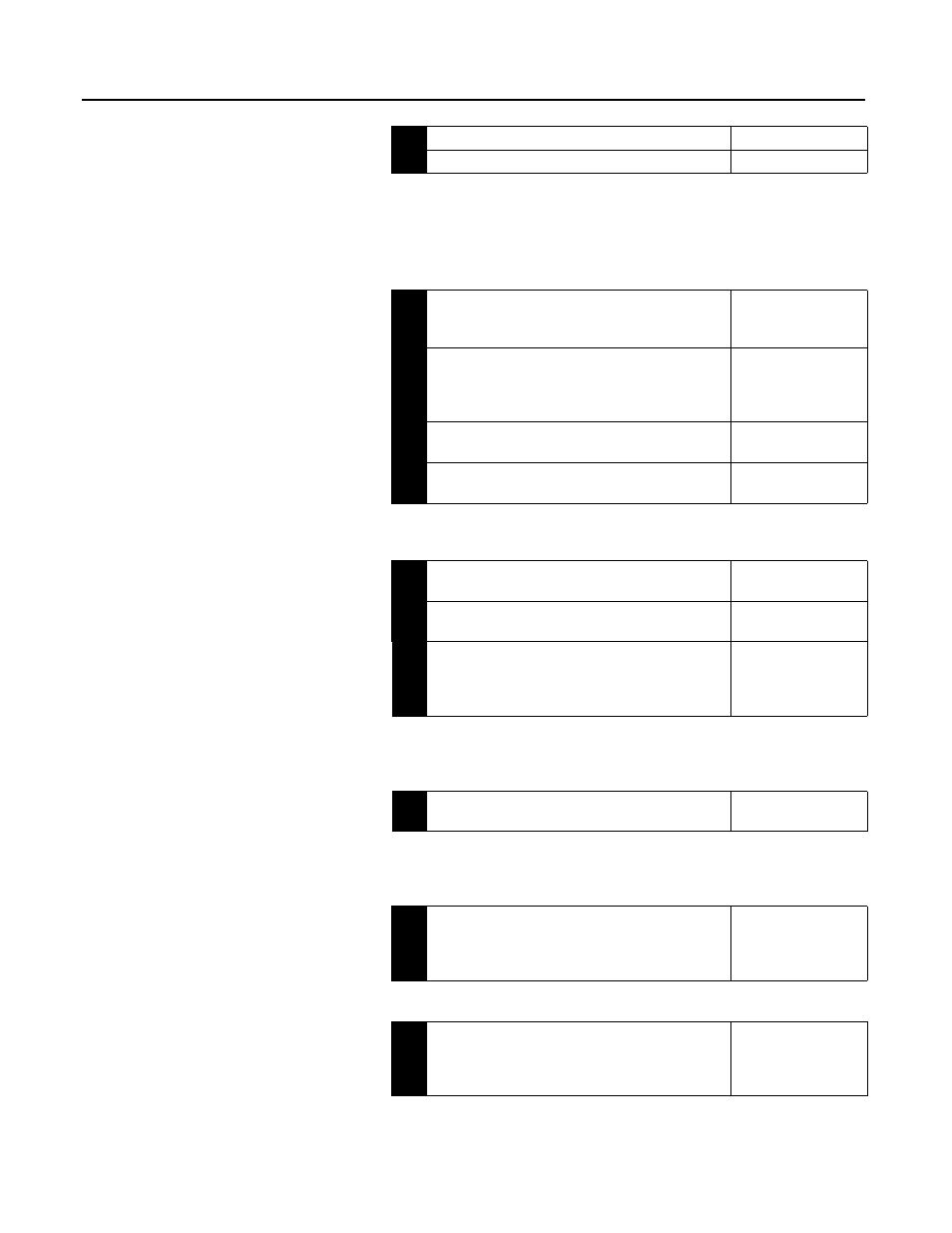
Publication 0160-5.5 - September 1997
2-2
Quick Start for Experienced Users
Procedures
1.
Review Attention statements in the Preface.
2.
Check the contents of shipping box.
Unpack the shipping box making sure that the contents include:
•
Bulletin 160 DeviceNet module (Catalog Number 160-DN1).
•
10 point DeviceNet Plug.
•
Bulletin 160 DeviceNet Communication Module User Manual.
If the contents are incomplete, call your local Allen-Bradley representative for assistance.
3.
Ensure that the drive is correctly installed and wired.
(Stop Input (TB3-7, TB3-8) must be jumpered together
to start drive.)
Publication
160-SSC
User Manual
4.
Ensure that the DeviceNet master and network are
installed and functioning in accordance with
DeviceNet standards.
DeviceNet
Cable System Planning
and Installation Manual
(Pub. 1485-6.7.1)
5.
Remove Program Keypad Module or Ready/Fault Indi-
cating Panel from the drive.
Chapter 3
(Installation)
6.
Set the DeviceNet Module’s node address and baud
rate.
Chapter 3
(Installation)
Set the DIP Switches at the back of the module. Switches 1
through 6 control node address and switches 7 and 8 control baud
rate.
7.
Install the DeviceNet module on the drive.
Chapter 3
(Installation)
8
Wire the DeviceNet connector and plug it into the
drive.
Chapter 3
(Installation)
9.
Load the Electronic Data Sheet (EDS) file.
Chapter 6
(Using 160-DN1 with
DeviceNet Scanner, page
Load the EDS file (Catalog # 160-EDS) in accordance with the
DeviceNet software or hardware configurator that you are using to
configure the Communication Module (see Chapter 5 for EDS file
descriptions).
DeviceNet Software
or Hardware
Configurator Manual
10.
Power up the drive and the network.
Chapter 3
(Installation)
Important: When power-up occurs, the COMM (communication
status) LED flashes green for 1/4 second, red for 1/4 second, and
then goes blank while the Communication Module finishes its ini-
tialization. If the COMM LED goes red, there is a problem.
Chapter 4
(Modes of Operation)
Chapter 7
(Troubleshooting)
11.
Configure the Bulletin 160 SSC drive for DeviceNet so
the drive can accept speed reference and control logic
via the network.
Chapter 6
(Using 160-DN1 with
DeviceNet Scanner, page
Use configuration software such as DeviceNet Manager or hard-
ware such as DeviceView Hand Held DeviceNet Configurator.
12.
Configure the DeviceNet Scanner to recognize Bulletin
160 SSC drive.
Chapter 6
(Using 160-DN1 with
DeviceNet Scanner, page
Use DeviceNet Manager to configure the DeviceNet Scanner’s
“Scan List” to recognize the Bulletin 160 SSC drive.
