Msi properties box options, Pdf417 – Wasp Barcode WaspLabeler +2D User Manual User Manual
Page 95
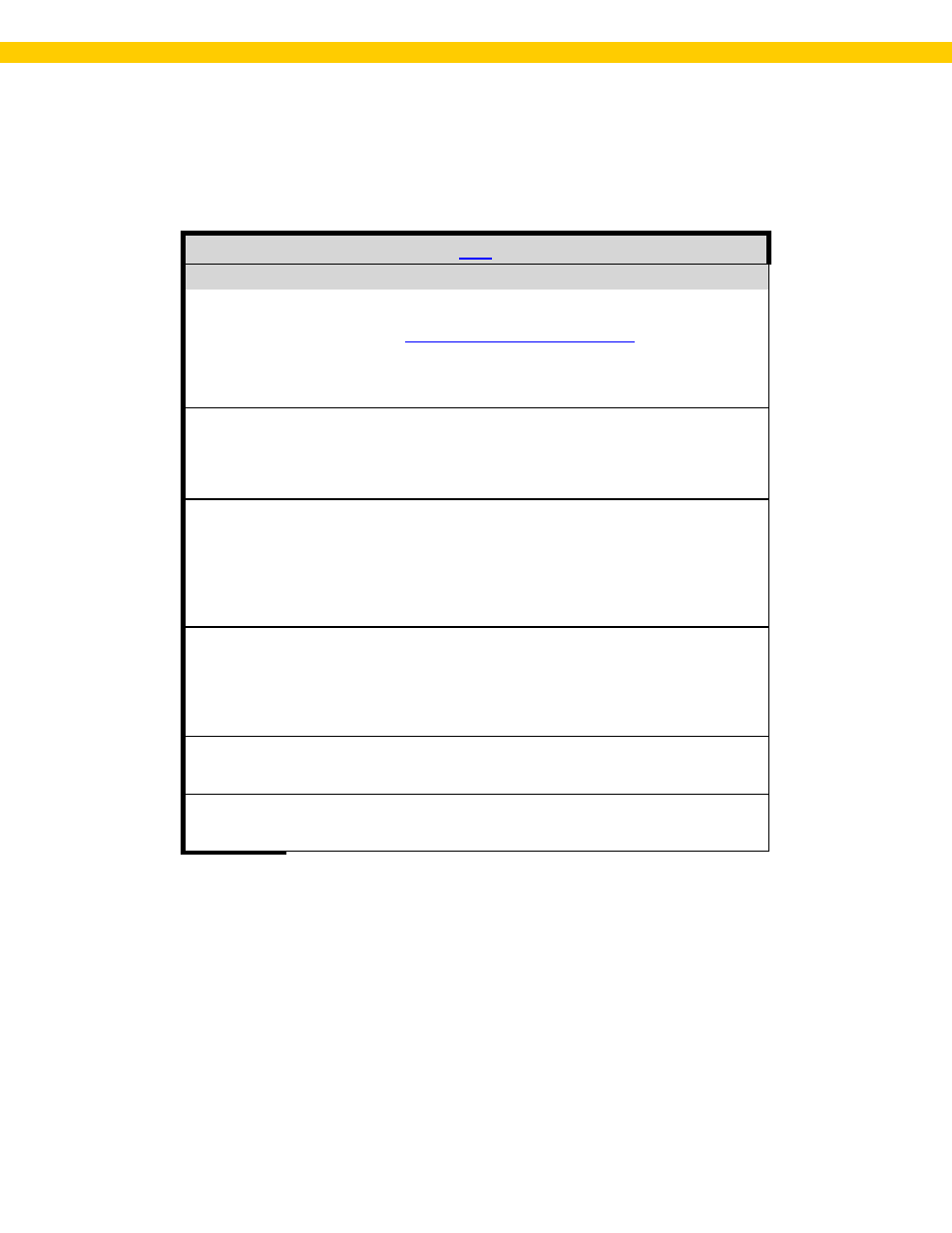
91
Wasp Labeler User Manual
MSI Properties Box Options
The table below lists the options available for MSI in the Properties box > Barcode tab.
Field
Description
Symbology
Select MSI from the drop down list. For a complete list of available
symbologies along with examples and descriptions of each, please
refer to the topic
Bar Height
This setting determines how tall your barcode will be. The bar height
does not affect density.
Bar Width
This setting determines density of the barcode. Increase the bar
width (applies to the individual bars in the barcode) and the density is
decreased. You might want a more dense barcode to fit on a small
label, for example. Keep in mind that a barcode that is too dense
may be harder for a scanner to read and may not be scannable at all.
Char per Inch
This settings stands for character per inch. You can add more
characters per inch by increasing the number in this field, resulting in
a more dense barcode. Notice that as you increase the number in
the Char per inch field, the Bar Width field decreases. The more
characters you add per inch, the more dense your barcode will be.
Keep in mind that a barcode that is too dense may be harder for a
scanner to read and may not be scannable at all.
Check Digit
Select the
Check Digit
checkbox to include an optional check digit
on your barcode to enhance data security. A check digit appears last
on the barcode and checks for errors in the preceeding content. A
modulo 10 check digit calculation is always performed on the data
string. A second modulo 10 check digit is optional and is used to
perform a check on the entire string including the first check digit.
Show in
Caption
When this option is selected, the check digit will appear in the
barcode caption.
Ratio
This is the wide to narrow bar ratio. The default setting is 2 (2:1).
