Wasp Barcode WaspLabeler +2D User Manual User Manual
Page 187
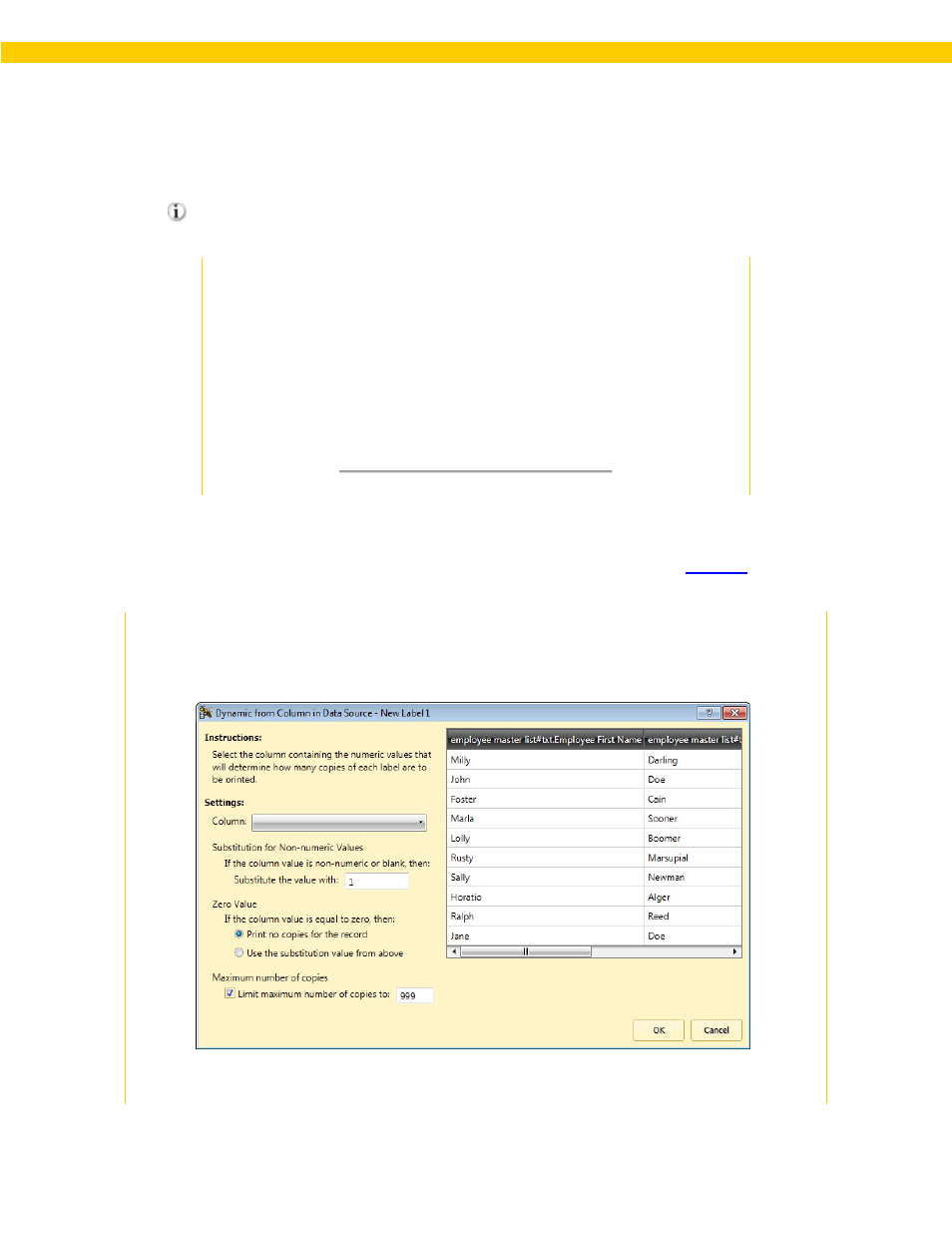
183
Wasp Labeler User Manual
• Dynamic from column in data source - Select this option if you want to control the number of
copies on a label-by-label basis. The number of copies for the labels will be determined by an
associated column in the external data source. The associated column must contain a numeric
value.
Example - Using the Dynamic from Column Option
An Excel spreadsheet containing data columns mapped to multiple label
objects could be modified to include an additional column in which the user
specifies the number of copies Labeler is to print for each record. Each
record can have a different number of copies specified in this column.
You might find that data already existing within an External Data Source is
ideal for controlling the number of copies to print of each label - the quantity
column of an inventory database could be used for printing item labels, for
example.
Steps for Using the Dynamic from Column Option
Note: You should already have an external data source setup for your label via the
to at least one object.
1. Select the Dynamic from column in data source checkbox.
2. Click the Select button. The Dynamic from Column in Data Source screen appears:
This screen displays the first few rows of the data source associated with this label file.
