8 getting started - creating enumerated labels – Wasp Barcode WaspLabeler +2D User Manual User Manual
Page 36
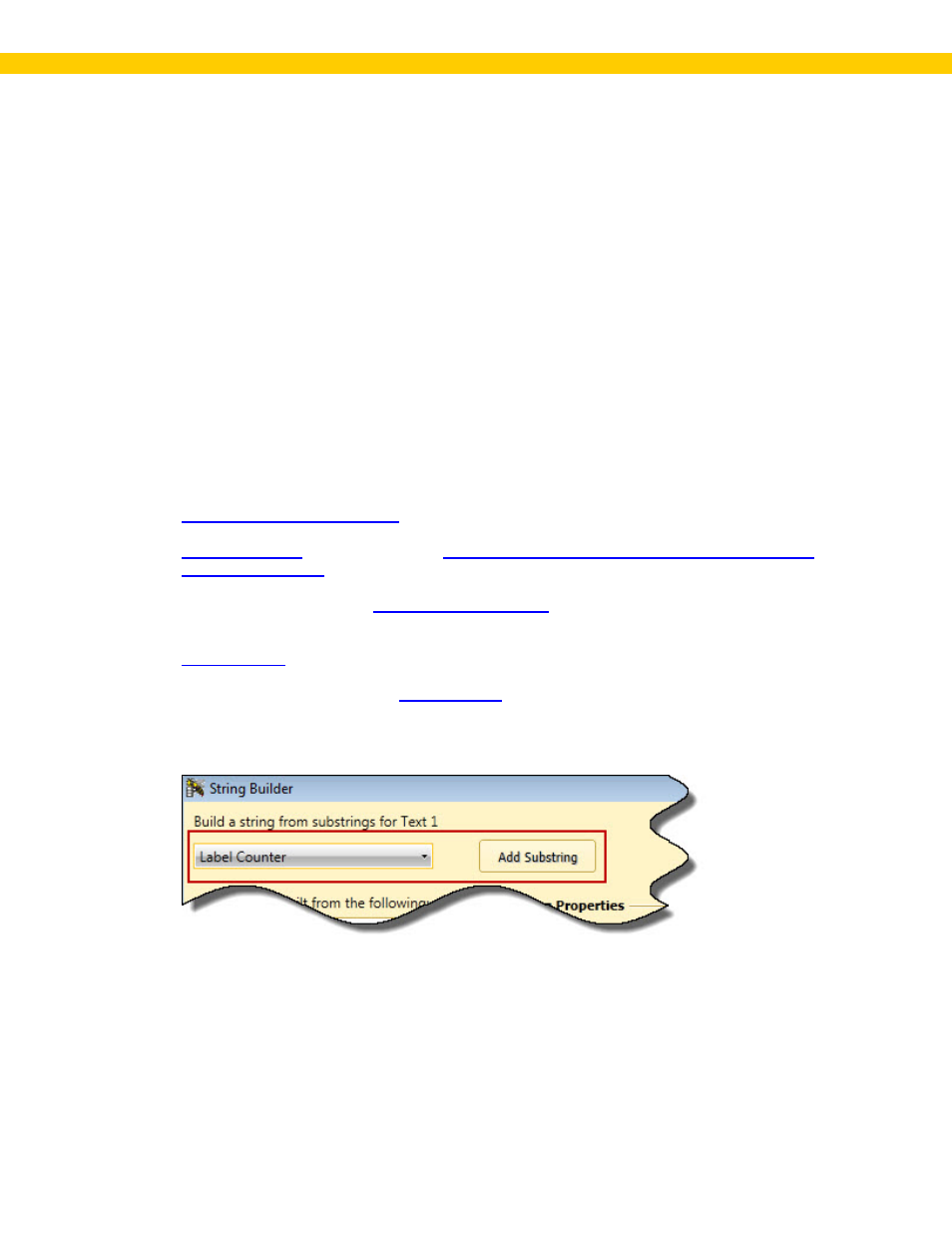
32
Wasp Labeler User Manual
1.8 Getting Started - Creating Enumerated Labels
A common need when printing labels is a "label counter" or "copy counter". Counters tell you what
number out of a set each label represents: i.e. 1 of 12, 2 of 12, 3 of 12, etc.
You can create these counters using a text field and the String Builder screen. You have four
counter field options on the String Builder screen:
Label Counter - This counts the number of unique labels.
Label Total - The total number of unique labels.
Copies Counter - This counts the number of copies of unique labels.
Copies Total - The total number of copies.
Example One: Your warehouse wants to create inventory labels for a set of 20 printers. Each printer
is the same make and model, but has a unique serial number. You need a label that has a barcode
connected to your inventory database containing the inventory number for the printer type, a
serialized barcode representing the serial number and a label counter.
Steps:
1.
2.
connect it to the inventory number column in your
3. Insert another barcode and
. Make sure the Last value as next
print job's seed checkbox is selected on the Serial Number Settings screen.
4.
5. With the textbox selected, click
in the Properties Box > Content tab. The
String Builder screen appears.
6. On the String Builder screen, select Label Counter, then click Add Substring.
The substring will be added to the list as shown below:
