Wasp Barcode WaspLabeler +2D User Manual User Manual
Page 161
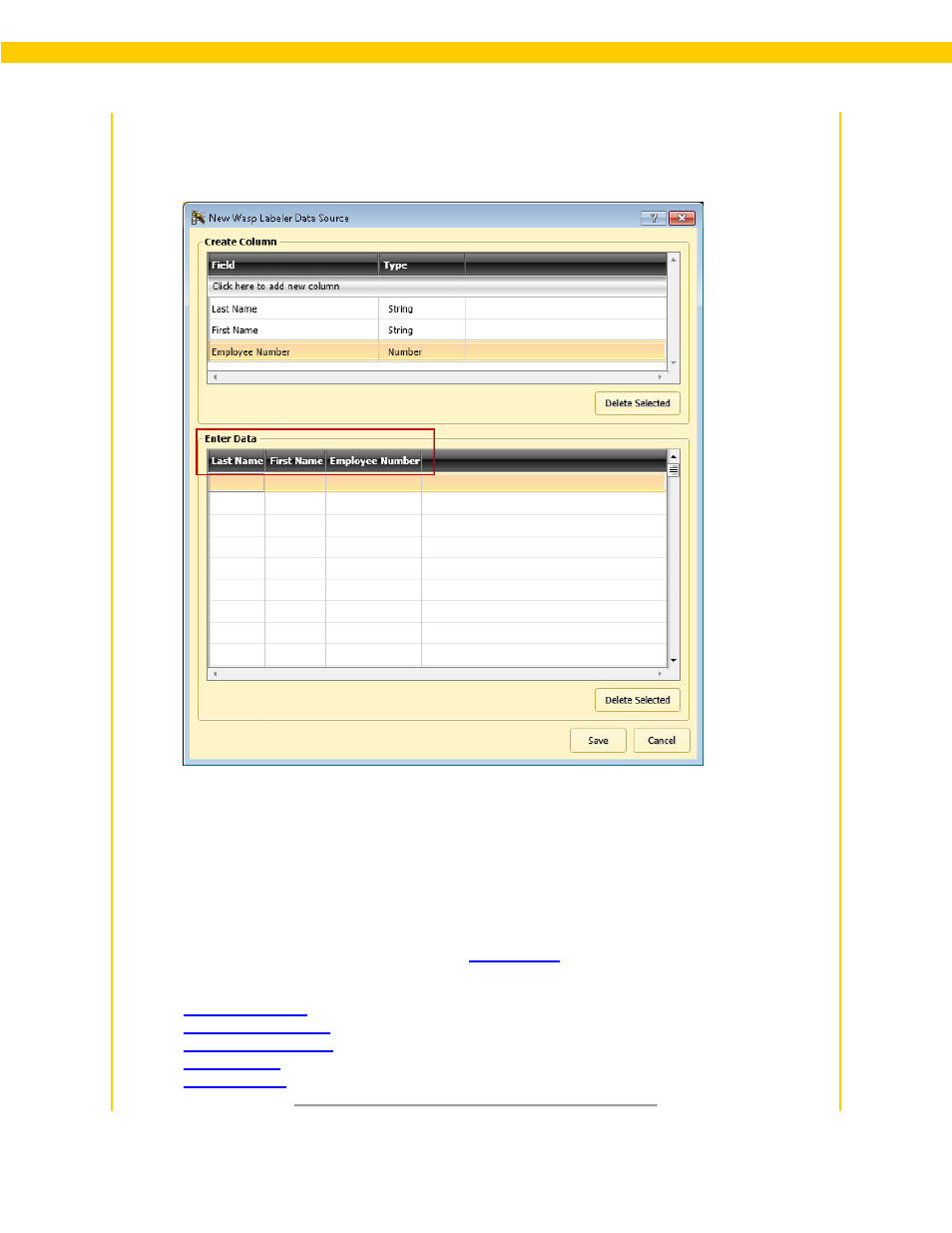
157
Wasp Labeler User Manual
8. After you have created your columns, you are ready to add data to them. Any columns you
have created will appear as column headings in the Enter Data section as shown in the
example below:
Click in a field and add data that corresponds to the column heading and type. You can tab
from field to field to speed up data entry.
9. When you have completed entering data, click the Save button. A browser window appears.
You can navigate to the location of your choice, rename your database and save it. The
default Wasp Labeler Data Source name is DataSource1.WDF.
10. Your data will appear in the Data tab.
11. If you connected to the file from the main
tab, you can now perform the following
functions:
