Basic source section – Wasp Barcode WaspLabeler +2D User Manual User Manual
Page 110
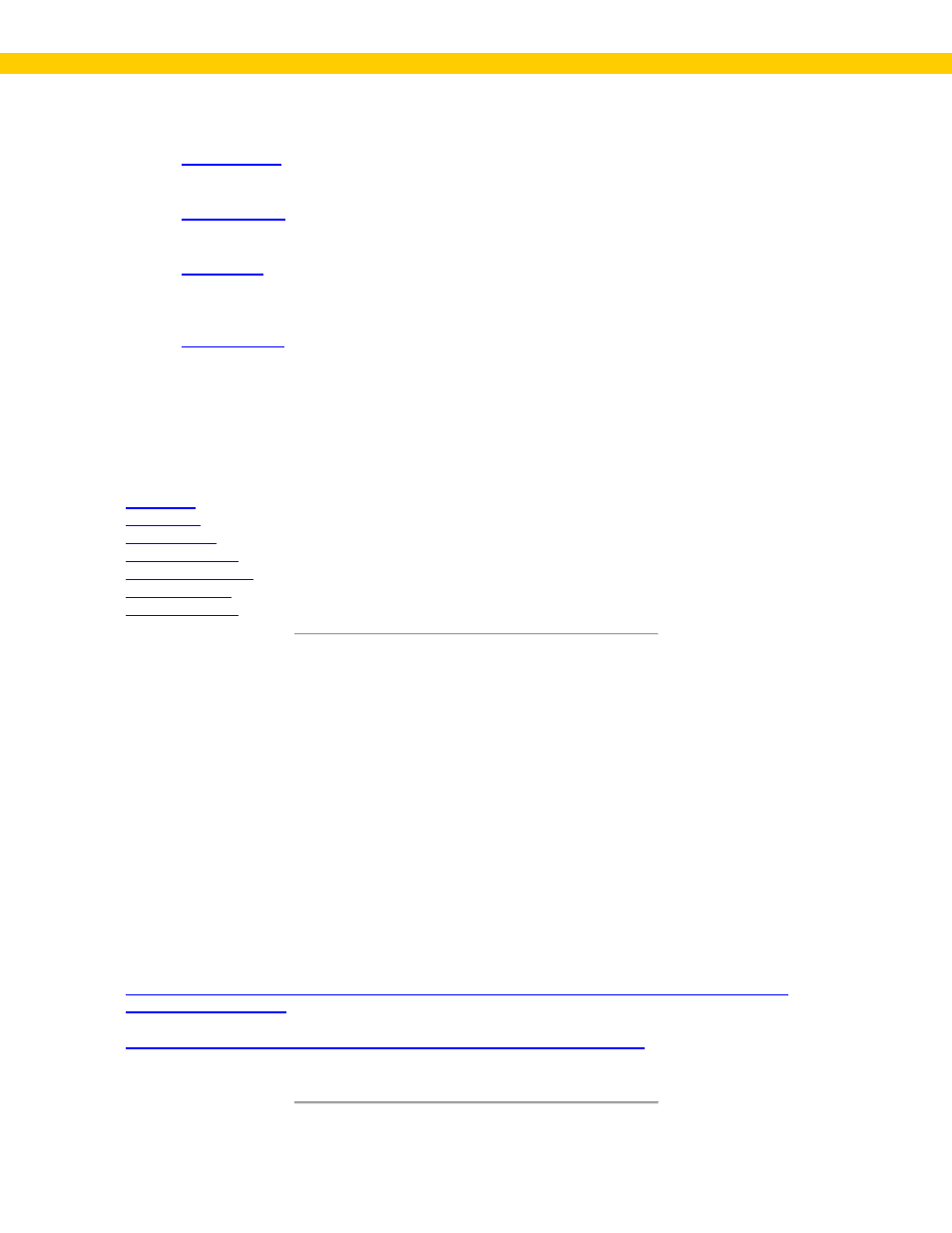
106
Wasp Labeler User Manual
This tab is divided into four sections:
•
- This section is where you can bind the text box to a data source, object, serial
number or alpha, date/time, etc.
•
- To add more than one data source to the data source (serial number plus
static content, for example), use the String Builder.
•
- This section allows you to build on the general formatting done to the caption on
the Format tab. Here you can format the value, which is the barcode content and/or format the
caption by creating a "mask" that will be applied to all data/captions (if using a data source, for
example).
•
- Click the Clear Content button to remove the data source from the barcode.
Basic Source
This section lets you choose the data that will be encoded into your text box. Click on a source type to
bind it to your object (barcode, graphic or textbox).
Source options for text boxes are:
String Builder
To add more than one data source to the text box, use the String Builder. You can create multiple
substrings on the String Builder screen. Substrings allow you to concatenate, or join, different values
to build what appears to be a single text box or barcode object on the label from multiple data sources.
This option can be for the following:
1. To customize, or build, the caption of a barcode by combining two or more data sources (static
plus date/time, for example).
2. To compress two or more text or barcode values of different lengths from an external data
source.
3. To compress multi-line text values to remove blank lines.
For example, if you want your text box to have a serialized number followed by a space, you would use
the String Builder to accomplish this.
Click here for detailed instructions on using the String Builder screen.
