Wasp Barcode WaspLabeler +2D User Manual User Manual
Page 151
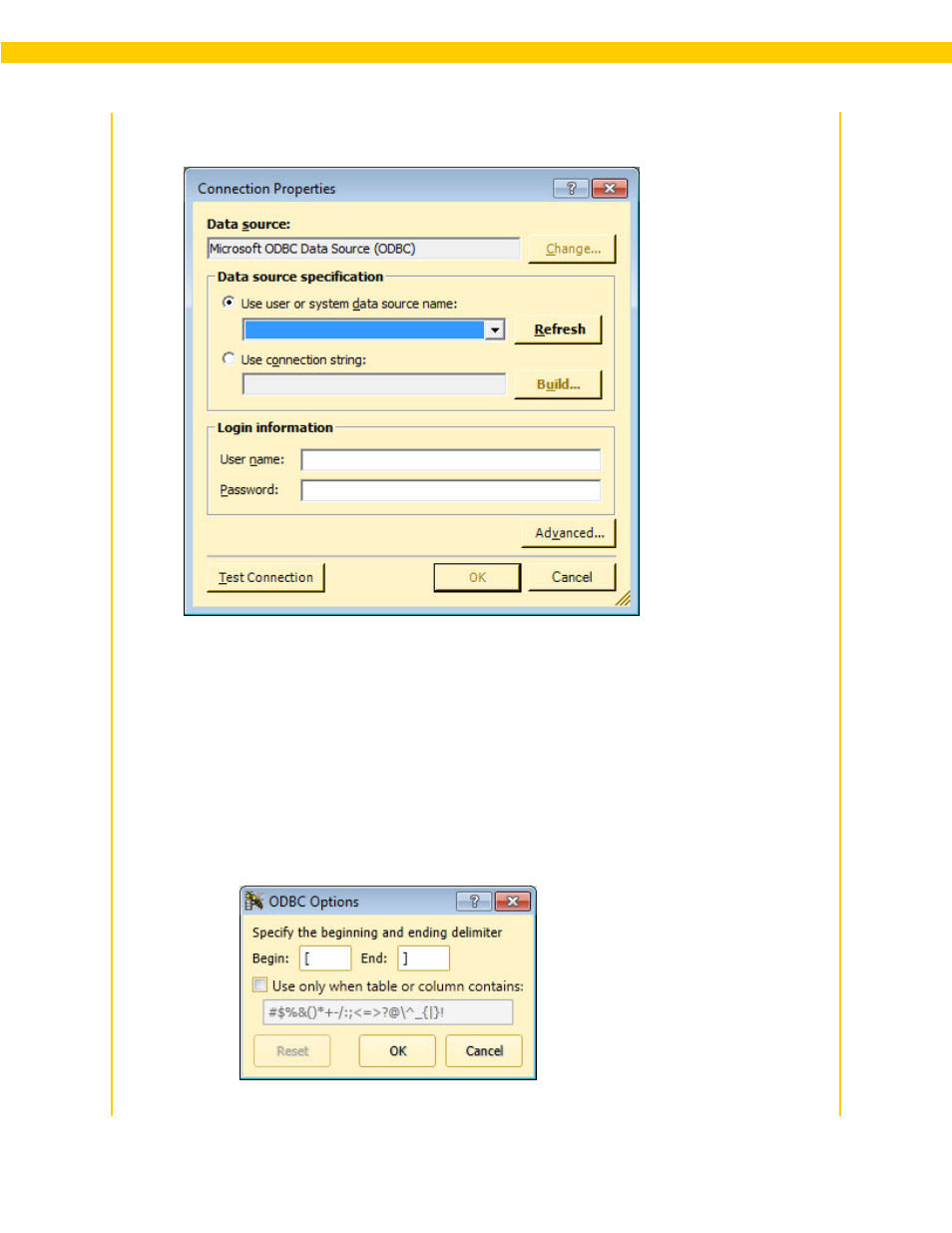
147
Wasp Labeler User Manual
3. Click the ODBC Configuration button to configure the connection. The Connection
Properties screen appears.
4. The installed ODBC driver read from your system will appear in the Data Source field. If you
want to select a different driver, click the Change button. The Change Data Source screen
appears. The Change Data Source screen is a Microsoft screen. From here you can select a
different data source and make changes to it or to the connection. These changes should only
be attempted if you are an advanced user.
5. The Data Source Selection screen appears again displaying the data source you selected.
Optional: You can specify and edit delimiters if needed.
a. Click the Advanced Delimiter Options button if you want to edit which delimiters
Labeler will use for the data. The ODBC Options screen appears:
