Wasp Barcode WaspLabeler +2D User Manual User Manual
Page 125
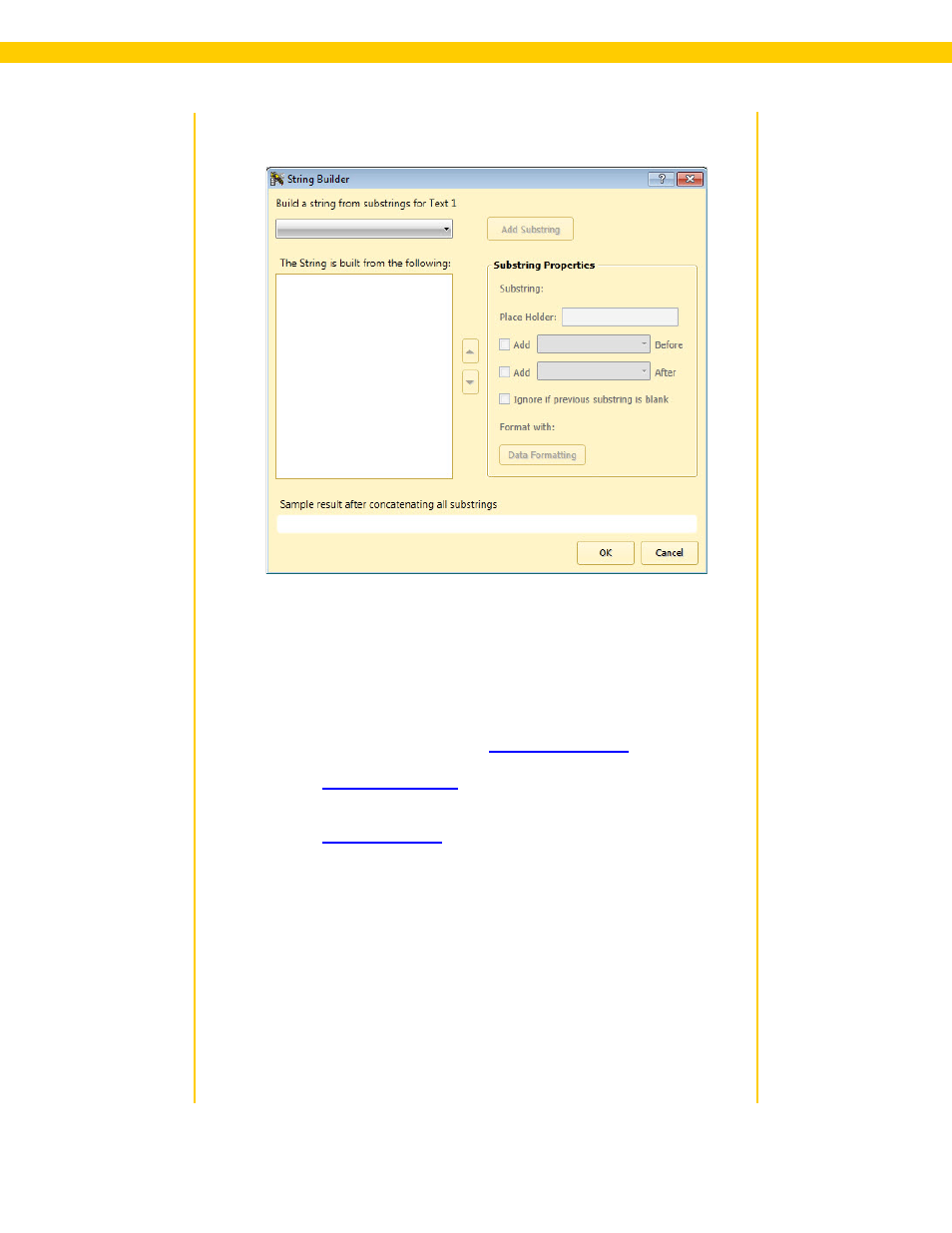
121
Wasp Labeler User Manual
String Builder Screen - Text Boxes
2. Select the data source from the drop down menu, then click the Add
Substring button. The options will vary depending on the type of
object you have selected. Options are:
• Database Column - This option allows you to select a column
from the data source associated with your label file. You must
have a data source associated with the current label in order to
use this option. If you have not yet connected to a data source,
please refer to the topic
instructions.
•
- The Serialized Number option allows you
to create serial numbers for your labels based on a beginning
number you select.
•
- The Serialized Alpha option allows you to
serialize your labels alphabetically based on a beginning letter
you select.
• Static - This option allows you to enter static text or characters
that will appear on all of your labels.
• User Defined List - Labeler contains a set of pre-defined lists
you can select from or you can create your own lists.
• Date/Time - This option displays the current date/time (or a
date/time of your choosing) on the associated object.
• Prompt at Print - This option allows you to enter a question,
or prompt, for information that will appear when you print the
label.
• Bind to another Object - This allows you to bind the substring
to another object that already has a data source.
• Label Counter (Text Box Only) - This option allows you to put
