9 formatting data – Wasp Barcode WaspLabeler +2D User Manual User Manual
Page 128
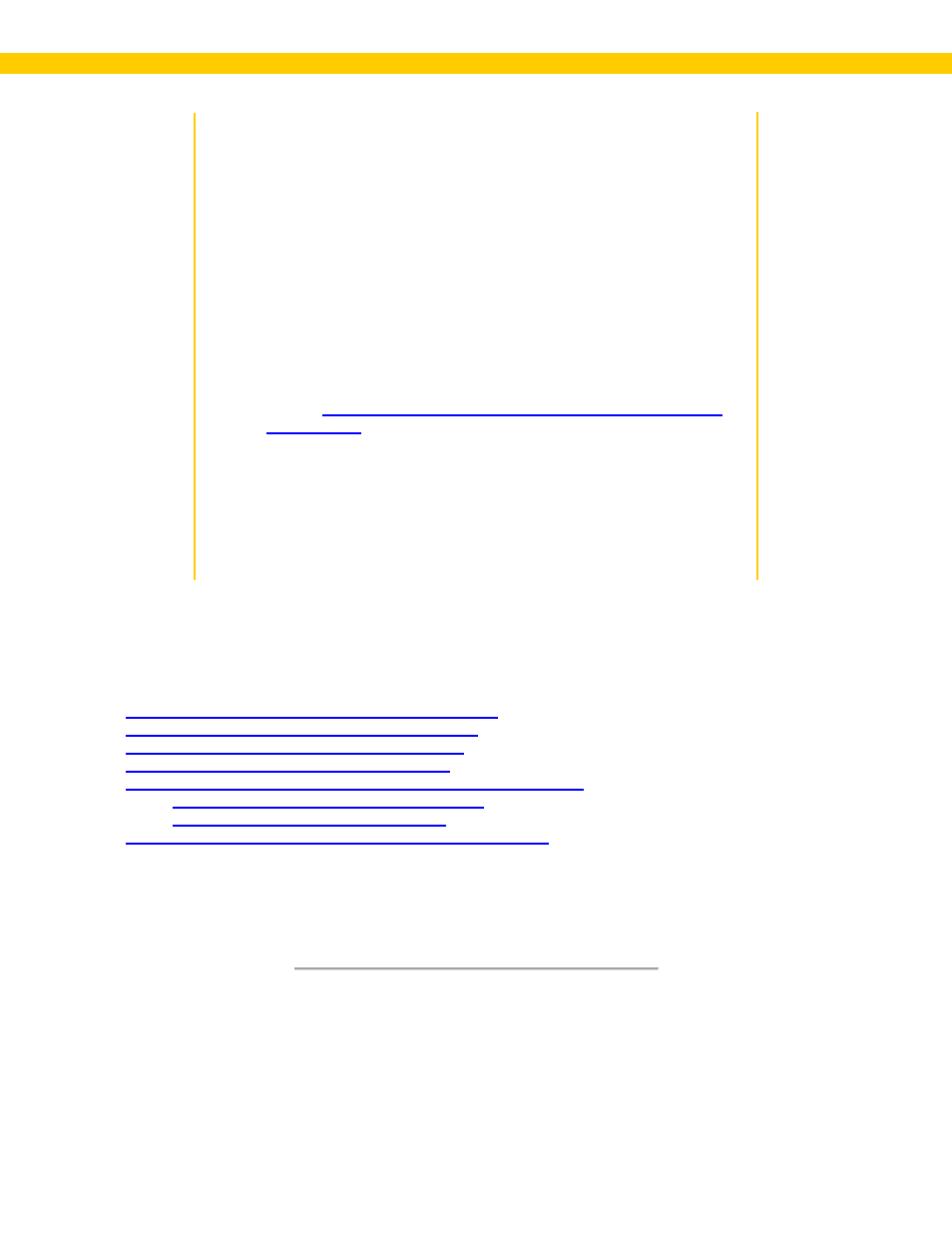
124
Wasp Labeler User Manual
5. For dynamic data sources that pull data from an external source, such
as a text file or Access database, you can enter a place holder in the
Place Holder field. The content you enter here will appear in the text
box or barcode as a 'place holder' for display purposes, but will change
to the content pulled from the external source at print time.
6. Select the Add checkbox(s), then select Carriage Return or Space
from the drop down. This adds a carriage return or space Before
and/or After the selected substring.
7. Select the Ignore if Previous substring is blank if you want Labeler to
skip the selected substring if no data is found for the previous substring
in the list.
8. You can add formatting to a substring by clicking the Data Formatting
Click here for a detailed description of creating format
9. For barcodes, you have two additional options:
Use in barcode value - Select this checkbox to include the substring
in the barcode value. This means the substring will be encoded in the
barcode.
Use in barcode caption - Select this checkbox to include the
substring in the barcode caption.
3.6.9 Formatting Data
In this topic:
Steps to Access and Use the Format Value Screen
Character Formatting Definitions and Examples
Number Formatting Definitions and Examples
String Formatting Definitions and Examples
Custom Date and Time Formatting (DATEFORMAT Command)
DATEFORMAT Characters and Definitions
Example DATEFORMAT Expressions
Removing Unwanted Spaces from Data (TRIM Command)
The Formatting section on the Properties box > Data Source tab allows you to add formatting to your
barcode caption or to the value encoded in your barcode. To do this you will create a Format
Expression using standard characters to represent digits placeholders, decimal placeholders,
percentage placeholders, etc.
