Wasp Barcode WaspLabeler +2D User Manual User Manual
Page 164
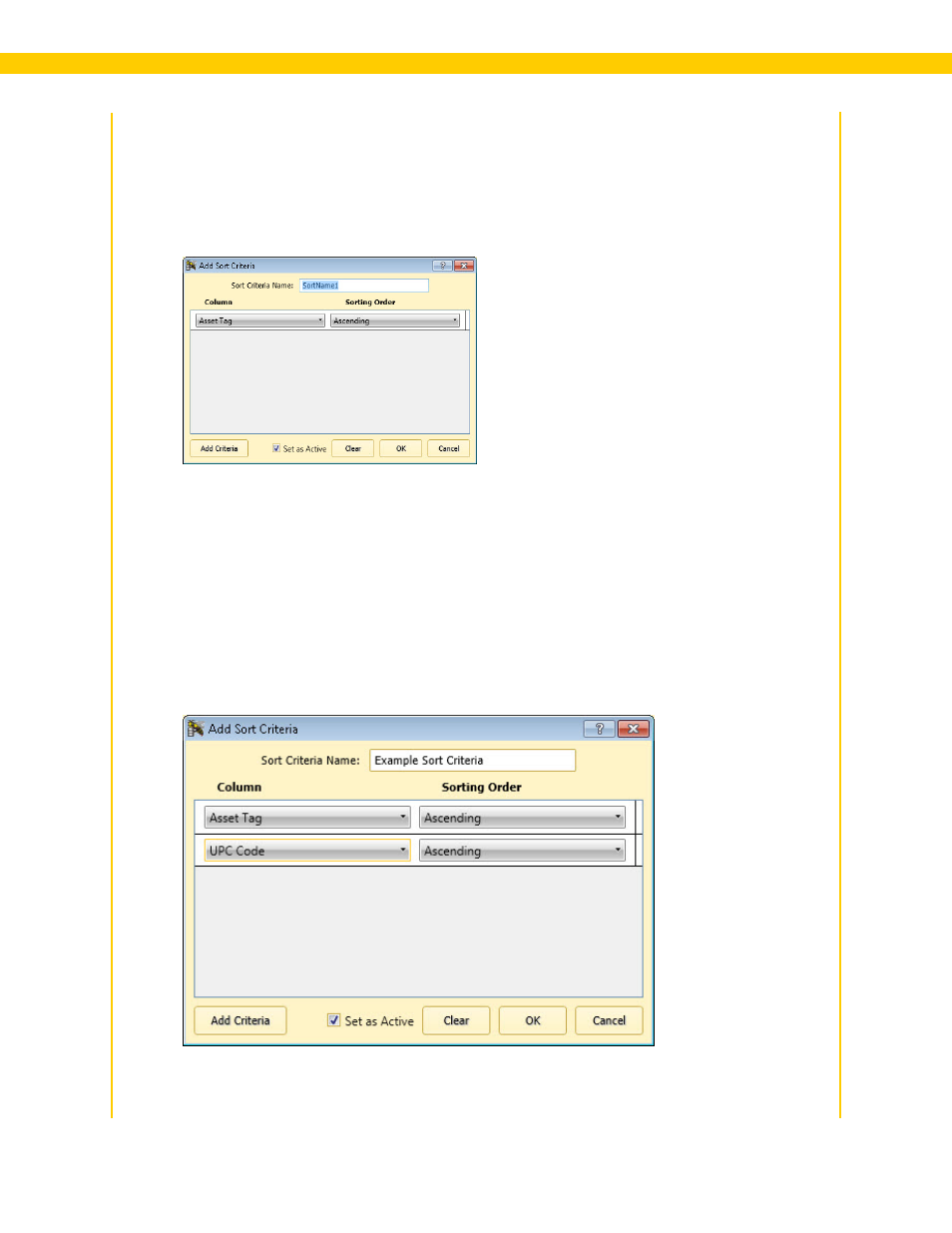
160
Wasp Labeler User Manual
The top of the screen displays all sort criteria you have already created along with their status
(active or inactive). The bottom of the screen shows a preview of your data with one of the sort
criterion applied. You can only have one criterion set as active at a time.
2. To add a new criterion select the Add button at the bottom of the Sort Criteria List. The Add
Sort Criteria screen appears:
3. Enter the name of your new Sort Criterion in the Sort Criteria Name field.
4. The Column drop down menu lists all columns from the data source that you have selected to
be included in your label project. Select the column you want to sort from the drop down menu.
5. Select Ascending or Descending from the Sorting Order drop down menu.
6. You can add additional criteria to by clicking the Add Criteria button. Now a new pair of
Column and Sorting Order drop down menus appear.
7. Repeat steps 4 and 5. You can continue adding additional sort criteria as needed. In this
example, we have created a list that will be sorted first by Asset Tag, then by UPC Code.
