2 adding a barcode: properties box, Contents box - entering static data, Connect it to the inventory number column in your – Wasp Barcode WaspLabeler +2D User Manual User Manual
Page 74: Inventory database, Properties box
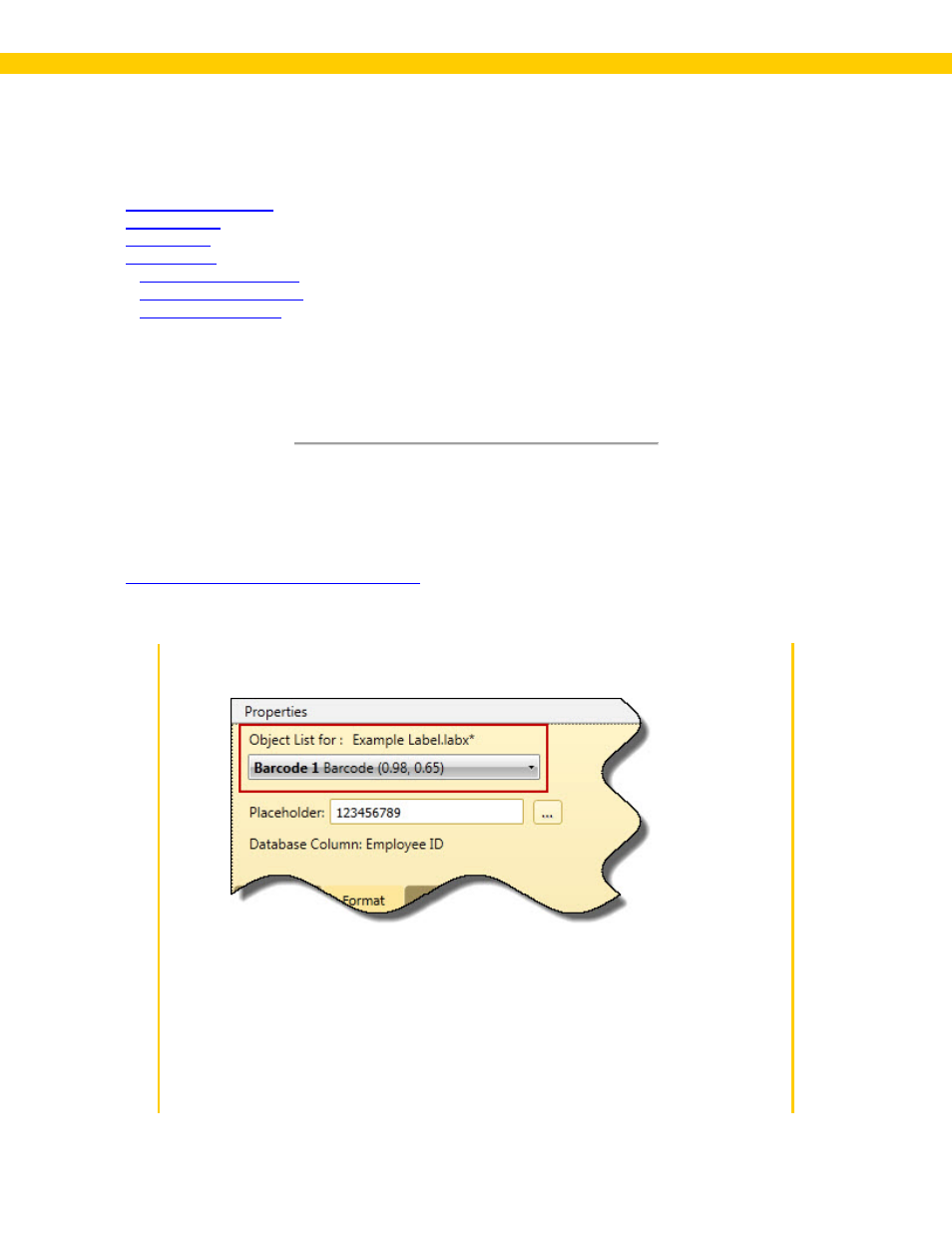
70
Wasp Labeler User Manual
3.4.2 Adding a Barcode: Properties Box
In this topic:
After you add a barcode to a label, the Properties box populates with the options available to barcodes
(symbology, data source, formatting, etc.) You can use these options to define the information encoded
in your barcode, the caption that appears with your barcode or for precise location placement on your
label.
Contents Box - Entering Static Data:
Static Data is data that does not change as your labels are printed. The content for that object will be
the same on each label. For a detailed example of creating a static barcode, please refer to the topic
Getting Started - Creating a Static Label
Steps to Enter Static Data
1. Make sure your barcode object is selected in the Object List drop down menu.
