5 connecting to microsoft sql server, Mssql – Wasp Barcode WaspLabeler +2D User Manual User Manual
Page 149
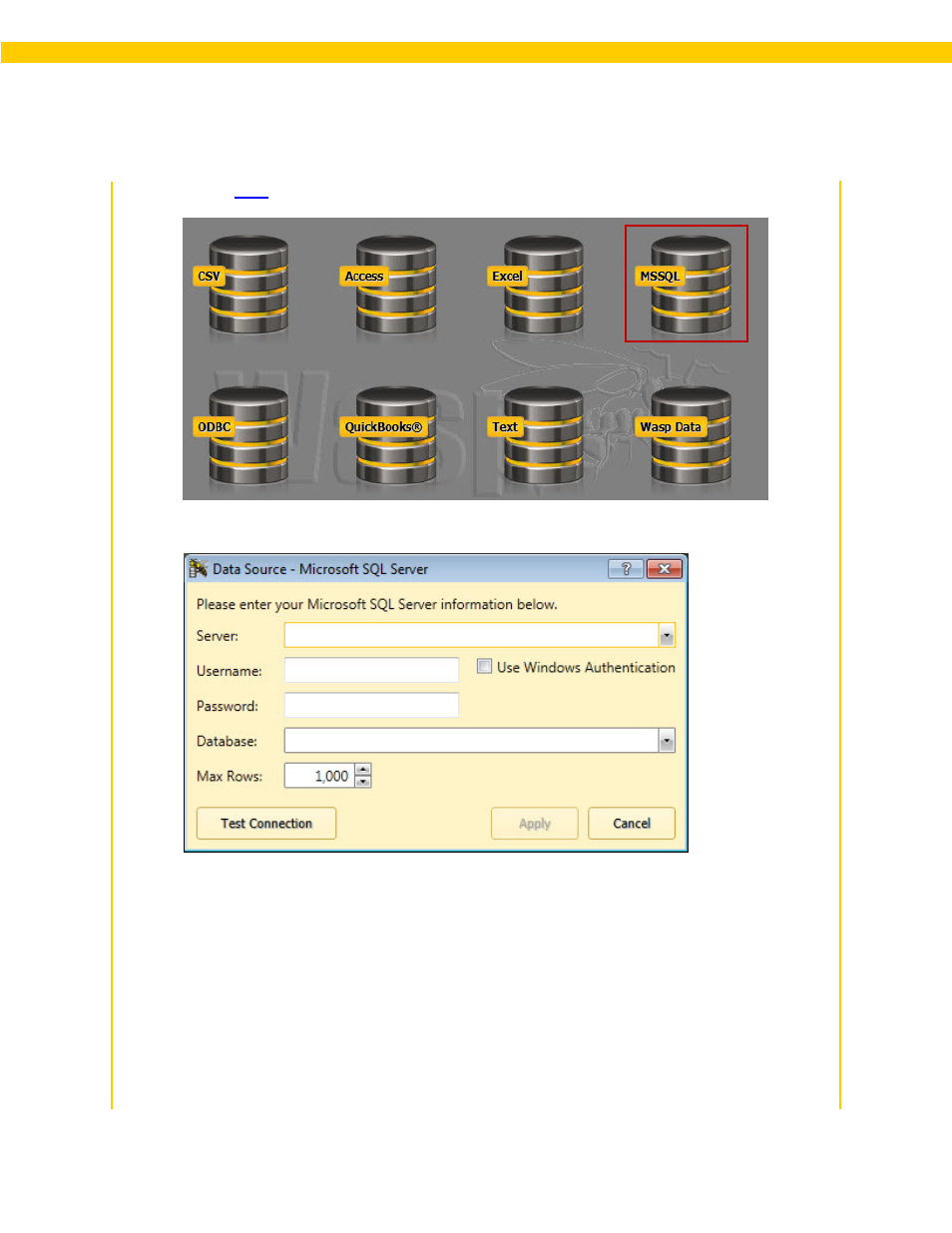
145
Wasp Labeler User Manual
4.5 Connecting to Microsoft SQL Server
The Data Source - Microsoft SQL Server screen appears:
2. Any SQL servers setup on your network will appear in the Server drop down menu. Select the
desired Server from the drop down.
3. If you have your SQL server setup to accept Windows Authentication, select the Use Windows
Authentication checkbox (default). If you want to use the SQL Server Authentication, enter
your User Name and Password in the fields provided. .
You can click the Test Connection button to make sure you are connected to the server.
4. A list of available databases appears in the Database field. Select a database from the list.
