Wasp Barcode WaspLabeler +2D User Manual User Manual
Page 168
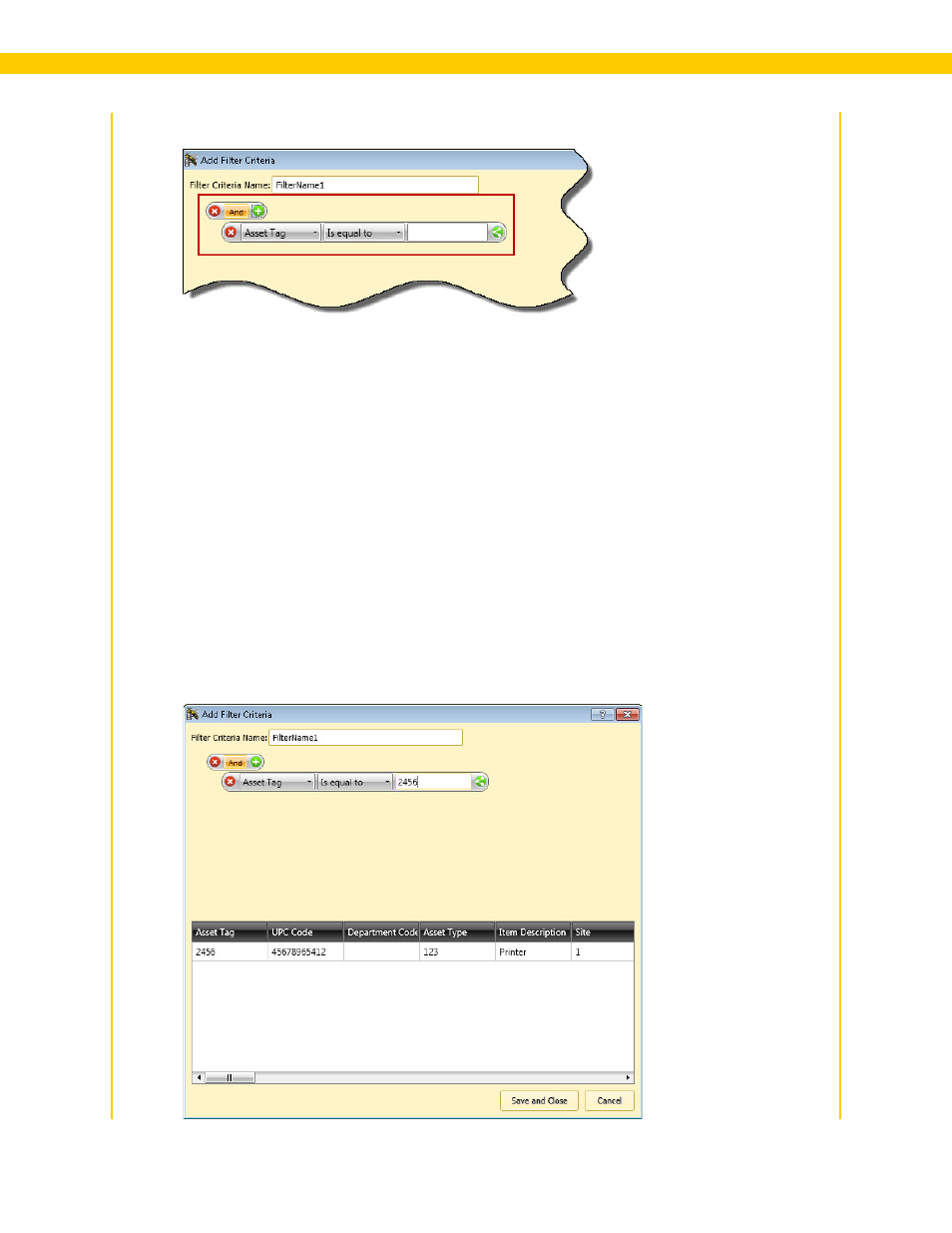
164
Wasp Labeler User Manual
4. Click the green + sign to add a criterion to this filter. A new criterion bar appears:
5. The first drop down menu contains the columns from your data source. Select a column from
the first drop down.
6. Select a parameter from the second drop down.
Options are:
• Is equal to
• Is not equal to
• Is less than
• Is less than or equal to
• Is greater than or equal to
• Is greater than
7. Enter a value in the last field.
Example: In the screen shot below the entered parameters are Asset Tag is equal to 2456.
This means that only rows in which the column Asset Tag equals the value 2456 will appear in
the results. The preview window displays what rows would be returned for given parameters.
