Configure, Set dmx address, Soft focus diffuser – ETC Source Four LED v1.6.0 User Manual User Manual
Page 84: When there is no dmx signal to the fixture, N o t e
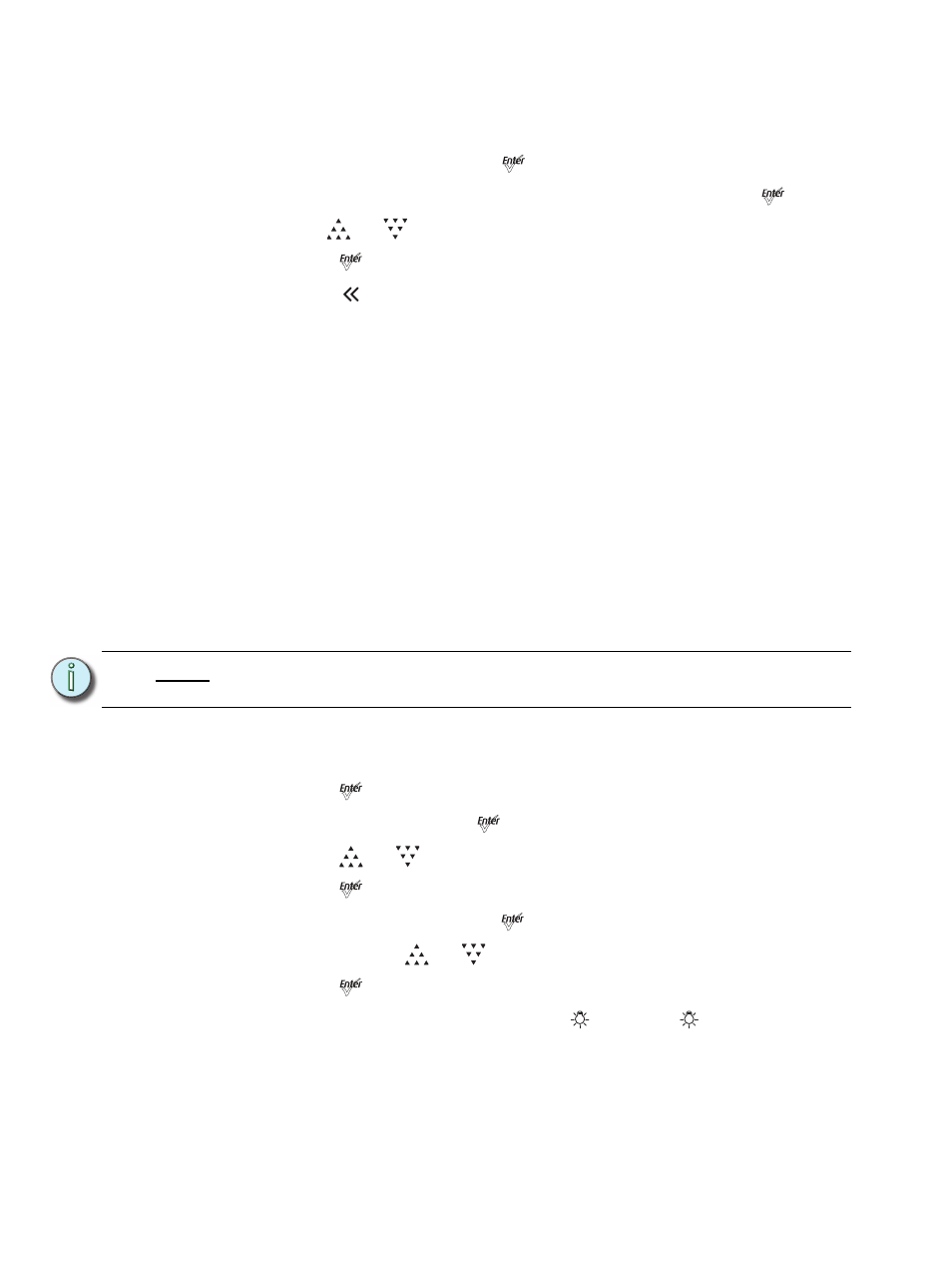
78
Source Four LED Profile v1.6.0 User Manual
Configure
Set DMX Address
Step 1:
From the main screen, press [
] to open the Main Menu.
Step 2:
On the Main Menu, scroll to DMX Start Address and then press [
].
Step 3:
Use [
] or [
] to scroll to the desired address.
Step 4:
Press [
] to select the address number.
Step 5:
Press [
] to return to the home screen.
A DMX address is not required if using standalone or master/slave control.
Soft Focus Diffuser
Step 1:
Install the Soft Focus diffuser into an A-Sized Pattern holder.
Step 2:
Insert the Pattern holder and diffuser into the Pattern holder slot, making sure the
writing on the diffuser faces away from the Light engine.
For more information, see
.
Quick Color Menu (Lustr+, Series 2 Lustr, and Studio HD only)
When there is no DMX signal to the fixture:
Quick Color allows you to easily select a color and its intensity from a predefined menu.
This feature overrides any presets or sequences previously selected and is only available
when there is no external DMX signal to the fixture. For a list of available colors, see
To select a Quick Color:
Step 1:
Scroll to Quick Color within the Presets and Sequences screen.
Step 2:
Press [
].
Step 3:
Scroll to Color and press [
].
Step 4:
Press [
] or [
] to select the desired color
Step 5:
Press [
] to commit the selection.
Step 6:
Scroll to Intensity and press [
].
Step 7:
Press and hold [
] or [
] to adjust the fixture’s intensity.
Step 8:
Press [
] to commit the selection.
•
To set the Intensity to 0, press the [
]. Pressing [
] a second time will
return the fixture to its previously set intensity.
•
If power to the fixture is lost while in Quick Color mode, the fixture will return
to the Quick Color menu when power is restored.
N o t e :
Exiting the Quick Color menu will return the fixture to the state it was in prior to
entering the menu.
