Det-Tronics EagleVision - PC User Manual
Page 43
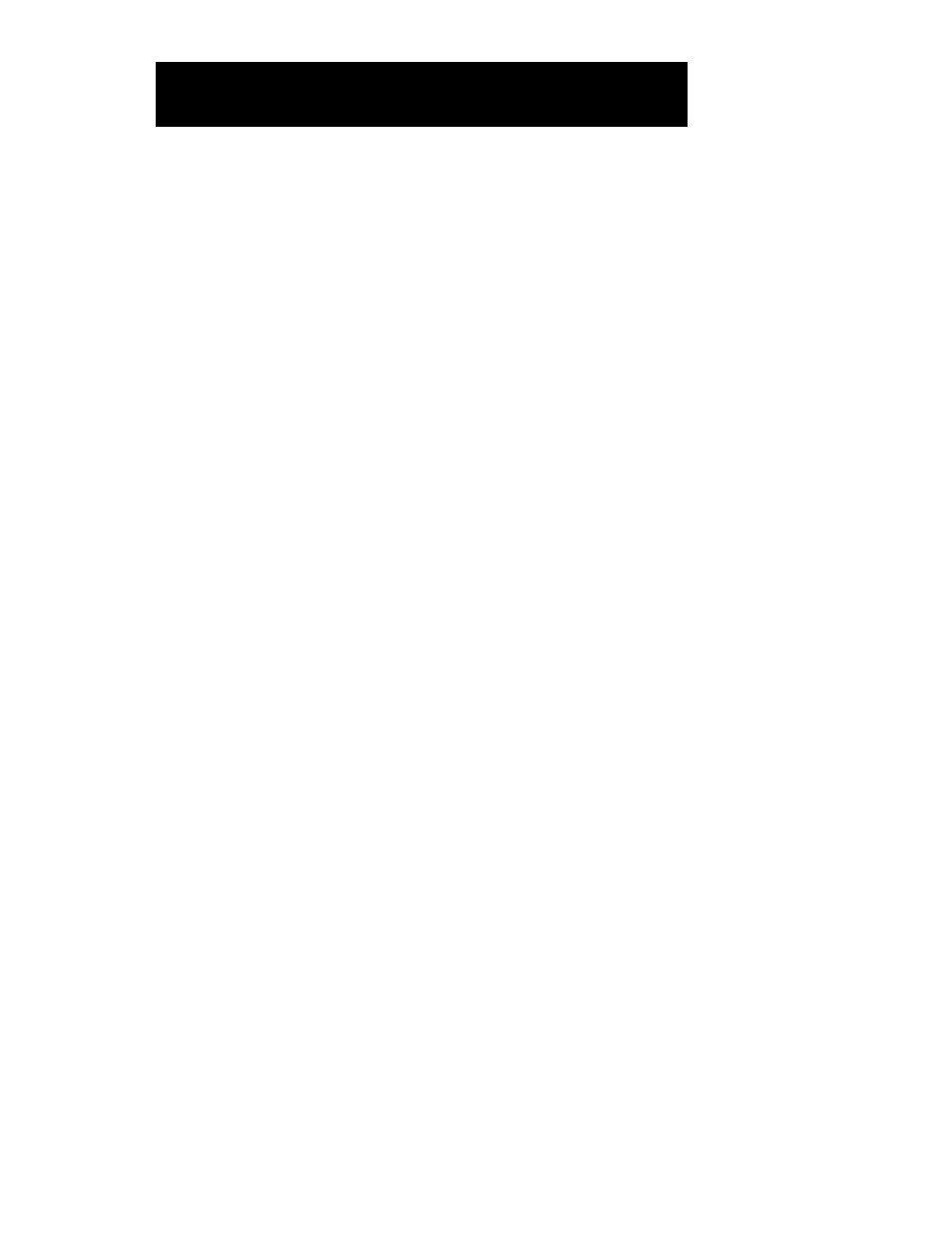
3. Place output gates on the page, configure them, and connect their
inputs to the appropriate logic element outputs. To configure a gate,
double click on the gate and select the appropriate parameters from
the gate edit screen.
4. Verify the logic page.
5. Download the logic page to the logic controller.
D
OWNLOADING
L
OGIC
When all the logic has been created and the network variables are con-
figured, the data must be downloaded to the logic controller.
To upload/download single/multiple logic pages, network variables,
and LIOU configuration data:
1. Place the key switch on the Logic Controller in the RESET position.
After approximately one second, the Program LED turns on.
2. Select Upload or Download from the File menu.
3. Return the key switch to the Normal position when the procedure is
complete.
W
RITING
C
ONFIGURATION TO
EEPROM
Once the logic and configuration data has been downloaded and
checked out, the information should be written to EEPROM in the Logic
Controller to allow it to survive a power loss.
To write the logic to EEPROM:
1. Place the key switch on the Logic Controller in the RESET position.
After approximately one second, the Program LED turns on.
2. Select Write EEPROM from the File menu.
3. Return the key switch to the Normal position when the procedure is
complete.
P
RINTING
L
OGIC
P
AGES
To obtain a permanent record of all custom logic, from the Logic screen
select Print under the File menu. EagleVision-NT will print all logic pages
with identification of all logic inputs and outputs.
95-8479
5.27
E
AGLE
Q
UANTUM
S
YSTEM
C
ONFIGURATION
