Det-Tronics EagleVision - PC User Manual
Page 33
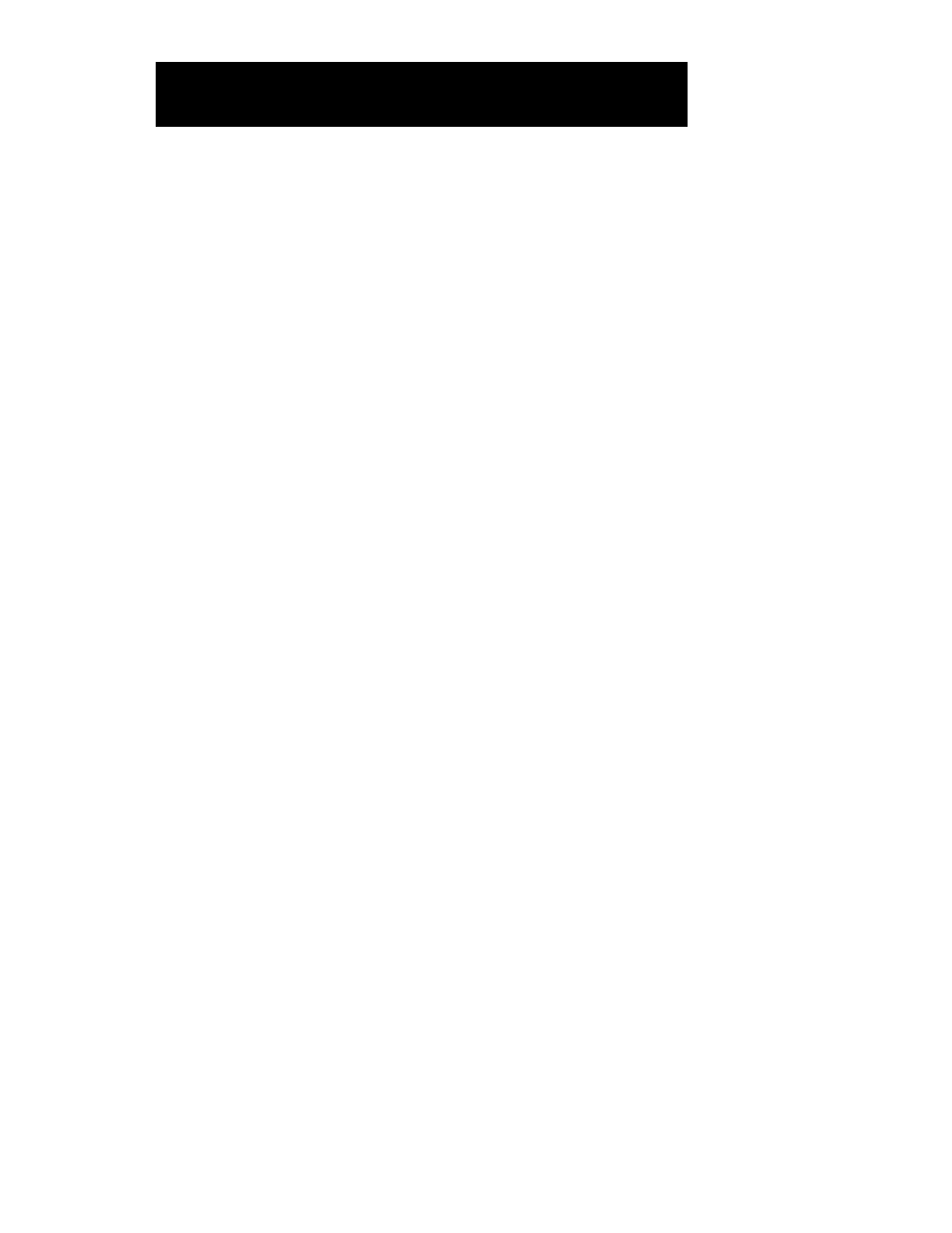
7. Click on the Defaults button to set the update rate default value. If a
different update rate value is desired, enter the value in the box
labeled “Now” under Update Rate.
8. Enter the Destination Address(s). (Refer to step 7 under “DCU
Configuration” for instructions regarding selection of destination
addresses.)
9. Click on Accept. Click on Close to exit and return to the Point
Configuration screen, or use the scroll arrows to select the next point
for configuration.
1. Highlight the Logic Controller address on the Point Configuration
screen. Click on the Modify Point button.
2. The Logic Controller Configuration screen will be displayed. See
Figure V–4.
Each Logic Controller can support up to eight I/O modules of any one
type, up to a maximum of 24 modules. If the system uses more than 24
modules or if more than eight of the same device type are needed, addi-
tional Logic Controllers are required. Each module is assigned one of
the 24 positions on the Logic Controller Configuration screen. While the
modules will function normally in any position on the Logic Controller
Configuration screen, for the sake of convenience, it is recommended
that similar devices be grouped together in numerical order.
M
ODULE
T
YPE AND
A
DDRESS
1. Highlight position number 1 on the Logic Controller Configuration
screen.
2. Click on the Type button.
3. Select the type of device under Card Type.
4. Enter the address for the selected module. This number must match
the DIP switch setting on the module.
5. Click on OK.
6. Repeat for each module in the LIOU.
95-8479
5.17
E
AGLE
Q
UANTUM
S
YSTEM
C
ONFIGURATION
LIOU C
ONFIGURATION
