Nt f – Det-Tronics EagleVision - PC User Manual
Page 39
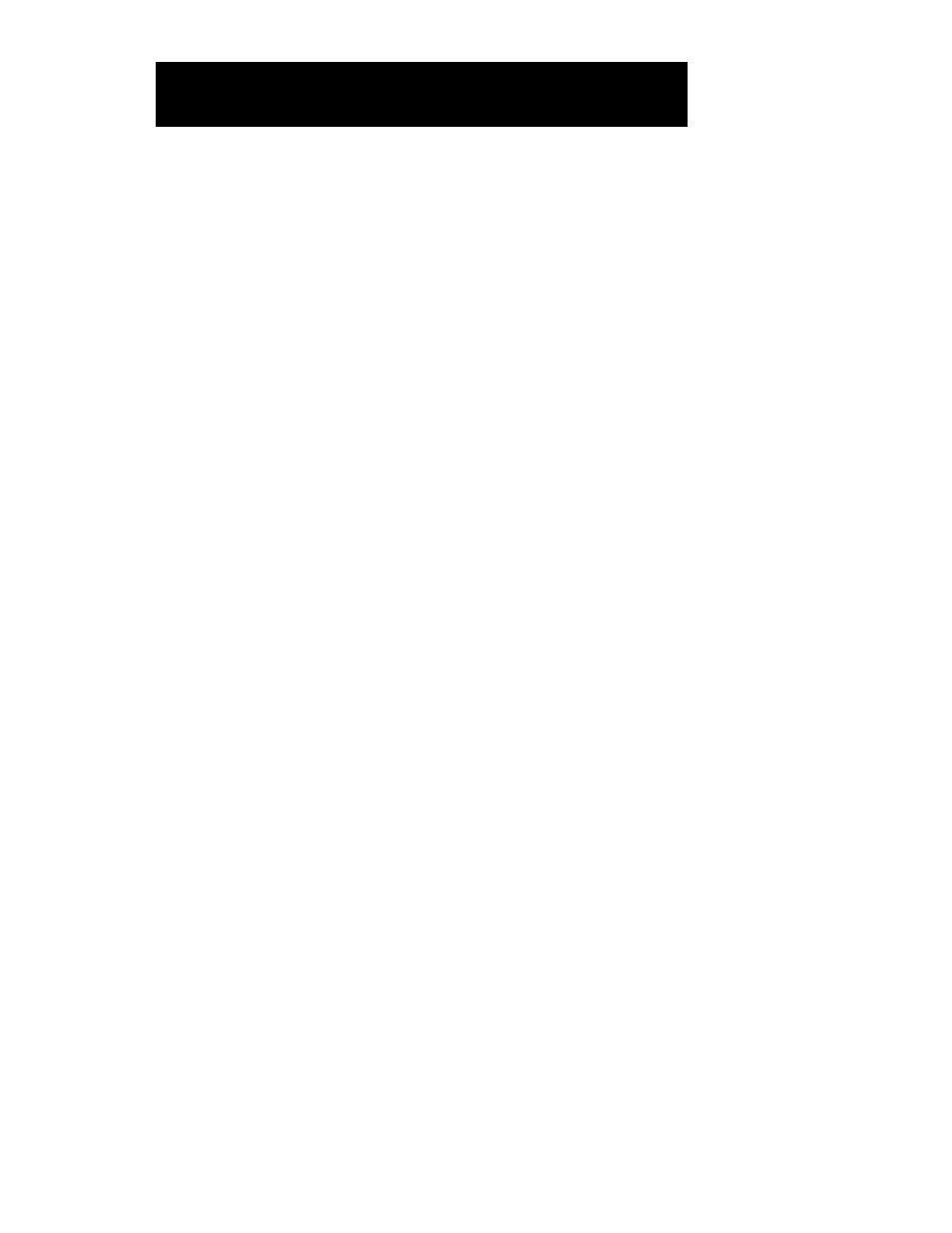
D
ELETE
P
OINT
To delete a configured point, select the point to be deleted on the Point
Configuration screen, then click on the “Delete Point” button. A warning
box will ask if you want to delete the selected point.
D
ISPLAY
P
OINT
Click on the “Display Point” button to view the current status of the
selected point. Refer to “Section VII - Eagle Quantum Point Displays”
and “Section VIII - Eagle 2000 Point Displays” for complete information.
O
VERVIEW
Click on this button to display the System Diagnostic screen. This screen
provides an overview of the entire system, and allows the operator to
access the LON diagnostic screen and other troubleshooting tools.
A
CTIVE
E
VENTS
Clicking on this button displays a list of system events. The event display
lists any “true” conditions in the status messages from network devices.
These events are not programmable, their message cannot be modified,
and they are unrelated to the device “triggers.”
R
ESET
M
ODULE
Select “Reset Module” to initiate the equivalent of a power-up reset. This
“re-initializes” the software of the selected module, but does not affect
configuration data.
R
EAD
V
OLTAGE
Select “Read Voltage” to display the supply voltage level measured at
the selected module. This feature is helpful in troubleshooting the power
distribution system.
U
PLOAD
V
ERSION
The “Upload Version” option requests the software version from the field
device.
C
OPY
/P
ASTE
To quickly configure a number of identical points:
1. After configuring the first of a group of identical points, highlight this
address on the Point Configuration screen.
95-8479
5.23
E
AGLE
Q
UANTUM
S
YSTEM
C
ONFIGURATION
A
DDITIONAL
E
AGLE
V
ISION
-NT
F
UNCTIONS
