Det-Tronics EagleVision - PC User Manual
Page 18
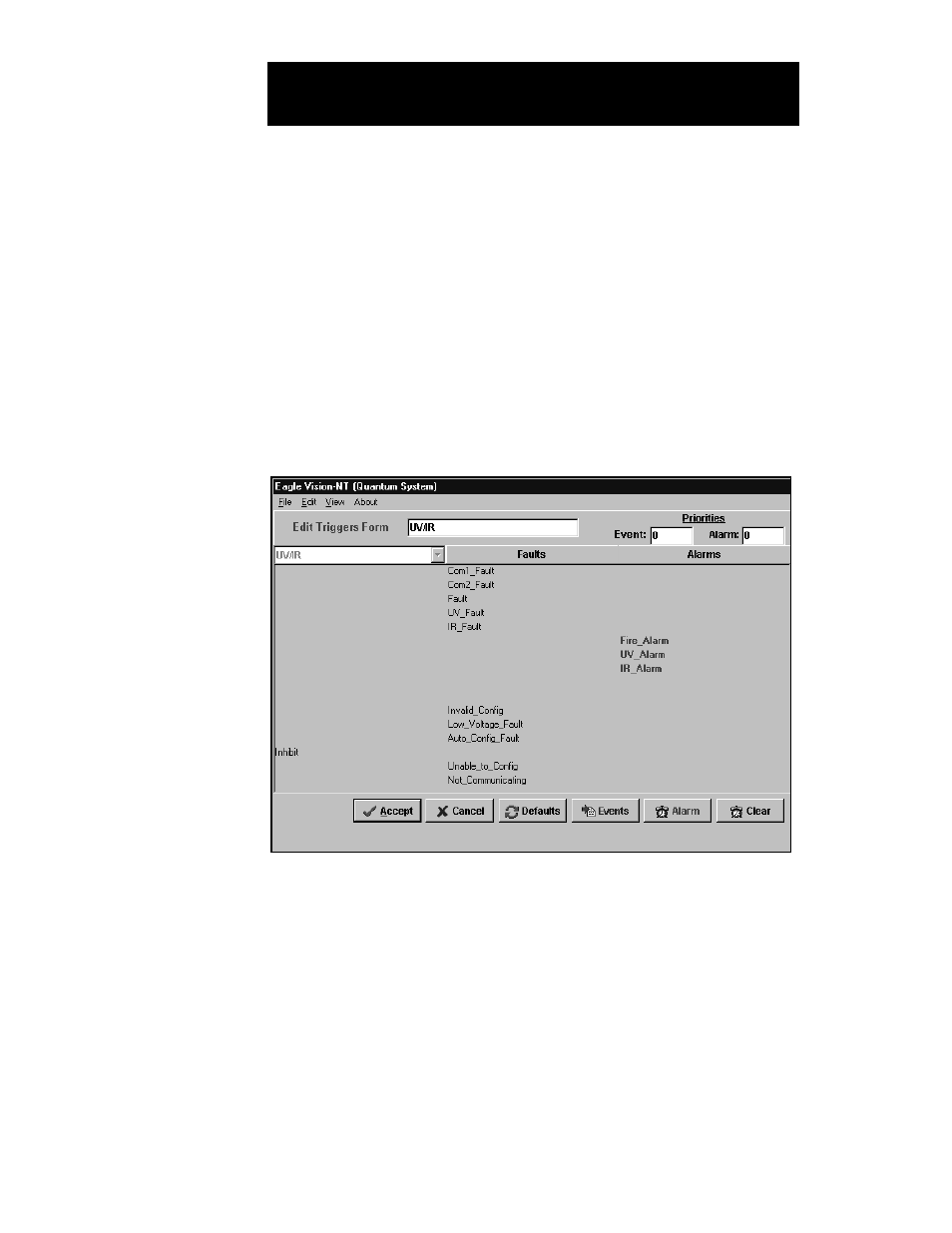
device type. The default list can be accepted as is, it can be modified,
or additional lists can be created as needed. This feature allows similar
device types to respond differently to various input conditions. For exam-
ple, one IDC can be programmed to trigger a fault condition in
response to an active input condition, while a different IDC can be pro-
grammed to generate an alarm.
1. Under the Edit menu select Triggers.
2. Select the type of device from the Select Triggers Form.
3. To view or modify the selected trigger list, click on the Modify but-
ton. To create a new trigger list, click on the New button. The Edit
Triggers screen will be displayed. See Figure V–2.
4. If a new list is created, enter the new trigger name in the space pro-
vided at the top of the screen.
5. Select the device type from the pull down menu.
6. To make modifications to the list, simply click and drag the item to
the appropriate column. Right column = alarms. Middle column =
faults. Left column = other.
7. If EagleVision-NT is being used with Wonderware, the operator has
the option to enable the alarm and event fields in the tagname def-
inition and also assign priorities for the tagnames. Selecting a tag-
5.2
E
AGLE
Q
UANTUM
S
YSTEM
C
ONFIGURATION
FIGURE V-2
Edit Triggers Screen
