3 use, Configuration, Parameters – 2N Lift8 v1.5.2 User Manual
Page 106
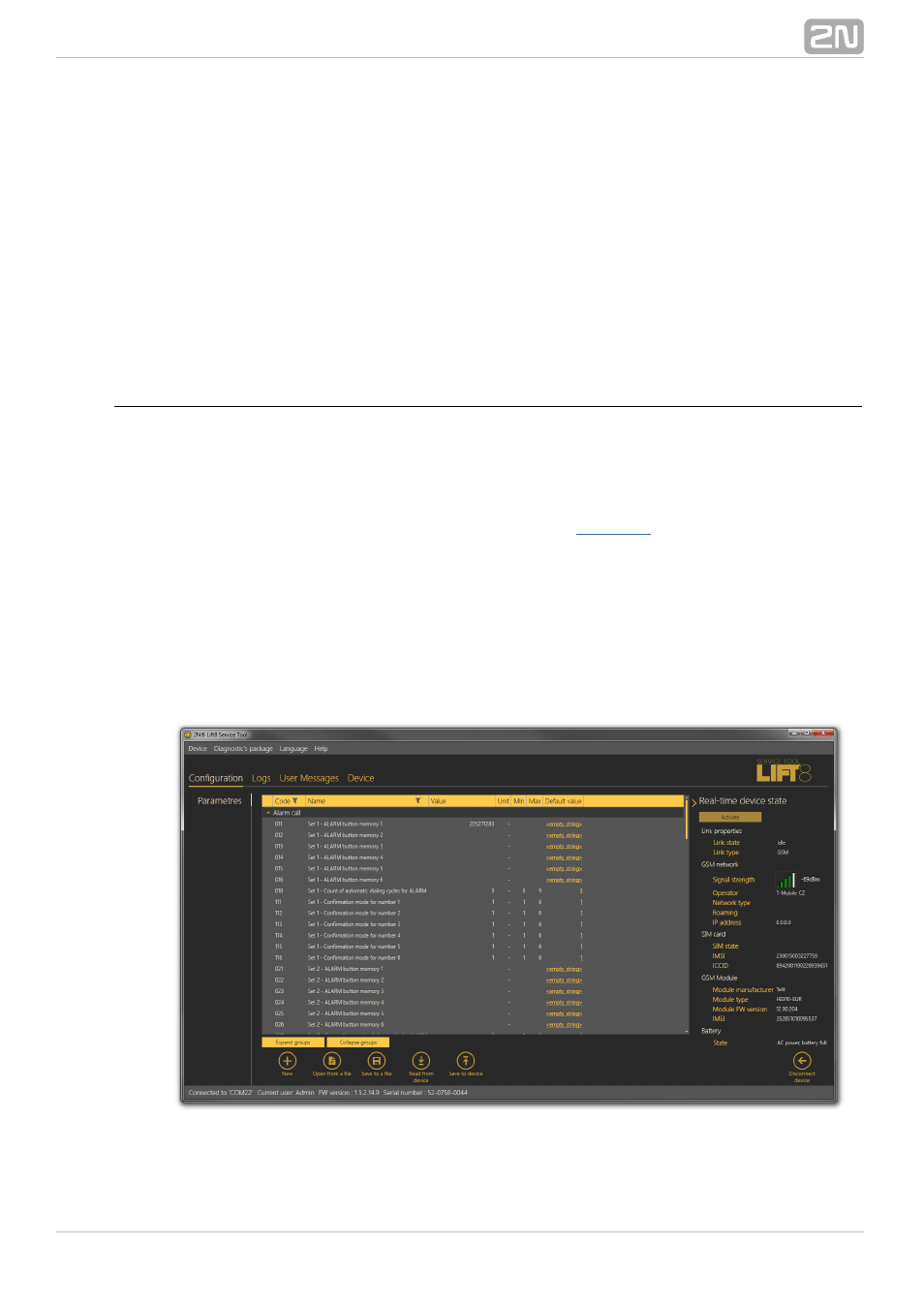
106
5.3 Use
Upon the application launch, you get to the Configuration main menu and then the
Parameters – Basic menu, where you can find almost all the
s
2N Lift8
®
Central Unit
ettings. You are in the offline configuration, which you can modify, save into a file
and prepare for download into the
any time later. The offline mode helps you view
CU
the
settings, logs and diagnostic packages. You have access to the Configuration
CU
and Logs menus. The other menus are meaningful only if the
is connected. The
CU
meaning and description of the parameters and controls are the same as in the online
mode (i.e. with the
connected); see below for details. Follow the
login
CU
CU
instructions in Subs. 5.1. Now let us explain what the menus are used for.
Configuration
Parameters
Having logged in to the
as described in the preceding subsection, you get into the
CU
main configuration menu. The Parameters – Basic menu includes the table of all the 2N
parameters including their codes. Refer to
. for the list of parameters
Lift8
®
and their meanings. All the parameters are arranged in associated groups for
convenience. Moreover, each table row is equipped with a hint, which describes the
parameter purpose and setting options. The table includes the following items: Code
corresponds to the parameter number in the
voice menu, Name displays the
CU
parameter name, Value shows the currently set parameter value and Unit specifies the
parameter unit (if no unit is specified in this column, the value is just a number).
Maximum and Minimum define the permitted range of the values to be set. Default
value displays the factory value of the parameter (which also appears after the factory
reset). Click this value to add it to the value column.
Figure:
Parameters – Basic Menu
The Extract/Collapse groups buttons help you quickly expand all the sections and
