5 elevation sensor calibration, 6 updating software, Elevation sensor calibration -8 – JLG 3246ES Service Manual User Manual
Page 128: Updating software -8
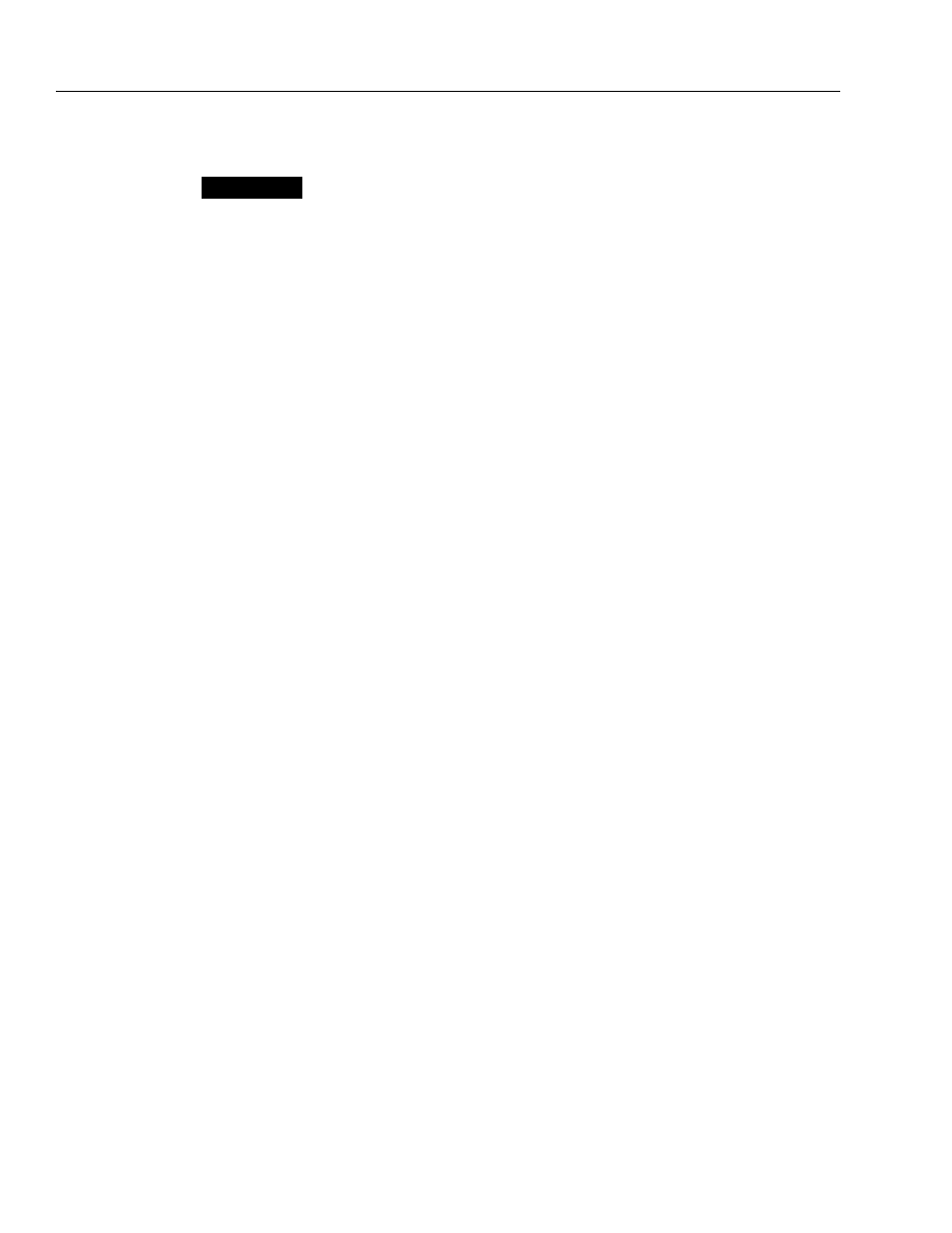
SECTION 5 - JLG CONTROL SYSTEM
5-8
– JLG Lift–
3121166
5.5
ELEVATION SENSOR CALIBRATION
NOTICE
MACHINE MUST BE ON LEVEL GROUND BEFORE ELEVATION SEN-
SOR CAN BE SET.
1.
Be sure that the machine is parked and stowed on
level ground.
2.
Attach the analyzer near the ground control sta-
tion.
3.
Go to Access Level 1 and scroll through to CALI-
BRATION.
4.
Under Calibrations, go to SET ELEV SENSOR.
5.
Press enter for Yes and the Elevation Sensor will
set.
NOTE: Check the elevation sensor by lifting the scissor arms,
from the platform, and driving until the drive speed
cuts back. Refer to Table 1-13, High Drive Speed Cut-
out Height for proper speed cut out height.
5.6
UPDATING SOFTWARE
Updating the ground module software requires a laptop
computer, connecting cable, and software update cd.
Contact JLG Industries to acquire the software cd.
Before updating the software, use the Hand-held Ana-
lyzer to view the machine’s settings (MACHINE SETUP
and PERSONALITIES) (refer to Figure 5-2. thru Figure 5-4.
for Analyzer Flow Chart). It is important to write down
the settings to verify they are the same after software
update is complete.
NOTE: Software update must be done with the machine
powered in Ground Mode.
1.
Disconnect analyzer from diagnostic port.
2.
Using the laptop connector cable, connect the lap-
top to the diagnostic port.
3.
Run the software update cd.
a. When the JLG Reprogramming Tool dialogue
box appears, click on the Program button.
b. Another dialogue box will appear asking if you
want to overwrite the current software version.
Click YES.
4.
After software update is complete, disconnect
computer from diagnostic port.
5.
Reconnect the hand-held analyzer to the diagnos-
tic port.
a. Enter Access Level 1 password; 33271
b. Scroll to MACHINE SETUP. Change MODEL
NUMBER to a different model, but immediately
change it back to the proper setting. Do the
same for MARKET. This will ensure the settings
are carried over to all parameters.
c. Scroll through the settings to verify they are
the same as before the software update.
6.
Disconnect Analyzer.
7.
Software update is complete.
