Assigning transcode settings to devices, Assigning, Transcode settings to devices – Apple Final Cut Server 1.5 User Manual
Page 99
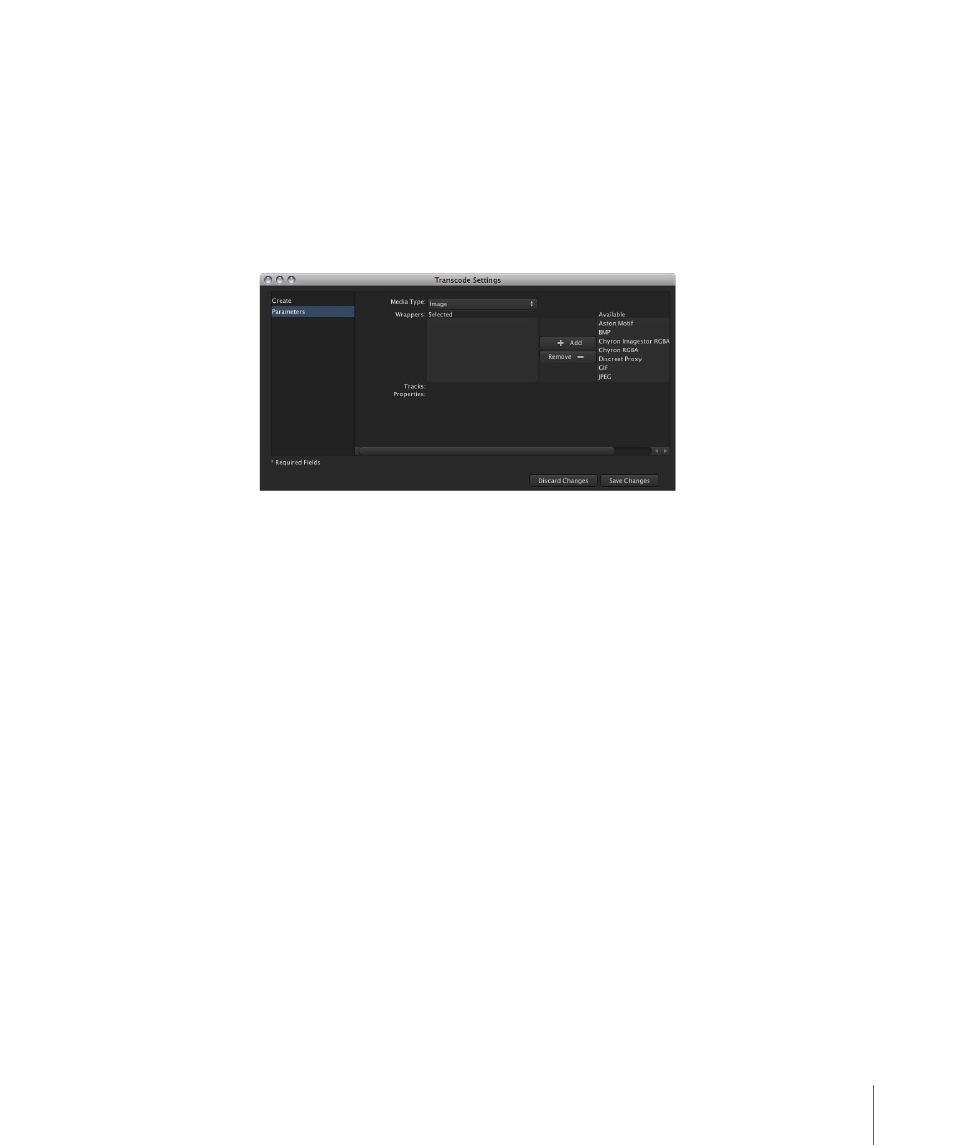
4
Choose the type of transcode setting to create from the Media Type pop-up menu.
This setting controls the items available in the Compressor Settings pop-up menu.
• If you choose Video Clip: Only video-related items appear in the Compressor Settings
pop-up menu.
• If you choose Audio Clip: Only audio-related items appear in the Compressor Settings
pop-up menu.
• If you choose Image: The window changes to include a variety of still-image formats.
5
Choose your custom setting from the Compressor Settings pop-up menu, or, for images,
click items in the Available list and then click the Add button to move them to the Selected
list.
6
Click Save Changes.
The new transcode setting is added to the Transcode Settings pane.
Assigning Transcode Settings to Devices
There are two methods you can use to assign transcode settings to a device: using Device
Setup Assistant in Final Cut Server System Preferences, or using the Transcode Settings
window.
You can use either method; however, the most efficient method to use depends on what
you are trying to do:
• If you want to add multiple transcode settings to a single device, it is faster to edit the
device using Device Setup Assistant. Device Setup Assistant contains a full list of all
transcode settings with checkboxes next to each. See the Final Cut Server Setup Guide
for more information.
Note: Contentbase devices cannot be modified using Device Setup Assistant.
• If you want to add a single transcode setting to multiple devices, it is faster to use the
Transcode Settings pane of the client’s Administration window using the method
described next.
99
Chapter 6
Managing Transcode Settings
