Modifying a metadata group – Apple Final Cut Server 1.5 User Manual
Page 68
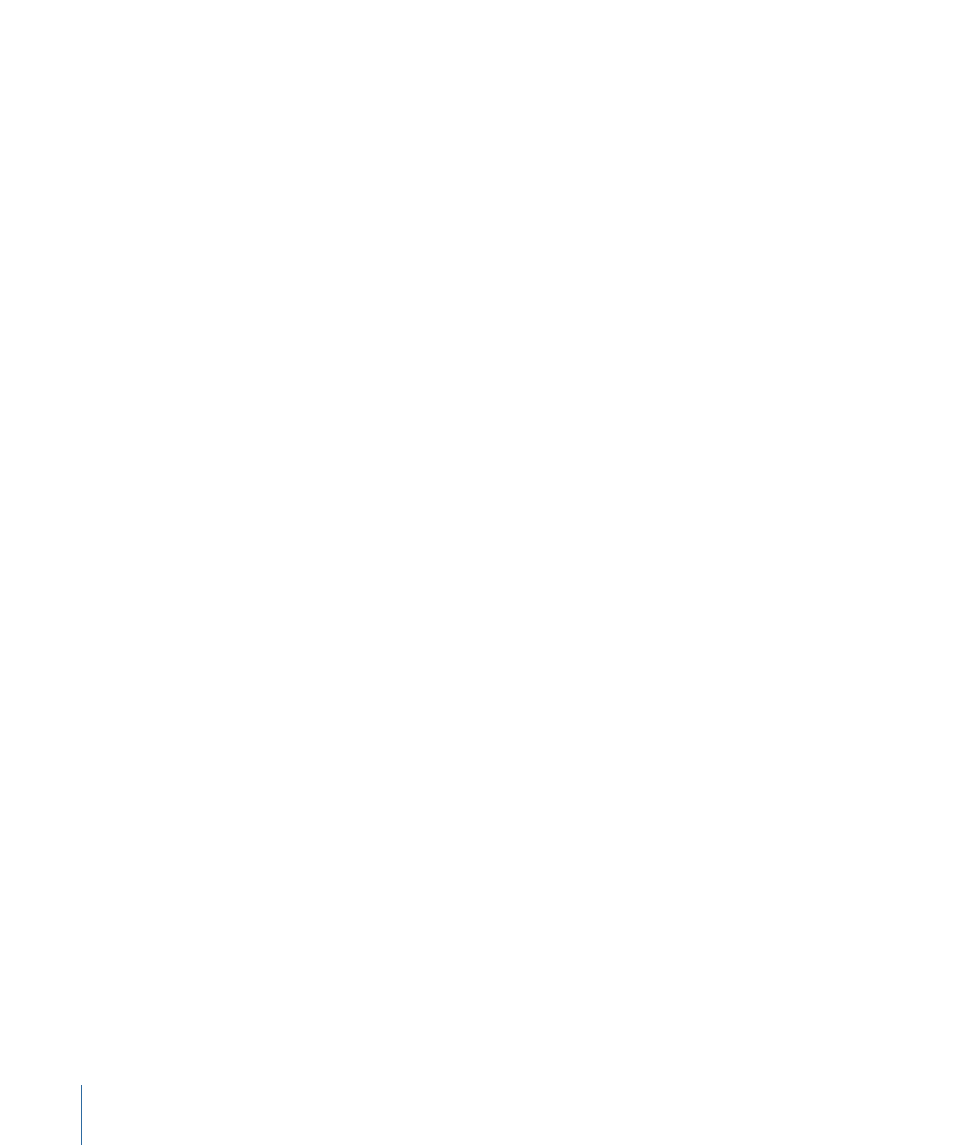
Keep the following in mind when you decide to customize the user interface:
• Any changes you make affect all clients connected to the server. In many cases though,
you may have to close the client and log in again to see the changes.
• Use care when modifying metadata groups. You will often find multiple metadata
groups or fields with the same or similar names. Be sure you choose the correct ones
to modify.
• Modifying a metadata group may impact more than one area of the user interface.
See
and
for details on the most
common areas you may want to customize.
Modifying a Metadata Group
See
for information about modifying any of these metadata
groups. The following describes the process with some details specific to groups that
affect the user interface.
To modify a metadata group
1
Double-click the metadata group’s name in the Administration window’s Metadata Group
pane.
The metadata group opens in its own window.
Note: It’s easier to find the metadata group if you search for it.
2
In the Fields section of the window, note the items in the Selected list and their order,
and compare that to the area of the user interface you are intending to change.
They should match. If not, you do not have the correct metadata group selected.
3
Do any of the following as needed:
• Remove an item from the Selected list by selecting it and clicking Remove.
• Add an item to the Selected list by selecting it in the Available list and clicking Add.
• Change an item’s location in the Selected list by selecting it and clicking the Up and
Down buttons.
4
Click Save Changes.
The window closes and the changes you made are saved.
In many cases, you will need to close the client and log in again to see the changes take
effect.
68
Chapter 4
Managing Metadata
