Apple Final Cut Server 1.5 User Manual
Page 112
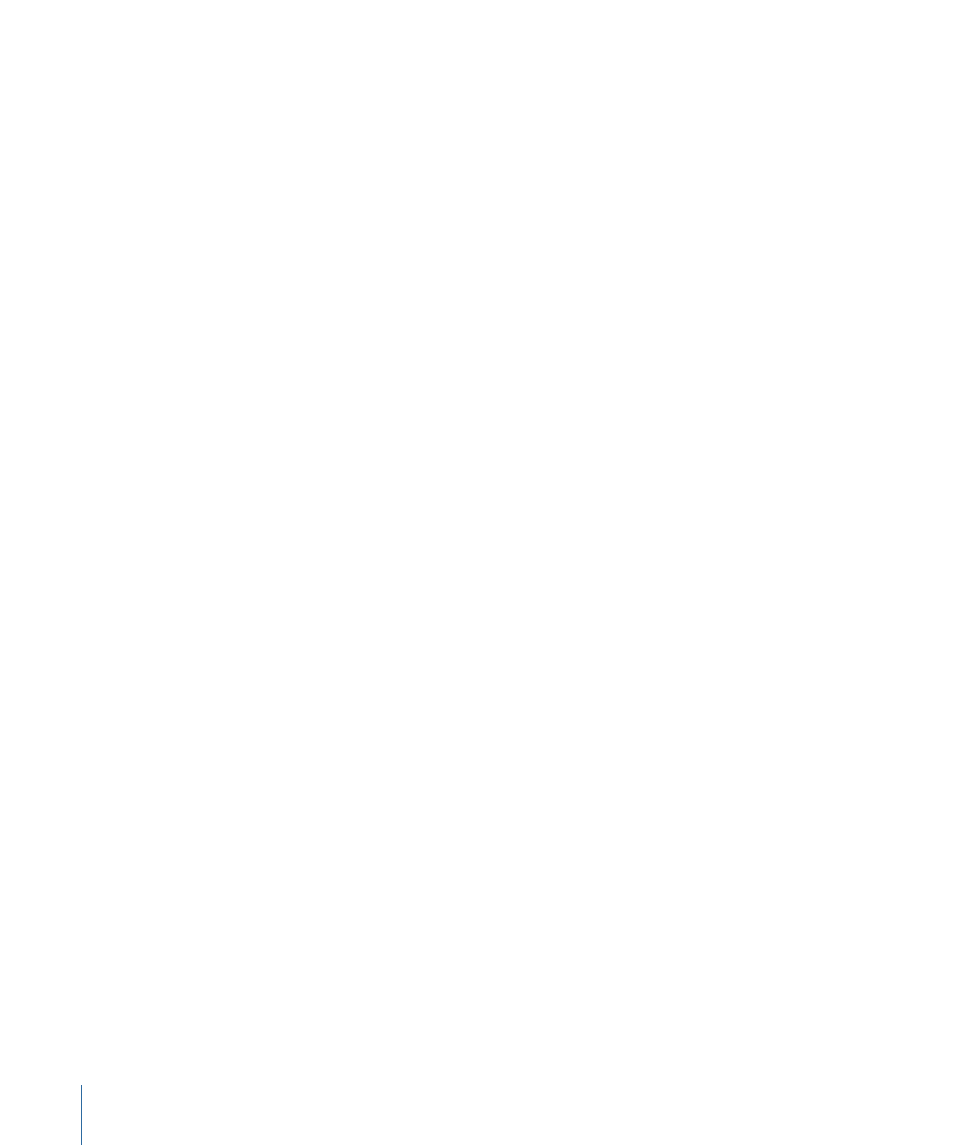
• Entity Type: Choose the type of entity to scan for:
• File: This is the default setting. It sets the scan to look for all files except image
sequences.
• Image Sequence: This sets the scan to look for a folder containing a series of numbered
image files.
• Video Frame Rate: This defines the number of frames per second that will be used to
produce an image sequence asset’s proxy video.
• [None]: Choose Auto to use an automatically generated frame rate gleaned from the
media’s metadata. If no frame rate information is available, the default frame rate
that is specified in the Global Preferences pane of the Administration window will
be used.
• Listed Frame Rates: The frame rates provided in this pop-up menu are supplied by
Compressor. Choosing one of these defines the frame rate that will be used to create
the proxy video for every scanned image sequence.
• Production Depth: This defines the depth of the subfolders that are made into
productions. A value of 0 means to use the first level of subfolders, while a value of 1
means to use the second level of subfolders.
• Reset Production Metadata: Click this checkbox to replace an existing production’s
metadata with the new metadata generated from this scan production response.
• Recursion Limit: This defines the number of folder levels the scan will include when
looking for assets. A value of 0 means unlimited subfolders are scanned. A value of 1
means that only the folder specified by the Scan Source pop-up menu is scanned.
• Background Analyze: Creates the proxy items for the assets as a background task.
Normally, assets are analyzed as a foreground task, one at a time. Analyzing in the
background allows multiple tasks to run concurrently, which may be useful but also
may result in resource issues with your computer. In general, it is recommended that
you do not select this option unless you are comfortable with monitoring your
computer’s resources.
• Always Update: This sets the scan to continuously attempt to make proxy files for assets
that do not currently have proxy files. This should not be selected unless you had a
known issue with a device and want to generate proxy files from its assets.
• Purge Unfiltered Assets: This sets the scan to purge assets from the catalog that don’t
match the Wildcard Include Filter and Wildcard Exclude Filter settings.
• Wildcard Include Filter: You can use this to define the types of files that the scan
processes. The default filter is the asterisk (*), which is the wildcard indication. A single
asterisk indicates that all files are processed. If you want the scan to process only JPEG
and QuickTime movie files, you can replace the asterisk with two items: *.jpg and *.mov
(which indicate that all files with .jpg and .mov file extensions are processed).
112
Chapter 7
Managing Automations
