About read xml and write xml responses – Apple Final Cut Server 1.5 User Manual
Page 115
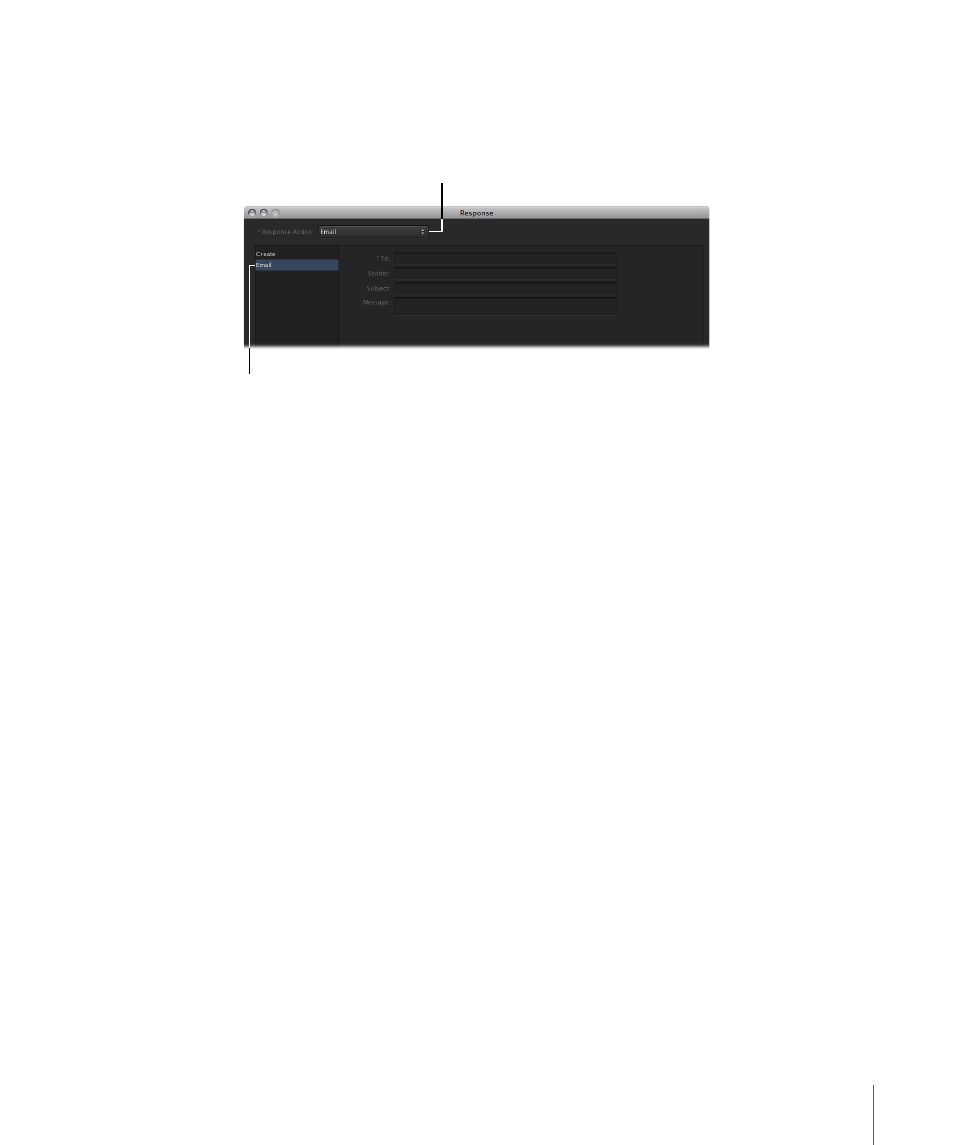
The Email pane of the Response window contains the settings for configuring the email.
See the Final Cut Server Setup Guide for information about email response details, including
codes you can enter to add automated data to the email, shown above as the text in
brackets ([ ]).
Click Email to show
the Email pane.
Choose Email.
The Email pane contains the following settings:
• To: Enter the email addresses that should receive the email. Use a comma (with no
space after it) to separate addresses; for example, [email protected],[email protected].
• Sender: Enter the email address to send the email from. This is the “reply to” address
that the email recipient can send an email to if necessary. If left empty, the sender
address defaults to “finalcutserver@servername.”
• Subject: Enter the email subject. You can enter codes to automatically add specific
information to the email’s subject.
• Message: Enter the email’s main text. You can enter codes to automatically add specific
information to the email.
About Read XML and Write XML Responses
The Read XML and Write XML responses can be used together to exchange XML metadata
between Final Cut Server and other applications. For example, you could create a Read
XML Response that reads annotations metadata from an XML file that was exported from
a Final Cut Pro project and displays that annotations metadata in the matching
Final Cut Pro project asset in Final Cut Server.
The Read XML and Write XML settings are similar, therefore, only the Write XML settings
are explained in this manual.
To access the Write XML response settings
1
Click the Create button in the Administration window’s Responses pane to create a new
response.
2
Choose Write XML from the Response Action pop-up menu.
115
Chapter 7
Managing Automations
