Apple Final Cut Server 1.5 User Manual
Page 116
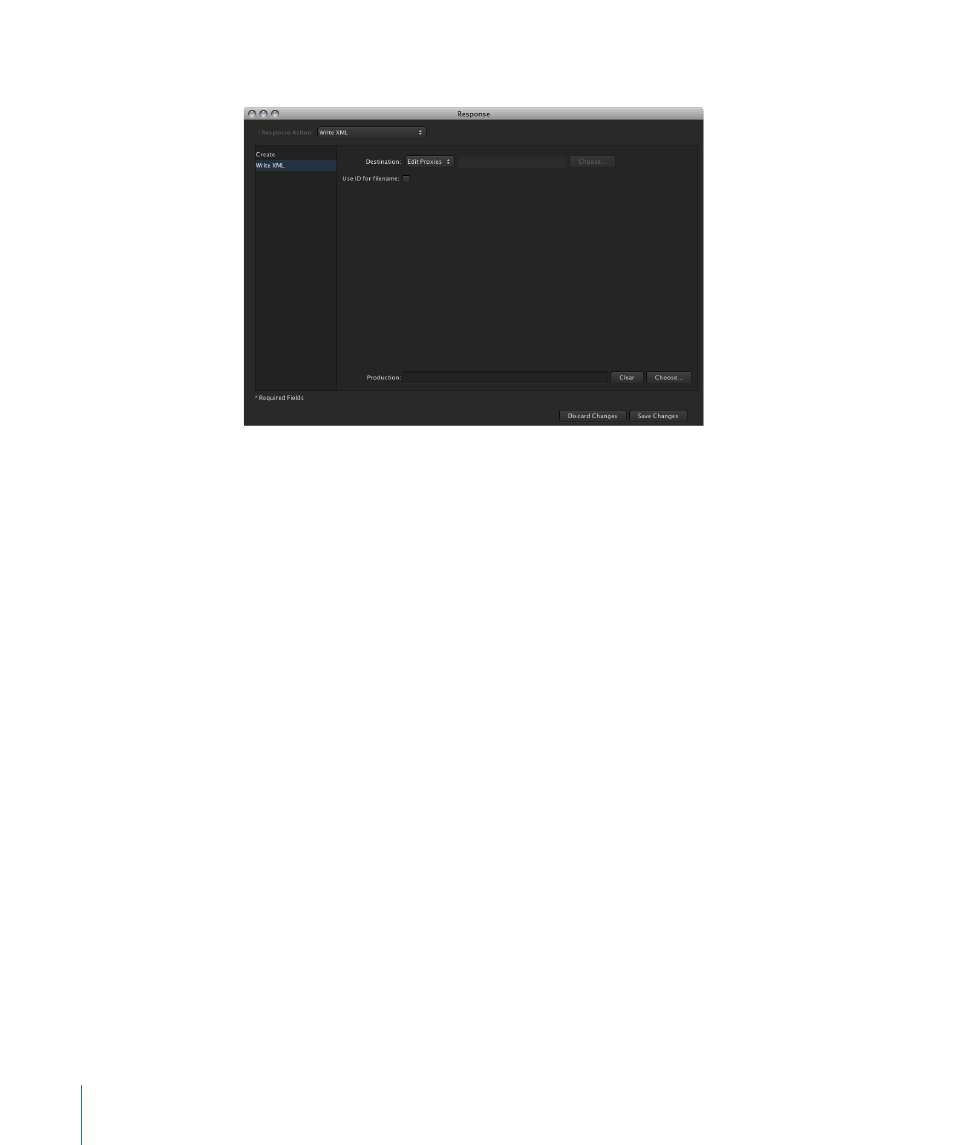
3
Click Write XML to view the Write XML settings.
The Write XML pane contains the following settings:
• Destination: You choose the device to copy assets to with the Destination pop-up
menu. You can also enter or choose a subfolder to copy the asset to.
• Use ID for Filename: Select this checkbox to change an asset’s filename to a unique
Final Cut Server asset or production ID number. This change will only apply to assets
modified using a Read XML or Write XML response.
• Production: Enter a name to create a new production that the asset aliases are added
to. Alternatively, click Choose to search for an existing production to add the asset
aliases to.
About Running External Scripts and Commands Responses
External scripts and commands responses are useful when you need to have a response
that performs actions beyond those that Final Cut Server provides. For example, you could
create a script that adds a new folder to a device whenever a new production is created.
You could even specify parameters that would name the folder the same as the title of
the production.
You can use this response to run more than just scripts—you can use it to run just about
any executable file.
To access the “run an external script or command” response settings
1
Click the Create button in the Administration window’s Responses pane to create a new
response.
2
Choose “Run an external script or command” from the Response Action pop-up menu.
3
Click Run Script to view the Run Script settings.
116
Chapter 7
Managing Automations
