Scan responses created by device setup assistant, About scan productions – Apple Final Cut Server 1.5 User Manual
Page 109
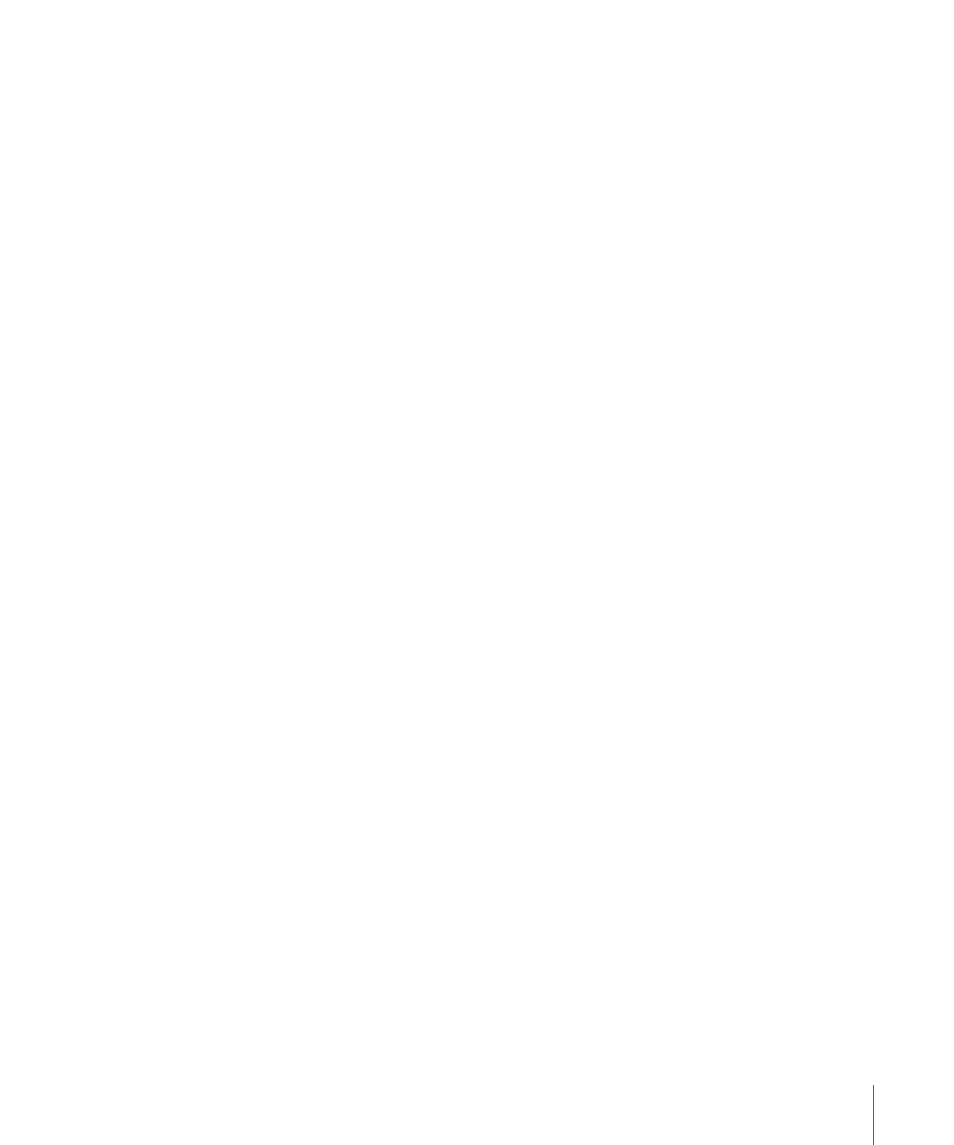
• Recursion Limit: This defines the number of folder levels the scan will include. A value
of 0 means unlimited subfolders are scanned. A value of 1 means that only the folder
specified by the Scan Source pop-up menu is scanned.
• Background Analyze: Creates the proxy items for the assets as a background task.
Normally, assets are analyzed as a foreground task, one at a time. Analyzing in the
background allows multiple tasks to run concurrently, which may be useful but also
may result in resource issues with your computer. In general, it is recommended that
you do not select this option unless you are comfortable with monitoring your
computer’s resources.
• Always Update: This sets the scan to continuously attempt to make proxy files for assets
that do not currently have proxy files. This should not be selected unless you had a
known issue with a device and want to generate proxy files from its assets.
• Purge Unfiltered Assets: This sets the scan to purge assets from the catalog that don’t
match the Wildcard Include Filter and Wildcard Exclude Filter settings.
• Wildcard Include Filter: You can use this to define the types of files that the scan
processes. The default filter is the asterisk (*), which is the wildcard indication. A single
asterisk indicates that all files are processed. If you want the scan to process only JPEG
and QuickTime movie files, you can replace the asterisk with two items: *.jpg and *.mov
(which indicate that all files with .jpg and .mov file extensions are processed).
• Wildcard Exclude Filter: You can use this to define types of files that the scan should
not process. For example, if the folder that the scan is processing includes PDF
documents that you do not want to have processed and added as assets, you can enter
*.pdf (which indicates that all files with a .pdf extension are not processed).
Scan Responses Created by Device Setup Assistant
One or two scan responses are created when you configure the scan settings for a device
with Device Setup Assistant in Final Cut Server System Preferences:
• Device Scan [Full Scan]: This is created when you configure a full scan in Device Setup
Assistant. This response uses the Purge setting from the Scan Mode pop-up menu with
a Recursion Limit setting of 0 (unlimited subfolder access).
• Device Scan [Add Only]: This is created when you configure an add only scan in Device
Setup Assistant. This response uses the Add Only setting from the Scan Mode pop-up
menu with a Recursion Limit setting of 0.
About Scan Productions
The scan productions response allows you to automate more of your workflow process
for adding assets and productions to the Final Cut Server catalog.
Most of the settings for a scan production response are the same as for a scan response.
The difference is a section that allows you to specify production settings.
109
Chapter 7
Managing Automations
