About email responses – Apple Final Cut Server 1.5 User Manual
Page 114
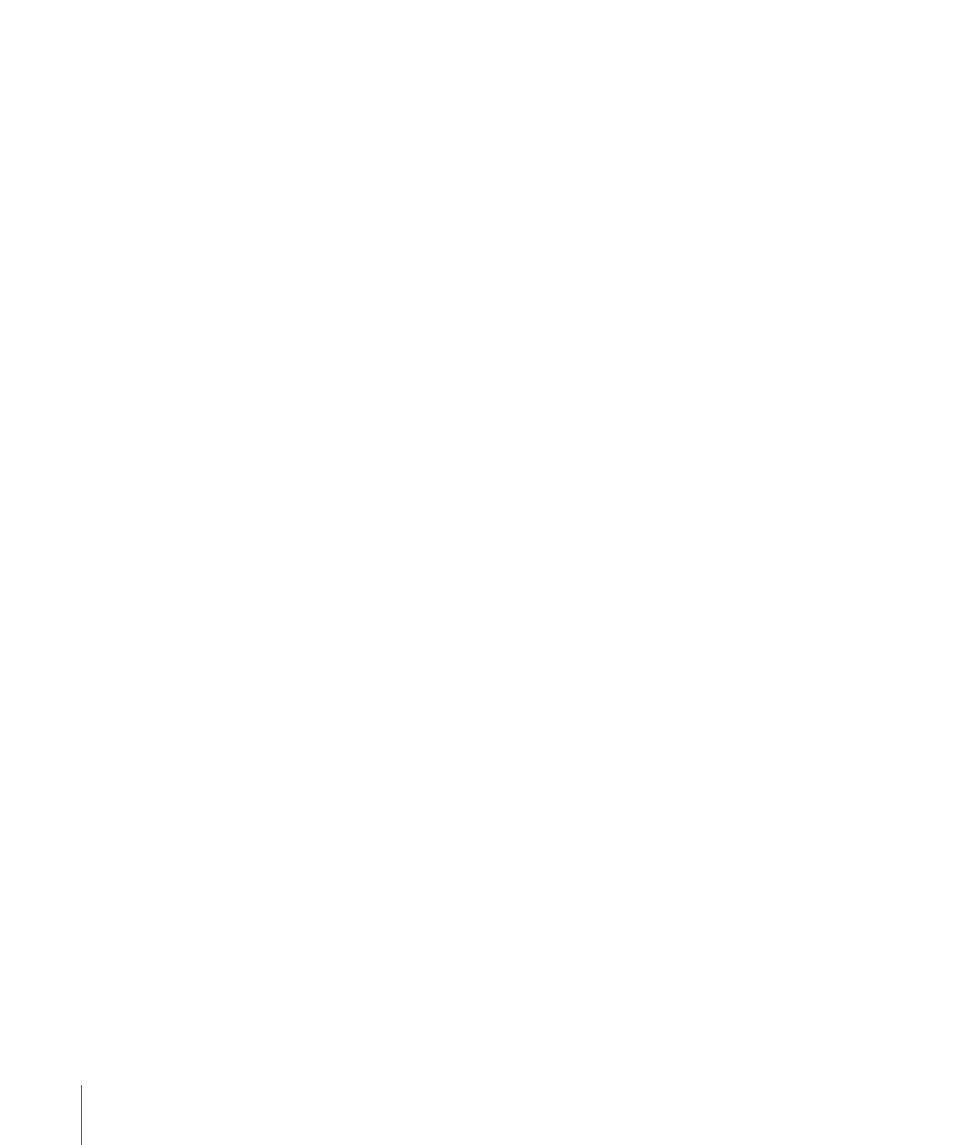
Destination Metadata Settings
• Job Priority: Choose the priority of the copy job from the pop-up menu.
• Copy Metadata: Select the “Run in parallel” checkbox to allow this response to run at
the same time as other copy responses in a watcher or subscription. When this is not
selected, the response runs serially, based on its order in the watcher or subscription.
Select the Overwrite checkbox to overwrite an existing destination file if it has the same
filename as the file being copied.
Note: Delete responses always run serially and after the copy responses.
• Create Asset: Select this checkbox to have the copied asset added to the Final Cut Server
catalog. Selecting this checkbox activates the Metadata Set and Production selection
settings.
• Metadata Set: This is where you choose the metadata set to apply to any new assets
found by the scan. The settings below the Metadata Set pop-up menu allow you to
enter default descriptions, keywords, and so on to apply to the new assets.
• Production: Enter a name to create a new production that the asset aliases are added
to. Alternatively, click Choose to search for an existing production to add the asset
aliases to.
• Overwrite: Select this checkbox to have the copied asset replace an existing file if it has
the same filename.
About Email Responses
Email responses are commonly used with metadata watchers that look for an asset’s
status to change to a specific state, such as Ready for Review.
To access the email response settings
1
Click the Create button in the Administration window’s Responses pane to create a new
response.
2
Choose Email from the Response Action pop-up menu.
3
Click Email to view the Email settings.
114
Chapter 7
Managing Automations
