Configuring smart searches – Apple Final Cut Server 1.5 User Manual
Page 24
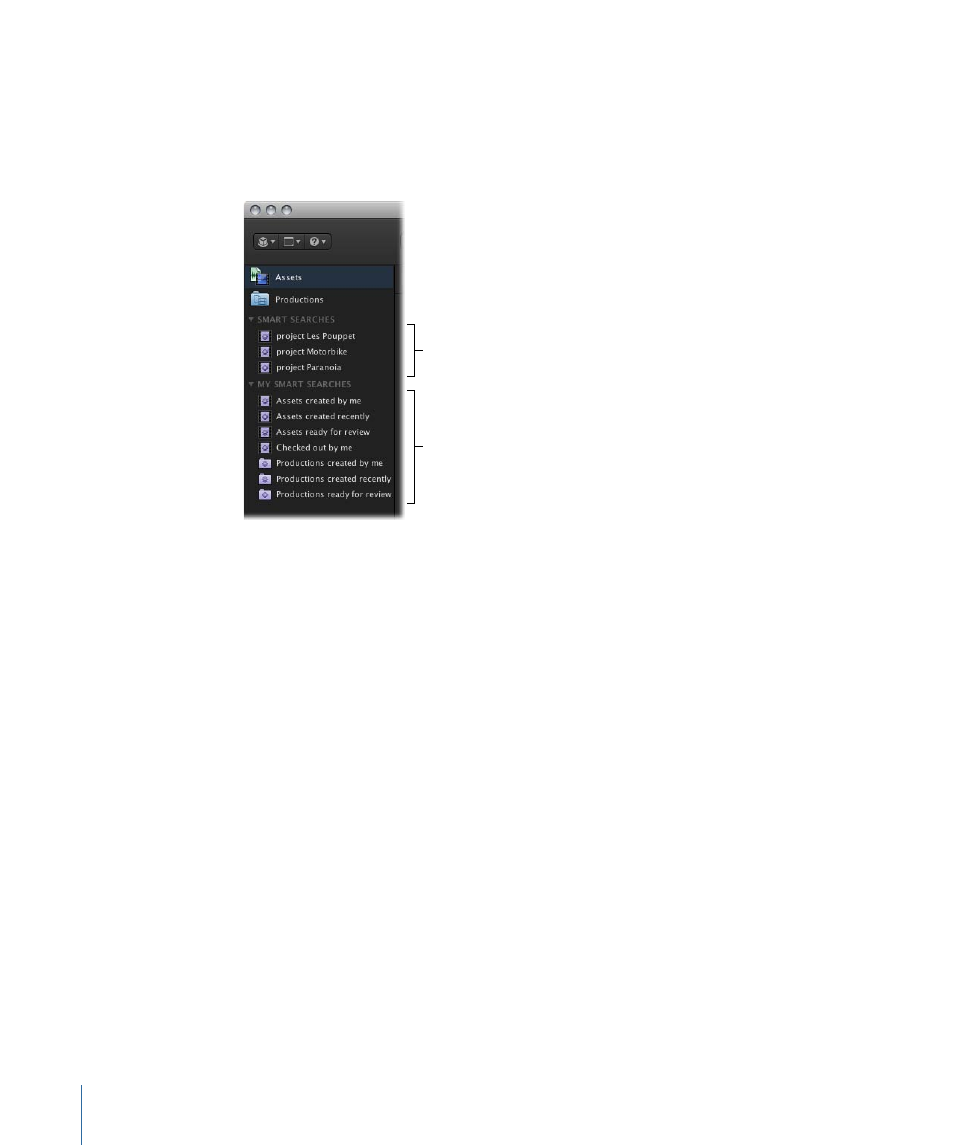
Configuring Smart Searches
A user logged in with administrator privileges can configure Smart Searches that will
work in every Final Cut Server client. After creating a Smart Search, and after the client
user’s restart their clients, the new Smart Searches will appear under the Smart Search
heading in every Final Cut Server client.
Smart Searches created
by your Final Cut Server
administrator
A user’s local
Smart Searches
Important:
Final Cut Server does not come with any default Smart Searches. The Smart
Searches heading will not appear in the main window until a user logged in with
administrator privileges creates one or more Smart Searches following the steps below.
To create a Smart Search
1
In the client’s main window, enter the search criteria and click the Search button.
The search results appear.
2
Click the “Save as Smart Search for All Users” button.
The search appears under the mart Searches heading as “untitled.”
3
To rename the Smart Search you just created, click the search title, then enter a new
name in the field that appears.
The new Smart Search appears under the Smart Searches heading in your client.
Important:
After creating the Smart Search, you must instruct every client user to quit
and restart their Final Cut Server client. After restarting, the new Smart Search will appear
in each Final Cut Server client under the Smart Searches heading.
You can delete a Smart Search at any time while logged with administration privileges.
To delete an existing Smart Search
µ
Control-click a Smart Search, then choose Delete from the shortcut menu.
24
Chapter 1
General Settings and Preferences
