Setting up an archive device – Apple Final Cut Server 1.5 User Manual
Page 79
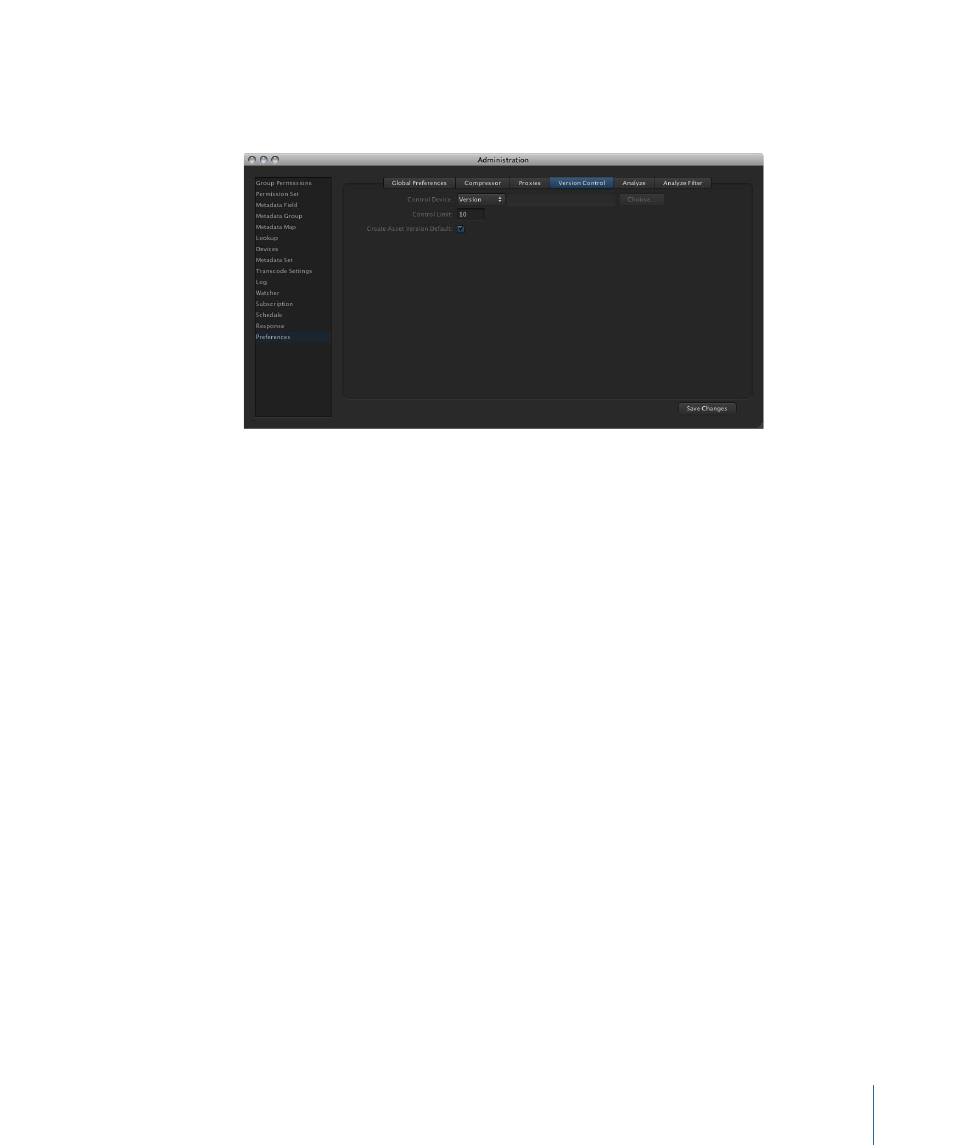
To choose the version device
1
In the Administration window’s Preferences pane, click Version Control to see the version
preferences.
2
Choose a device from the Version Control Device pop-up menu.
Note: Because the device used to store versions must use the Contentbase device type,
the Choose button is not available. See
for more information.
3
Enter the maximum number of versions that can be associated with an asset in the Version
Control Limit field. When the limit is reached, the oldest versions are deleted as new
versions are added.
4
Click Save Changes.
See
Preference Settings in the Administration Window
for information about the preference
settings in the other areas of the Preferences pane.
Setting Up an Archive Device
Archiving an asset using the Archive response makes it possible to take the asset offline
but still retain a link to it if required later. When you archive an asset, its original media
is archived; note that proxies and thumbnail images for the asset will still be available in
the Final Cut Server catalog. Archive Devices are most useful when you have large video
files that are not currently being used but are taking up disk space on a device. Archiving
the asset allows you to copy it to a different device; for example, a FireWire drive or a
large but slow hard disk that you can take offline. Final Cut Server keeps a link to the asset
and makes it easy to restore the asset when it is needed later.
Important:
The archive operation does not archive the versions that an asset might have.
Only the current version is archived.
79
Chapter 5
Managing Devices
