Automation operations, General automation tips, About reference quicktime files – Apple Final Cut Server 1.5 User Manual
Page 102
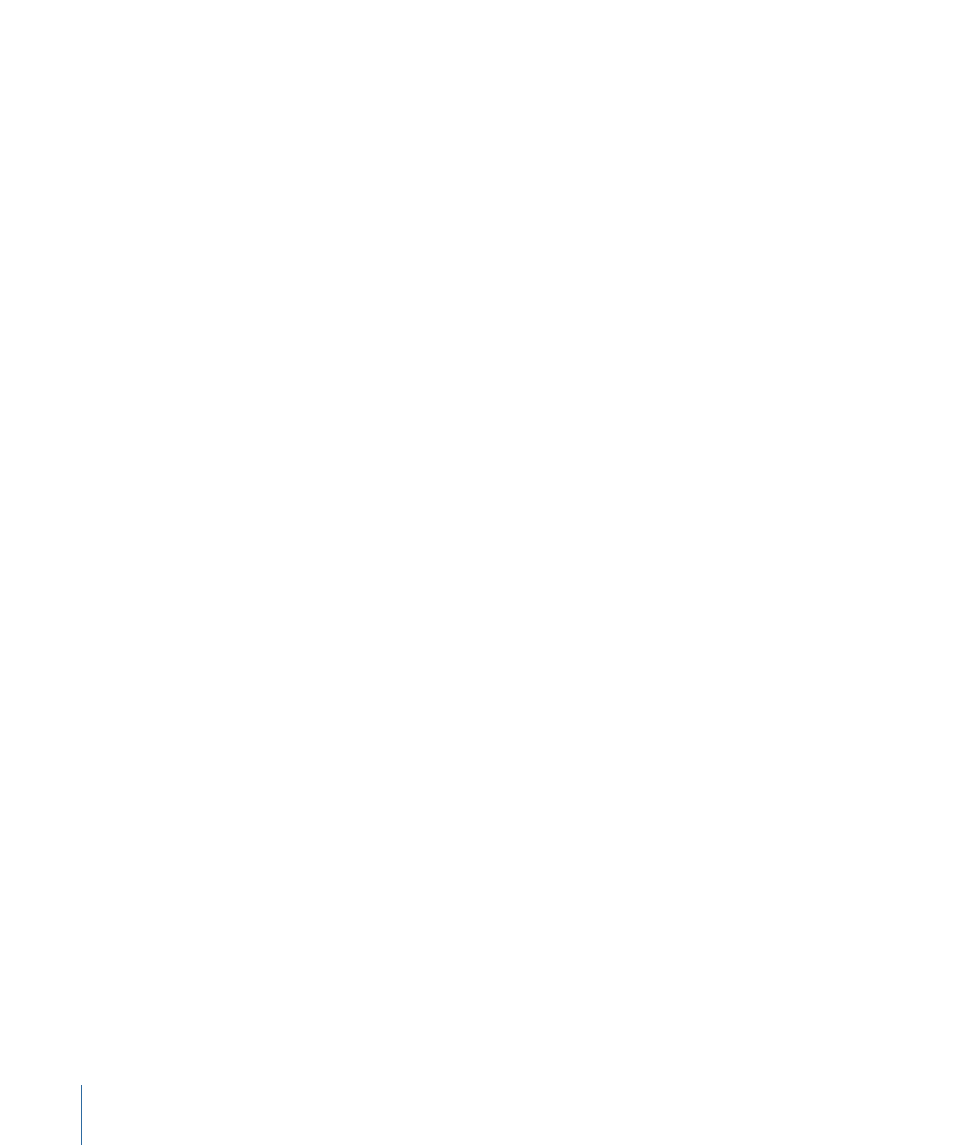
Automation Operations
All of the automations you set up are based on one of the three following operations,
with the goal of each being to issue responses at the appropriate times:
• Watchers: File system watchers monitor a device for specific changes, based on an
interval you configure. When the specified change happens—for example, a new set
of still images is added to a folder on the device—the watcher issues one or more
responses. The responses can perform a variety of functions. In the example with a new
set of still images, the responses can transcode the still images to a different format,
copy them to a second device, and send an email to the editor listing the images.
• Schedules: Schedules issue responses at predetermined intervals. Most often they are
used to scan a device to detect changes to respond to. For example, you can have a
schedule that every day at 2 a.m. clears the items from the Log pane, providing a fresh
start each day.
• Subscriptions: Metadata subscriptions issue responses based on specific actions. Unlike
watchers and schedules, subscriptions do not run based on predetermined intervals,
but react directly to Final Cut Server events. For example, a subscription can monitor
the Search All Jobs window and send an email response if a job fails.
Each of the above automation types has its own pane in the Administration window.
There is also a Response pane for configuring the responses used by these automation
types. Responses are not able to run as a standalone automation—responses are what
watchers, schedules, and subscriptions use to accomplish their automation tasks. There
are a wide variety of types of responses, from copying, transcoding, and deleting assets
to sending emails and scanning specific devices.
General Automation Tips
The automations you can configure for Final Cut Server can be very simple or very complex.
In either case, there are situations you should be aware of that could lead to unexpected
results.
About Reference QuickTime Files
Reference QuickTime files are media files that do not actually contain all of the media
and instead include references to the actual media files.
If you manually upload a reference QuickTime file, a dialog appears asking if you want
Final Cut Server to flatten the file (converting it to a self-contained QuickTime file) before
uploading it to the catalog.
Scan and copy responses do not have this option, and instead, just upload the reference
file without its externally referenced files. For that reason, you should manually flatten
reference QuickTime files before using an automation to add them to the Final Cut Server
catalog.
102
Chapter 7
Managing Automations
