Adding and managing permission sets, About the default permission sets, Working with permission sets – Apple Final Cut Server 1.5 User Manual
Page 35
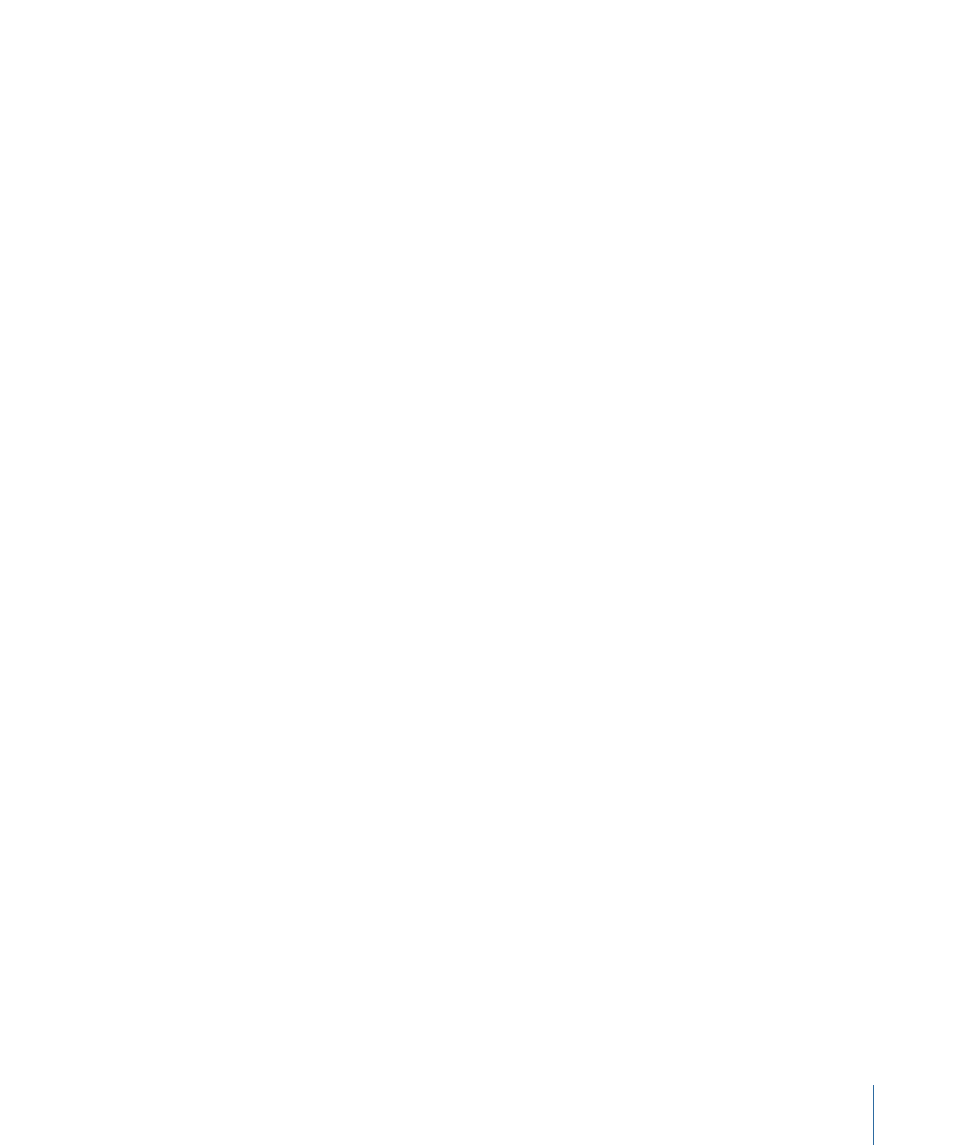
The Group Permissions window closes. To see the new group in the Group Permissions
pane, click the Search button.
Adding and Managing Permission Sets
Each group has a permission set applied to it. A permission set defines a wide variety of
permission settings, including asset and production filtering.
Important:
The “admin” permission set is the only one that allows access to the client’s
Administration window. Even if you duplicate the “admin” permission set, that copy will
not have access to the Administration window.
About the Default Permission Sets
Final Cut Server Installer automatically creates six permission sets.
• admin: This is the only permission set that includes access to the Final Cut Server client’s
Administration window. It provides access to all aspects of the Final Cut Server system.
It should only be assigned to groups of users that are capable of administering all
aspects of the Final Cut Server system.
• artist, manager, and editor: These permission sets are all identical and provide access
to all aspects of the Final Cut Server system except for those that are specific to the
admin permission set.
The intention of these three permission sets is to give you a starting point for creating
specific permission sets for different groups of users. For example, you might want to
modify the artist permission set so that those users are only able to access specific
devices that contain the graphics they work on.
• reviewer: This permission set is unable to create, delete, catalog, or edit any of the assets
within the Final Cut Server catalog. The reviewer permission set is only able to see
assets that have a status of Approved, Ready for Review, Rejected, or Completed.
• browser: This permission set is unable to create, delete, catalog, edit, edit details, or
copy any of the assets within the Final Cut Server catalog. The browser permission set
is only able to see assets that have a status of Approved.
Working with Permission Sets
Permission sets are created and configured from a Final Cut Server client’s Administration
window.
To see the existing permission sets
1
In a Final Cut Server client, choose Administration from the Server pop-up menu to open
the Administration window.
Important:
You must be logged in as a user with administrator privileges for the
Administration item to appear in the Server pop-up menu.
35
Chapter 3
Groups and Permissions
