About copy responses – Apple Final Cut Server 1.5 User Manual
Page 113
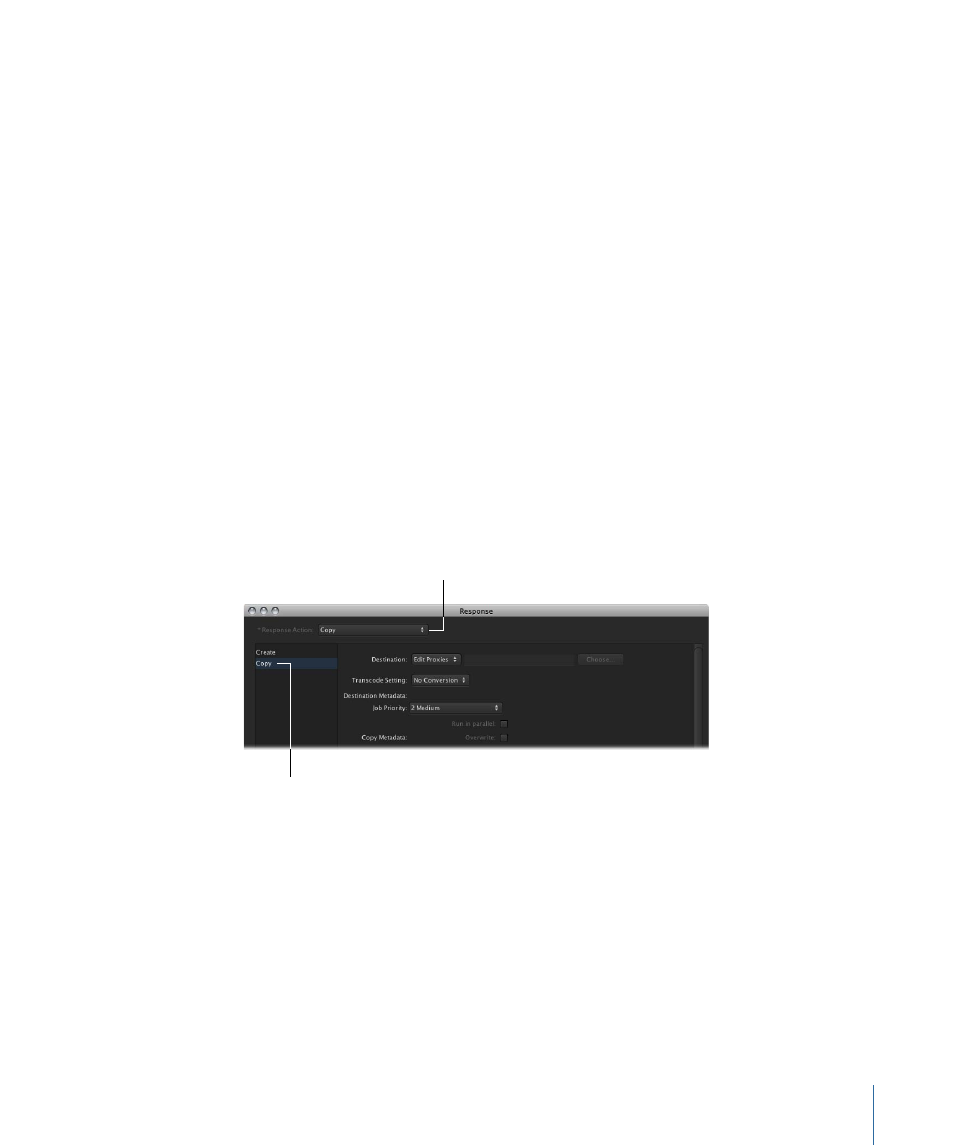
• Wildcard Exclude Filter: You can use this to define types of files that the scan should
not process. For example, if the folder that the scan is processing includes PDF
documents that you do not want to have processed and added as assets, you can enter
*.pdf (which indicates that all files with a .pdf extension are not processed).
About Copy Responses
Copy responses are one of the most commonly used custom responses.
Important:
If the destination device already contains a file with the same name as the
one being copied, copy responses by default will not overwrite that file, and instead, will
add a numbered extension to the new file’s name. You can optionally use the Overwrite
setting to overwrite an existing file with the same name. An exception to this is copying
to ContentBase devices, where each file is placed in a unique folder.
To access the copy response settings
1
Click the Create button in the Administration window’s Responses pane to create a new
response.
2
Choose Copy from the Response Action pop-up menu.
3
Click Copy to view the Copy settings.
The Copy pane of the Response window contains the destination, transcode, and
destination metadata settings.
Click Copy to show
the Copy pane.
Choose Copy.
Destination Settings
• Destination: You choose the device to copy assets to with the Destination pop-up
menu. You can also enter or choose a subfolder to copy the asset to.
Transcode Setting
• Transcode Setting: You can choose any of the transcode settings assigned to the device
you chose as the destination. This is useful if you want to make sure all assets on this
device use the same codec.
113
Chapter 7
Managing Automations
