Analyze filter preferences settings – Apple Final Cut Server 1.5 User Manual
Page 20
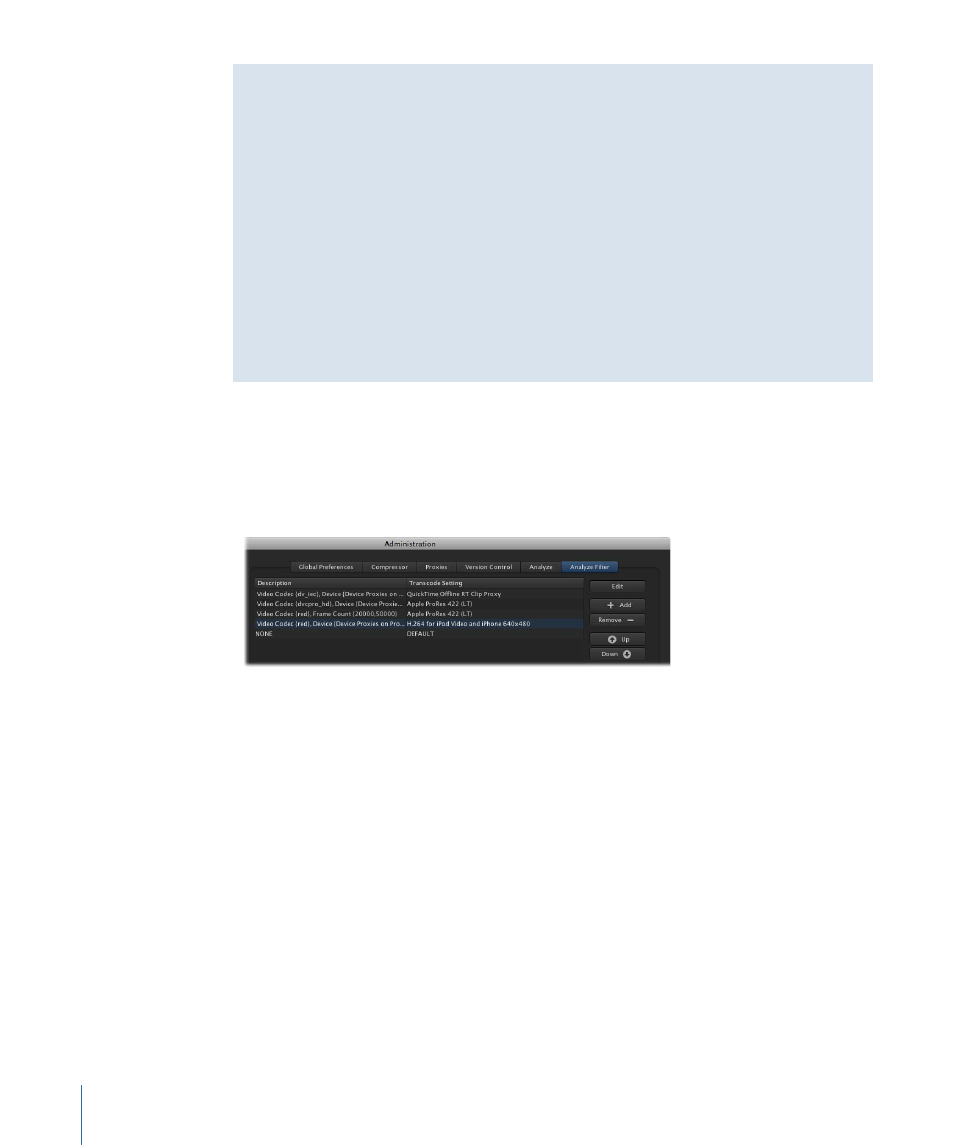
Guidelines for Creating and Modifying Clip Edit Proxy Settings
If you modify the existing Clip Edit Proxy setting, you should test the proxy file to verify
that the following items did not change during the transcode process. If any of the
items listed below change during transcode, the proxy file may not connect in
Final Cut Pro.
• Frame Size and Aspect Ratio: Verify that the proxy file’s frame size and aspect ratio did
not change during the transcode.
• Timecode: Verify that the proxy file’s timecode did not change during the transcode.
• Audio: Verify that the proxy file’s audio did not change during the transcode.
• Proxy Playback: Verify that the proxy file plays back in real time, for real-time
compatibility in Final Cut Pro.
Analyze Filter Preferences Settings
After installing Final Cut Server, the administrator can create analyze filters that find video
files based on file type, bit, and frame rate, as well as other data. These video files are
then transcoded to create proxy files. You create and manage analyze filters in the Analyze
Filter pane.
The Analyze Filter pane contains the following elements:
• Add (+) Button: Click the Add button to create a new analyze filter, and then enter the
analyze filter’s parameters in the Proxy Transcode Filter Settings window that appears.
• Edit Button: Select an existing analyze filter and click the Edit button to edit it.
• Delete (-) Button: Select an existing analyze filter and click the Delete button to delete
it.
• Up: Use this button to move an existing analyze filter up the list.
• Down: Use this button to move a selected analyze filter down the list.
• List of existing analyze filters: As you create new analyze filters, each filter appears in
this list.
20
Chapter 1
General Settings and Preferences
